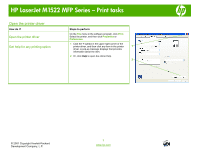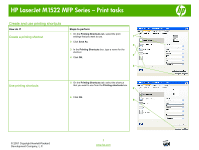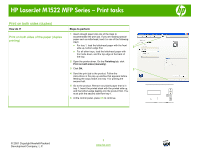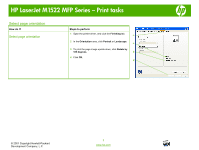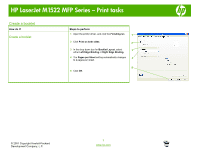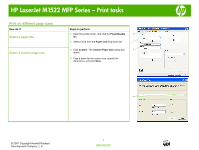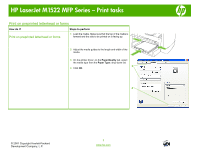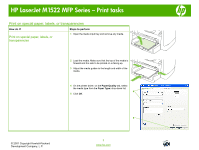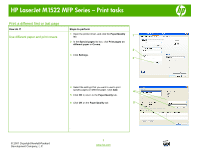HP LaserJet M1522 HP LaserJet M1522 MFP - Print Tasks - Page 7
Finishing, Print on both sides, Booklet Layout, Left Edge Binding, Right Edge Binding, s per
 |
View all HP LaserJet M1522 manuals
Add to My Manuals
Save this manual to your list of manuals |
Page 7 highlights
HP LaserJet M1522 MFP Series - Print tasks Create a booklet How do I? Create a booklet Steps to perform 1 Open the printer driver, and click the Finishing tab. 1 2 Click Print on both sides. 2 3 In the drop-down box for Booklet Layout, select 3 either Left Edge Binding or Right Edge Binding. 4 The Pages per Sheet setting automatically changes 4 to 2 pages per sheet. 5 5 Click OK. © 2007 Copyright Hewlett-Packard Development Company, L.P. 1 www.hp.com
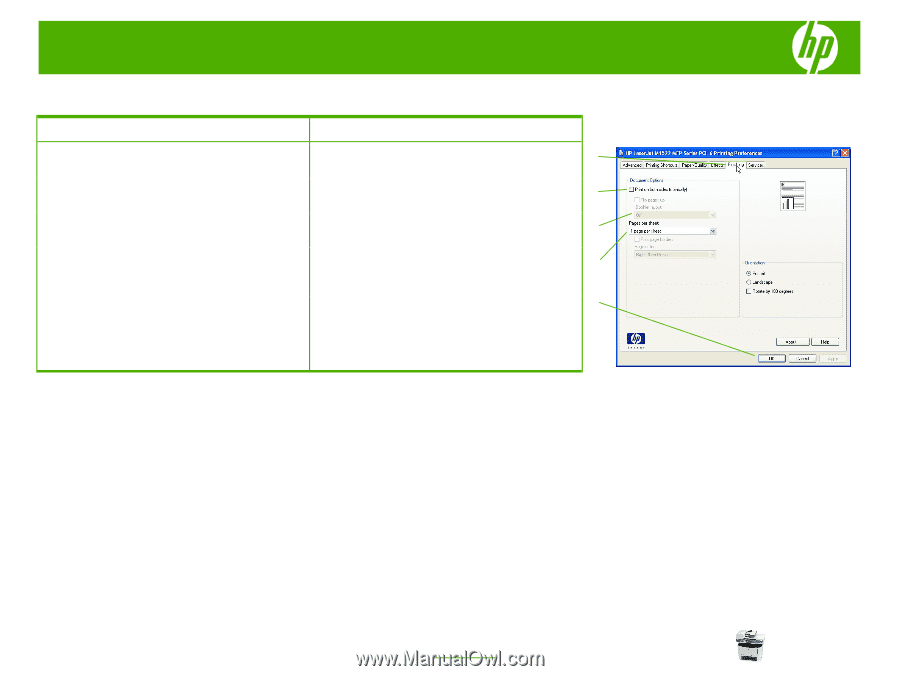
HP LaserJet M1522 MFP Series – Print tasks
© 2007 Copyright Hewlett-Packard
Development Company, L.P.
1
www.hp.com
Create a booklet
How do I?
Steps to perform
Create a booklet
1
Open the printer driver, and click the
Finishing
tab.
2
Click
Print on both sides
.
3
In the drop-down box for
Booklet Layout
, select
either
Left Edge Binding
or
Right Edge Binding
.
4
The
Pages per Sheet
setting automatically changes
to 2 pages per sheet.
5
Click
OK
.
1
2
3
5
4