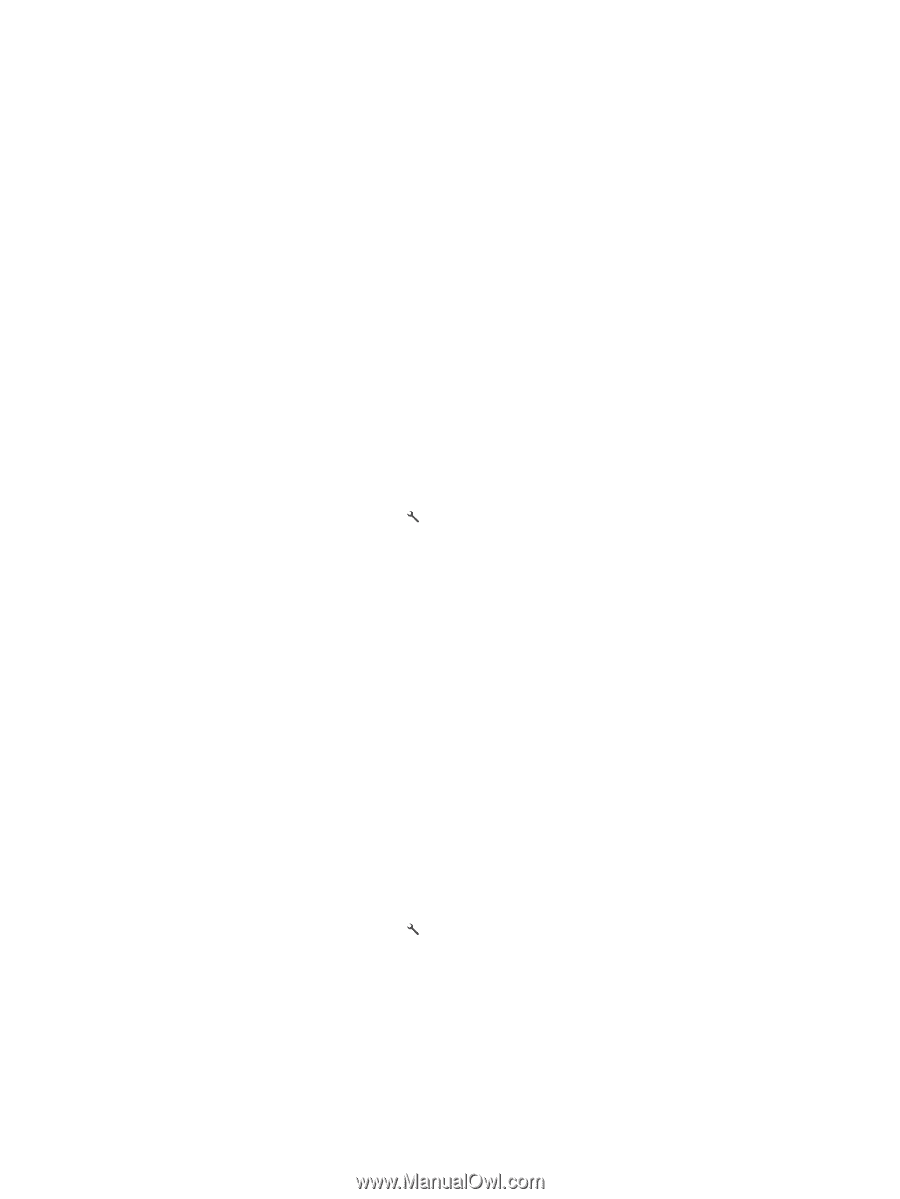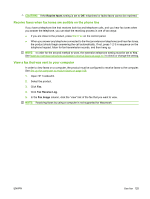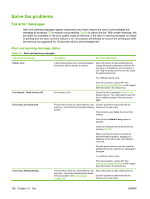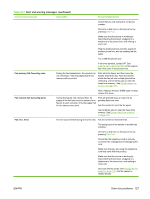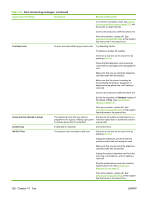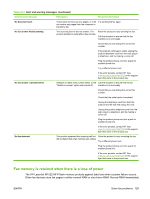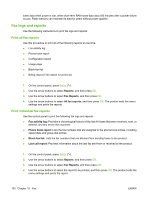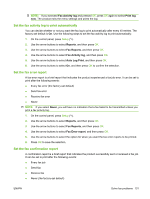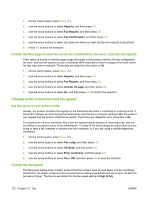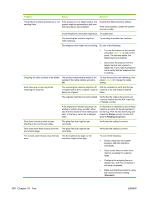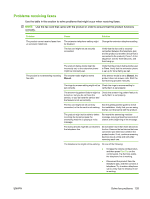HP LaserJet M1522 HP LaserJet M1522 MFP Series User Guide - Page 142
Fax logs and reports, Print all fax reports, Print individual fax reports
 |
View all HP LaserJet M1522 manuals
Add to My Manuals
Save this manual to your list of manuals |
Page 142 highlights
loses data when power is lost, while short-term RAM loses data about 60 minutes after a power failure occurs. Flash memory can maintain its data for years without power applied. Fax logs and reports Use the following instructions to print fax logs and reports: Print all fax reports Use this procedure to print all of the following reports at one time: ● Fax activity log ● Phone book report ● Configuration report ● Usage page ● Block-fax list ● Billing report (if the option is turned on) 1. On the control panel, press Setup ( ). 2. Use the arrow buttons to select Reports, and then press OK. 3. Use the arrow buttons to select Fax Reports, and then press OK. 4. Use the arrow buttons to select All fax reports, and then press OK. The product exits the menu settings and prints the reports. Print individual fax reports Use the control panel to print the following fax logs and reports: ● Fax activity log: Provides a chronological history of the last 40 faxes that were received, sent, or deleted, and any errors that occurred. ● Phone book report: Lists the fax numbers that are assigned to the phone book entries, including speed dials and group-dial entries. ● Block-fax list: Lists the fax numbers that are blocked from sending faxes to the product. ● Last call report: Provides information about the last fax sent from or received at the product. 1. On the control panel, press Setup ( ). 2. Use the arrow buttons to select Reports, and then press OK. 3. Use the arrow buttons to select Fax Reports, and then press OK. 4. Use the arrow buttons to select the report to be printed, and then press OK. The product exits the menu settings and prints the report. 130 Chapter 10 Fax ENWW