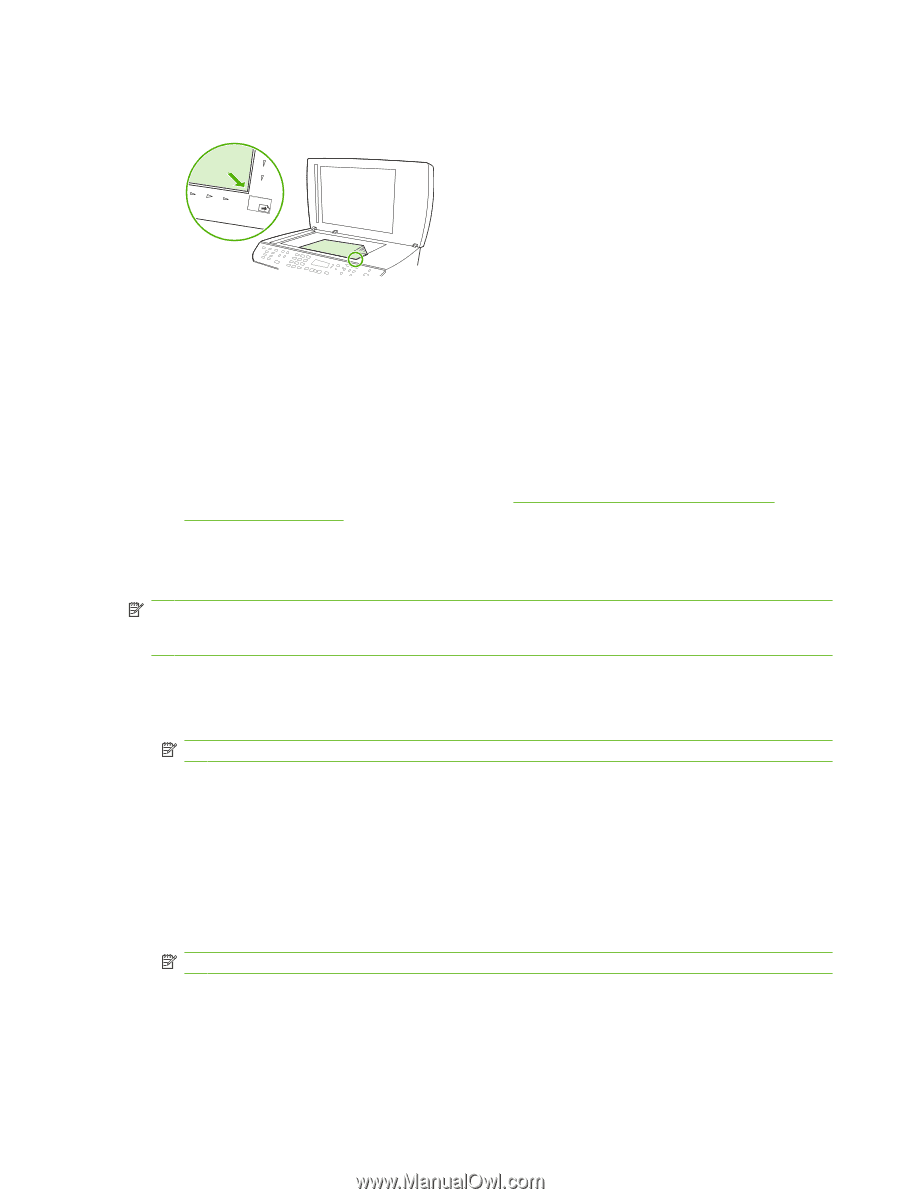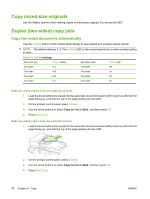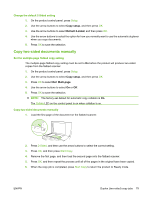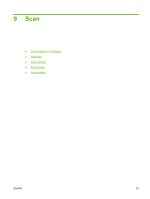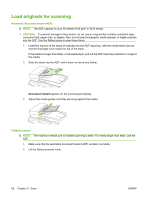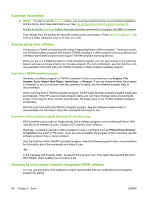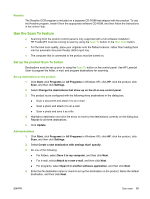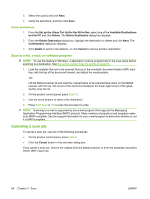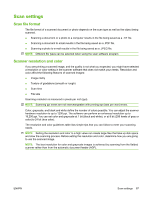HP LaserJet M2727 HP LaserJet M2727 MFP Series - User Guide - Page 95
Use scan, Scan methods, Scan by using HP LaserJet Scan (Windows) - and windows 7 scanning
 |
View all HP LaserJet M2727 manuals
Add to My Manuals
Save this manual to your list of manuals |
Page 95 highlights
3. Place the original document face-down on the flatbed scanner with the upper-left corner of the document at the corner indicated by the icon on the scanner. 4. Gently close the lid. Use scan Scan methods Scan jobs can be performed in the following ways. ● Scan from the computer by using HP LaserJet Scan (Windows) ● Scanning by using HP Director (Macintosh). See Scan from the product and HP Director (Macintosh) on page 35. ● Scan from the product ● Scan from TWAIN-compliant or Windows Imaging Application (WIA)-compliant software NOTE: To learn about and use text-recognition software, install the Readiris program from the software CD-ROM. Text-recognition software is also known as optical character recognition (OCR) software. Scan by using HP LaserJet Scan (Windows) 1. In the HP program group, select Scan to start HP LaserJet Scan. NOTE: Pressing Start Scan on the product control panel also starts HP LaserJet Scan. 2. Choose the action that you want to accomplish. ● Select a destination to begin scanning immediately. ● Select Scan after prompting me for settings to specify additional settings before you begin scanning. ● Select Set up the device to program the Scan To button. 3. Click OK. NOTE: OK should indicate the action that you want to accomplish. ENWW Use scan 83