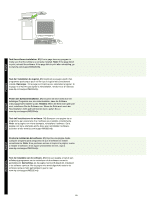HP LaserJet M5000 HP LaserJet M5025/M5035 MFP - (mulitple language) Getting St - Page 15
Windows® mit Direktverbindung USB.
 |
View all HP LaserJet M5000 manuals
Add to My Manuals
Save this manual to your list of manuals |
Page 15 highlights
To install a USB connection, go to step 20. Pour installer une connexion USB, passez à l'étape 20. Zum Installieren einer USB-Verbindung fahren Sie mit Schritt 20 fort. Per installare una connessione USB, andare al punto 20. Para instalar una conexión USB, vaya al paso 20. Als u een USB-aansluiting wilt installeren, gaat u naar stap 20. Windows with a direct connection (USB). 20) Install the software from the CD before connecting the cable to the device. Note: If the New Hardware Found message appears, insert the CD. Follow the onscreen instructions, accept the default selections, and then go to step 31 on page 19. Windows avec connexion directe (USB). 20) Installez le logiciel à partir du CD avant de connecter le câble au périphérique. Remarque : Si le message Nouveau matériel détecté apparaît, insérez le CD. Suivez les instructions à l'écran, acceptez les sélections par défaut, puis passez à l'étape 31, page 19. Windows® mit Direktverbindung (USB). 20) Installieren Sie die Software von der CD, bevor Sie das Kabel an das Gerät anschließen. Hinweis: Sollte die Meldung „Neue Hardwarekomponente gefunden" angezeigt werden, legen Sie die CD ein. Folgen Sie den Anweisungen auf dem Bildschirm, akzeptieren Sie die Standardauswahl, und fahren Sie mit Schritt 31 auf Seite 19 fort. Sistemi Windows con connessione diretta (USB). 20) Installare il software dal CD prima di collegare il cavo alla periferica. Nota: se viene visualizzato il messaggio Nuovo componente hardware individuato, inserire il CD. Seguire le istruzioni visualizzate sullo schermo, accettare le selezioni predefinite, quindi passare al punto 31 a pagina 19. Windows mediante una conexión directa (USB). 20) Instale el software del CD antes de conectar el cable al dispositivo. Nota: Si aparece el mensaje Se ha encontrado hardware nuevo, introduzca el CD. Siga las instrucciones de la pantalla, acepte las selecciones predeterminadas y, a continuación, vaya al paso 31 en la página 19. Windows met een rechtstreekse verbinding (USB). 20) Installeer de software vanaf de cd voordat u de kabel aansluit op het apparaat. Opmerking: als het bericht Nieuwe hardware gevonden wordt weergegeven, plaatst u de cd. Volg de instructies op het scherm, accepteer de standaardinstellingen en ga vervolgens naar stap 31 op pagina 19. 14