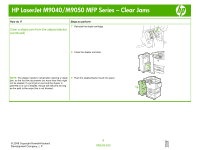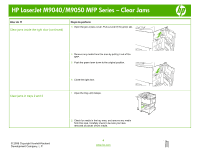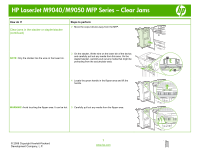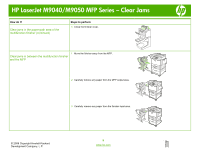HP LaserJet M9040/M9050 HP LaserJet M9040/M9050 MFP - Job Aid - Clearing Jam - Page 10
Clear jams inside the right door continued, Clear jams in trays 2 and 3
 |
View all HP LaserJet M9040/M9050 manuals
Add to My Manuals
Save this manual to your list of manuals |
Page 10 highlights
HP LaserJet M9040/M9050 MFP Series - Clear Jams How do I? Clear jams inside the right door (continued) Steps to perform 3 Open the jam access cover. Pull out and lift the green tab. Clear jams in trays 2 and 3 4 Remove any media from this area by pulling it out of the MFP. 5 Push the green lever down to the original position. 6 Close the right door. 1 Open the tray until it stops. © 2008 Copyright Hewlett-Packard Development Company, L.P. 2 Check for media in the tray area, and remove any media from this area. Carefully check to be sure you have removed all pieces of torn media. 4 www.hp.com
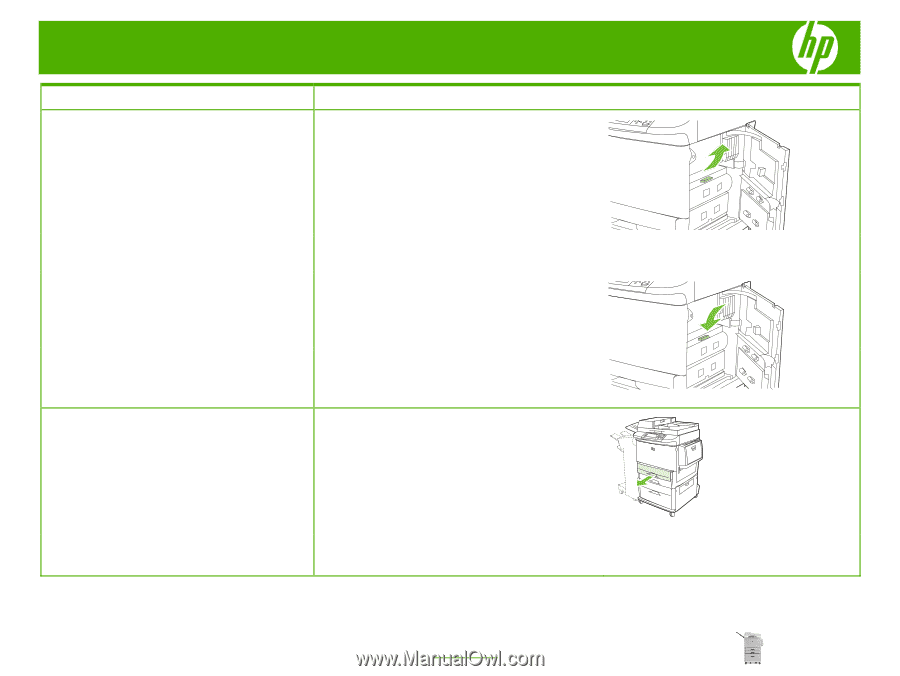
HP LaserJet M9040/M9050 MFP Series – Clear Jams
© 2008 Copyright Hewlett-Packard
Development Company, L.P.
4
www.hp.com
How do I?
Steps to perform
Clear jams inside the right door (continued)
3
Open the jam access cover. Pull out and lift the green tab.
4
Remove any media from this area by pulling it out of the
MFP.
5
Push the green lever down to the original position.
6
Close the right door.
Clear jams in trays 2 and 3
1
Open the tray until it stops.
2
Check for media in the tray area, and remove any media
from this area. Carefully check to be sure you have
removed all pieces of torn media.