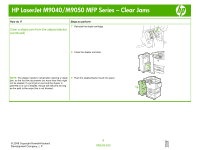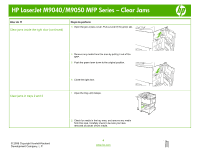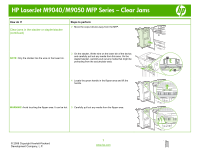HP LaserJet M9040/M9050 HP LaserJet M9040/M9050 MFP - Job Aid - Clearing Jam - Page 9
Clear jams from the input-tray areas
 |
View all HP LaserJet M9040/M9050 manuals
Add to My Manuals
Save this manual to your list of manuals |
Page 9 highlights
HP LaserJet M9040/M9050 MFP Series - Clear Jams How do I? Clear jams from the input-tray areas Clear jams in tray 1 Steps to perform 1 Check for media in the tray 1 area, and remove any media from this area. Carefully check to be sure you have removed all pieces of torn media. 2 Open and close the right door to reset the MFP. Clear jams inside the right door 1 Open the right door. 2 Check for media in the right door area, and remove any media from this area. Carefully check to be sure you have removed all pieces of torn media. © 2008 Copyright Hewlett-Packard Development Company, L.P. 3 www.hp.com
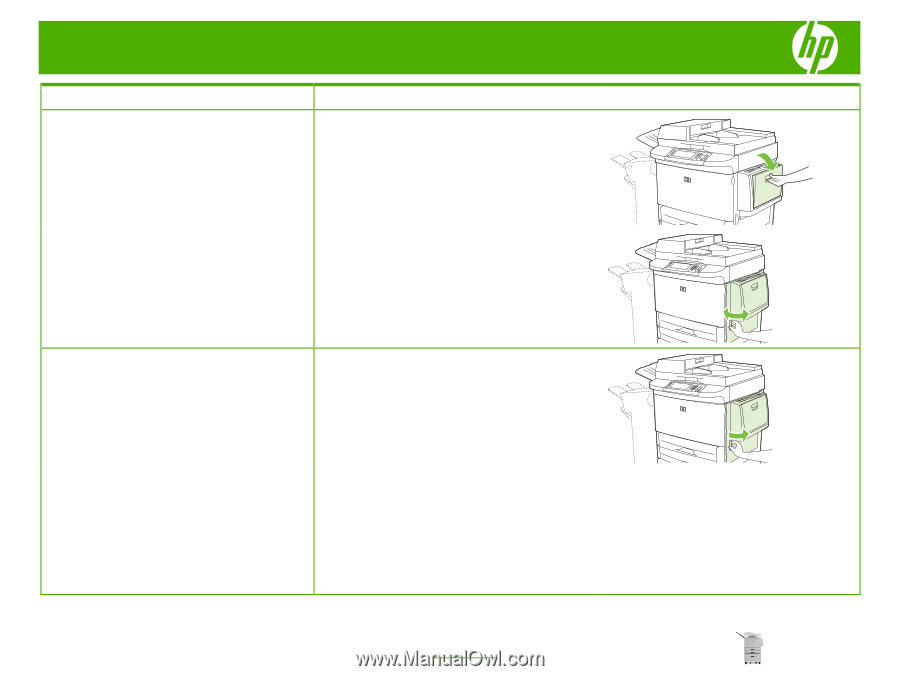
HP LaserJet M9040/M9050 MFP Series – Clear Jams
© 2008 Copyright Hewlett-Packard
Development Company, L.P.
3
www.hp.com
How do I?
Steps to perform
Clear jams from the input-tray areas
Clear jams in tray 1
1
Check for media in the tray 1 area, and remove any media
from this area. Carefully check to be sure you have
removed all pieces of torn media.
2
Open and close the right door to reset the MFP.
Clear jams inside the right door
1
Open the right door.
2
Check for media in the right door area, and remove any
media from this area. Carefully check to be sure you have
removed all pieces of torn media.