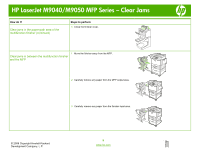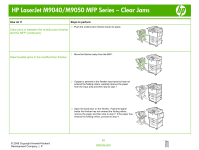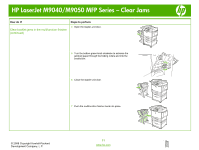HP LaserJet M9040/M9050 HP LaserJet M9040/M9050 MFP - Job Aid - Clearing Jam - Page 19
Clear jams in the left door fuser area, continued, Clear jams in the 8-bin mailbox
 |
View all HP LaserJet M9040/M9050 manuals
Add to My Manuals
Save this manual to your list of manuals |
Page 19 highlights
HP LaserJet M9040/M9050 MFP Series - Clear Jams How do I? Clear jams in the left door (fuser area) (continued) Steps to perform 5 Close the left door. Push the output device back into place. Clear jams in the 8-bin mailbox 1 Move the 8-bin mailbox away from the MFP. To do this, stand on the left side of the MFP and pull the 8-bin mailbox straight toward you. 2 Carefully remove the upper (face-up) bin. 3 Pull down the handle on the output paper module and remove any jammed paper from this area. NOTE: Check that the paper used is not thicker than the 8-bin mailbox supports. 4 Push the 8-bin mailbox back into place, and then reattach the upper bin. © 2008 Copyright Hewlett-Packard Development Company, L.P. 13 www.hp.com

HP LaserJet M9040/M9050 MFP Series – Clear Jams
© 2008 Copyright Hewlett-Packard
Development Company, L.P.
13
www.hp.com
How do I?
Steps to perform
Clear jams in the left door (fuser area)
(continued)
5
Close the left door. Push the output device back into
place.
Clear jams in the 8-bin mailbox
1
Move the 8-bin mailbox away from the MFP. To do this,
stand on the left side of the MFP and pull the 8-bin
mailbox straight toward you.
2
Carefully remove the upper (face-up) bin.
3
Pull down the handle on the output paper module and
remove any jammed paper from this area.
NOTE:
Check that the paper used is not thicker than the
8-bin mailbox supports.
4
Push the 8-bin mailbox back into place, and then reattach
the upper bin.