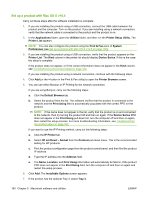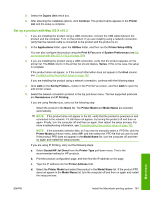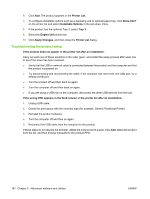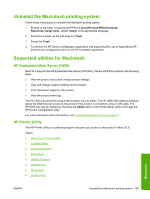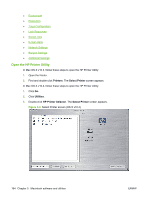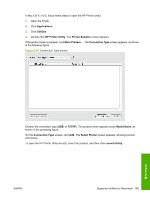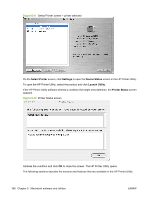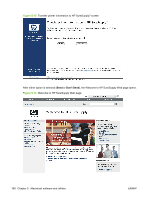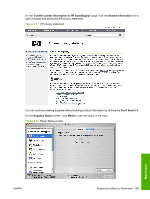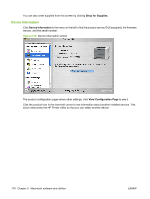HP LaserJet P2050 HP LaserJet P2050 Series - Software Technical Reference - Page 183
Applications, Utilities, HP Printer Utility, Printer Selector, Connection Type, TCP/IP, Model Name
 |
View all HP LaserJet P2050 manuals
Add to My Manuals
Save this manual to your list of manuals |
Page 183 highlights
In Mac OS X v10.5, follow these steps to open the HP Printer Utility: 1. Open the Finder. 2. Click Applications. 3. Click Utilities. 4. Double-click HP Printer Utility. The Printer Selector screen appears. If the product does not appear, click More Printers.... The Connection Type screen appears, as shown in the following figure. Figure 5-10 Connection Type screen Choose the connection type (USB, or TCP/IP). The product name appears under Model Name, as shown in the preceding figure. On the Connection Type screen, click Add. The Select Printer screen appears, showing product information. To open the HP Printer Utility directly, select the product, and then click Launch Utility. ENWW Supported utilities for Macintosh 165 Macintosh
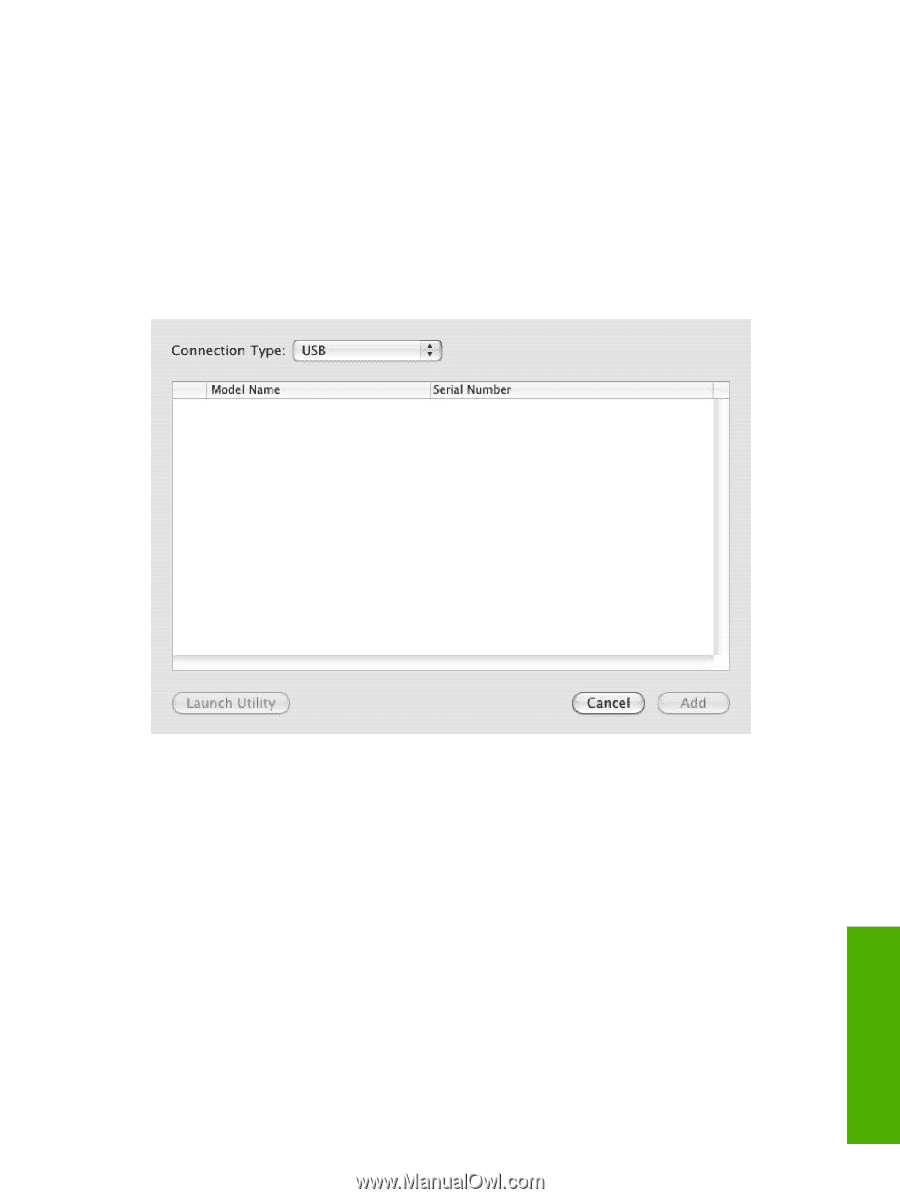
In Mac OS X v10.5, follow these steps to open the HP Printer Utility:
1.
Open the Finder.
2.
Click
Applications
.
3.
Click
Utilities
.
4.
Double-click
HP Printer Utility
. The
Printer Selector
screen appears.
If the product does not appear, click
More Printers…
. The
Connection Type
screen appears, as shown
in the following figure.
Figure 5-10
Connection Type screen
Choose the connection type (
USB
, or
TCP/IP
). The product name appears under
Model Name
, as
shown in the preceding figure.
On the
Connection Type
screen, click
Add
. The
Select Printer
screen appears, showing product
information.
To open the HP Printer Utility directly, select the product, and then click
Launch Utility
.
ENWW
Supported utilities for Macintosh
165
Macintosh