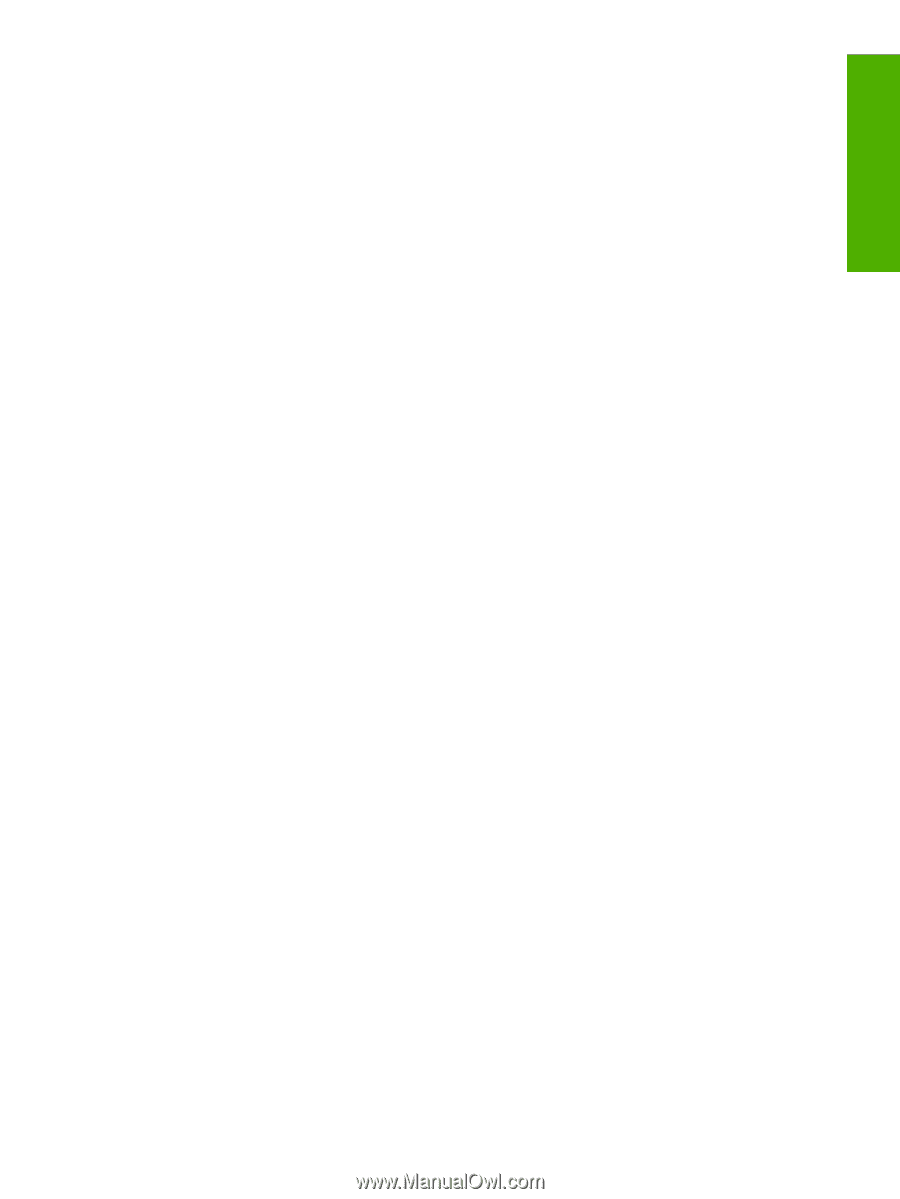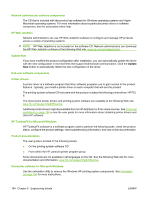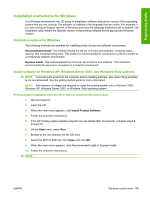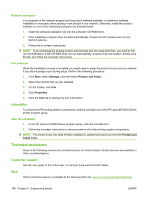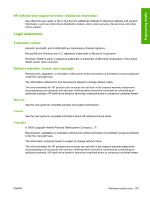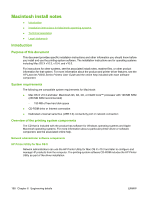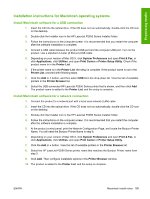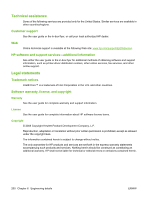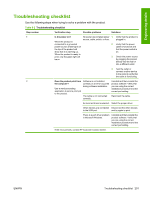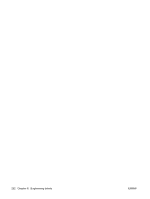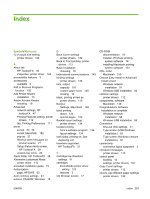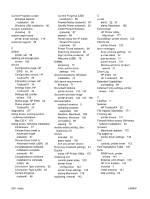HP LaserJet P2050 HP LaserJet P2050 Series - Software Technical Reference - Page 217
Installation instructions for Macintosh operating systems
 |
View all HP LaserJet P2050 manuals
Add to My Manuals
Save this manual to your list of manuals |
Page 217 highlights
Engineering details Installation instructions for Macintosh operating systems Install Macintosh software for a USB connection 1. Insert the CD into the optical drive. If the CD does not run automatically, double-click the CD icon on the desktop. 2. Double-click the Installer icon in the HP LaserJet P2050 Series Installer folder. 3. Follow the instructions on the computer screen. It is recommended that you restart the computer after the software installation is complete. 4. Connect a USB cable between the product USB port and the computer USB port. Turn on the product. Use a standard 2-meter (6.56-foot) USB cable. 5. Depending on your version of Mac OS X, click System Preferences and open Print & Fax, or click Applications, click Utilities, and open Print Center or Printer Setup Utility. Check if the product name is in the Printer List. 6. If the printer name is in the Printer List, the setup is complete. If the product name is not in the Printer List, proceed with following steps. 7. Click the Add or + button, and then select USB from the drop-down list. View the list of available printers in the Printer Browser list. 8. Select the USB-connected HP LaserJet P2050 Series printer that is shown, and then click Add. The product name is added to the Printer List, and the setup is complete. Install Macintosh software for a network connection 1. Connect the product to a network port with a local area network (LAN) cable. 2. Insert the CD into the optical drive. If the CD does not run automatically, double-click the CD icon on the desktop. 3. Double-click the Installer icon in the HP LaserJet P2050 Series Installer folder. 4. Follow the instructions on the computer screen. It is recommended that you restart the computer after the software installation is complete. 5. At the product control panel, print the Network Configuration Page, and locate the Bonjour Printer Name. You will need the Bonjour Printer Name in step 8. 6. Depending on your version of Mac OS X, click System Preferences and open Print & Fax, or click Applications, click Utilities, and open Print Center or Printer Setup Utility. 7. Click the Add or + button. View the list of available printers in the Printer Browser list. 8. Select the HP LaserJet P2050 Series printer name that matches the Bonjour Printer name from step 5. 9. Click Add. Then configure installable options in the Printer Browser window. 10. The product is added to the Printer List, and the setup is complete. ENWW Macintosh install notes 199