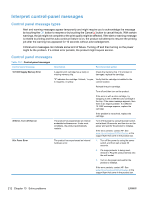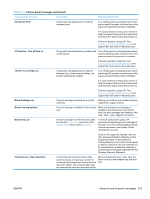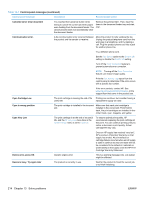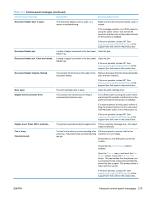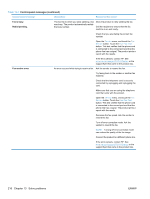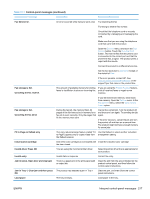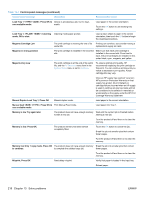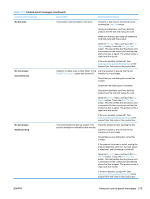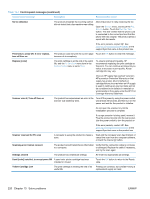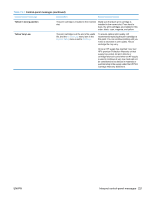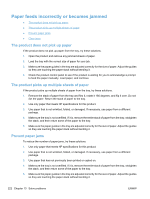HP LaserJet Pro CM1415 HP LaserJet Pro CM1410 - User Guide - Page 233
Invalid driver Press OK, Fax Send error. - scanner driver
 |
View all HP LaserJet Pro CM1415 manuals
Add to My Manuals
Save this manual to your list of manuals |
Page 233 highlights
Table 13-1 Control-panel messages (continued) Control panel message Description Recommended action Fax Send error. An error occurred while trying to send a fax. Try resending the fax. Try faxing to another fax number. Check that the telephone cord is securely connected by unplugging and replugging the cord. Make sure that you are using the telephone cord that came with the product. Open the Service menu, and touch the Fax Service button. Touch the Run Fax Test button. This test verifies that the phone cord is connected to the correct port and that the phone line has a signal. The product prints a report with the results. Connect the product to a different phone line. Set the fax resolution to Standard instead of the default of Fine. If the error persists, contact HP. See www.hp.com/support/CM1410series or the support flyer that came in the product box. Fax storage is full. Canceling the fax receive. The amount of available memory for storing If you are using the Private Receive feature, faxes is insufficient to store an incoming fax. print all received faxes to regain some memory. If you still need more memory, clear faxes from memory. Open the Service menu. In the Fax Service menu, select the Clear Saved Faxes option. Fax storage is full. Canceling the fax send. During the fax job, the memory filled. All pages of the fax have to be in memory for a fax job to work correctly. Only the pages that fit into memory were sent. Cancel the current job. Turn the product off, and then turn it on again. Try sending the job again. If the error reoccurs, cancel the job and turn the product off and then on a second time. The product might not have enough memory for some jobs. Fit to Page on flatbed only The copy reduce/enlarge feature (called "Fit Use the flatbed or select another reduction/ to Page") applies only to copies made from enlargement setting. the flatbed scanner. Install [color] cartridge One of the color cartridges is not installed with Install the indicated color cartridge. the door closed. Invalid driver Press OK You are using the incorrect printer driver. Select the printer driver that is appropriate for your product. Invalid entry Invalid data or response. Correct the entry. Jam in (area), Open door and clear jam There is a paper jam in the print paper path or output bin. Clear the jam from the area indicated on the product control panel, and then follow the control panel instructions. Jam in Tray 1, Clear jam and then press The product has detected a jam in Tray 1. OK Clear the jam, and then follow the control panel instructions. Load paper The tray is empty. Load paper in the tray. ENWW Interpret control-panel messages 217