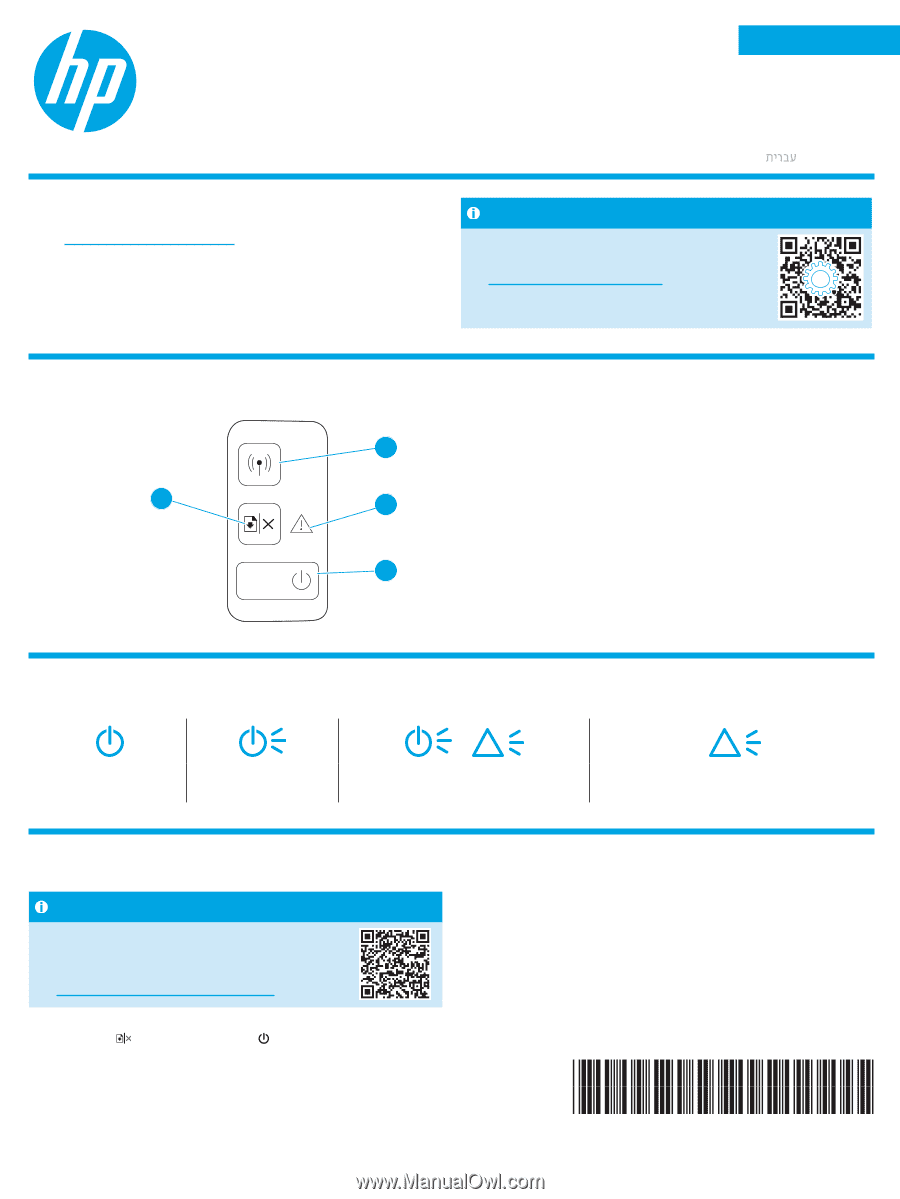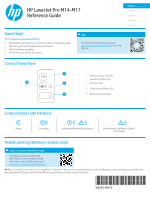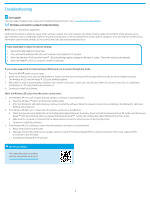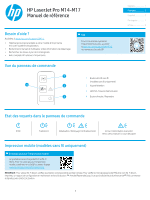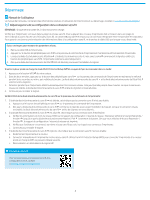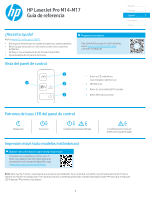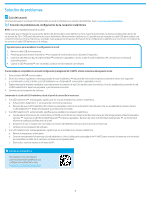HP LaserJet Pro M14-M17 Reference Guide - Page 1
HP LaserJet Pro M14-M17 Manual
 |
View all HP LaserJet Pro M14-M17 manuals
Add to My Manuals
Save this manual to your list of manuals |
Page 1 highlights
HP LaserJet Pro M14-M17 Reference Guide Need Help? Go to www.hp.com/support/ljM14 • Download the software for your printer model and operating system. • Find user guide and troubleshooting information. • Check for firmware updates. • HP's all-inclusive help for the printer. FAQ For frequently asked questions, go to www.hp.com/support/ljM14FAQ or scan the QR code. English 1 Français 3 Español 5 Português 7 9 Control Panel View 4 1 1 Wireless button and LED (wireless models only) 2 2 Attention LED 3 Power button/Ready LED 3 4 Resume/Cancel button Control Panel Light Patterns Ready Processing ! Initialization/Cleaning/Cooling down ! Error/Manual Feed/Manual Duplex/ Out of paper Mobile printing (Wireless models only) Learn more about mobile printing The product supports AirPrint and Wi-Fi Direct. For more mobile printing information, scan the QR code or go to www.hp.com/go/LaserJetMobilePrinting. NOTE: To use Wi-Fi Direct, make sure it is enabled. To check Wi-Fi Direct name and password (pin), print a configuration report by pressing and holding the Resume/Cancel button until the Ready LED starts blinking, and then release the button. W2G50-90912