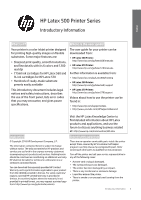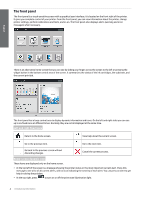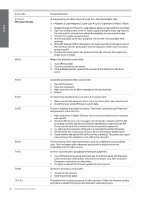HP Latex 570 Introductory Information - Page 5
Front-panel error codes
 |
View all HP Latex 570 manuals
Add to My Manuals
Save this manual to your list of manuals |
Page 5 highlights
View substrate status and perform substrate-handling operations. View information about the job that is currently printing. Open the Substrate Library and access the extensive online library of substrate presets. View ink-supply status and perform inkcartridge and printhead operations. English Optimize print quality, access test plots and maintenance routines, find solutions for image problems. View information about the printer. View network and Internet status and change related settings. Get help access the user guide. View and change printer settings in general. If the printer is left idle for some time, it goes into sleep mode and switches off the front-panel display. To change the time that elapses before sleep mode, press , then Setup > Front panel options > Sleep mode wait time. You can set a time between 5 and 240 minutes; the default is 30 minutes. The printer wakes from sleep mode and switches on the front-panel display whenever there is some external interaction with it. Front-panel error codes Under certain circumstances, a numeric error code appears on the front panel. Follow the advice in the Recommendation column to resolve the error. If the recommendation does not seem to solve the problem, call your service representative. If an error code appears on the front panel that is not included in this list, turn off the printer and then turn it back on. If the problem persists, call your service representative. Always have your printer updated with the latest firmware version available, it will include fixes to most common errors. Error code 03.21:01 03.22:01 14.72:01 Recommendation PSU undervoltage detected. 1. Turn off the printer and unplug both power cords. 2. Check that the power cords are not visibly damaged. 3. Ensure that the input voltage is within specifications (180-264 V AC). 4. Plug in both power cords and make sure they are fully inserted. 5. Turn on the printer. PSU overvoltage detected. 1. Turn off the printer and unplug both power cords. 2. Check that the power cords are not visibly damaged. 3. Ensure that input voltage is within specifications (180-264 V AC). 4. Plug in both power cords and make sure they are fully inserted. 5. Turn on the printer. Zero voltage detected. 1. Turn off the printer and unplug both power cords. 2. Check that the power cords are not visibly damaged. 3. Ensure that the input voltage is within specifications (180-264 V AC). 4. Plug in both power cords and make sure they are fully inserted. 5. Turn on the printer. Introductory Information 5