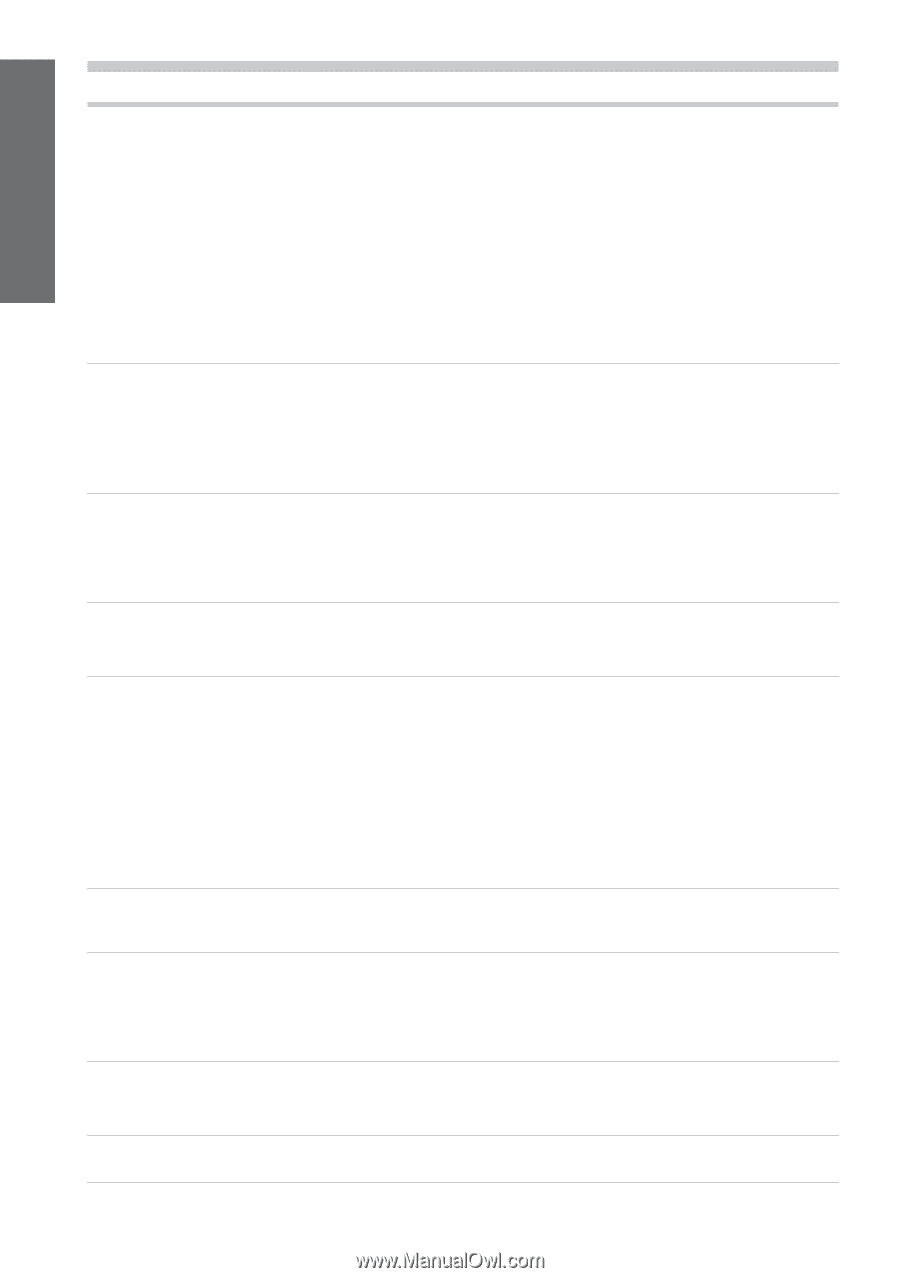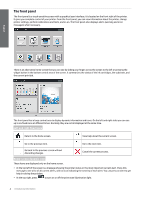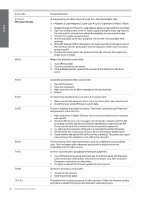HP Latex 570 Introductory Information - Page 8
HP Latex 570 only
 |
View all HP Latex 570 manuals
Add to My Manuals
Save this manual to your list of manuals |
Page 8 highlights
English Error code 47.3n:01 HP Latex 570 only 48:03 54:03 63:04 63:05 68:03 74:01 78:08 78.1:04 8 Introductory Information Recommendation 3L supply pump not able to flow ink (color n) to the Intermediate Tank. n: 1-Magenta 2-Light Magenta 3-Light Cyan 4-Cyan 5-Optimizer 6-Yellow 7-Black 1. Reseat the supply. If the error code appears again proceed with the next steps. 2. Open the cardboard box of the 3L faulty supply leaving the inner bag exposed. You may want to remove the cardboard completely to ensure good access. 3. Connect the supply you just opened. 4. In the front panel, go to Inks, and press "Force refill" (not available while printing) 5. While the manual refill is taking place. Strongly squeeze the ink bag to ensure that ink flows into the pump (push with strong pulses rather than a constant pressure push) 6. Check on the front panel's Ink application that the status of the supply is no longer error or reseat. Wiper roller electrical current limit. 1. Turn off the printer. 2. Clean any media jam and reboot. 3. If the problem persists, reduce back-tension of the media from the front panel. Automatic pinchwheels lifter current limit. 1. Turn off the printer. 2. Clean any media jam. 3. Make sure there are no fibers entangled in the pinchwheels. 4. Reboot. An input/output problem has occurred in the network card. 1. Make sure that the network cable is correctly connected to the network card. 2. Check that your printer firmware is up to date. The job is reaching the printer too slowly. The printer cancels the job if there are long pauses of more than 20 s. 1. Make sure that a 1 Gigabit Ethernet card is correctly installed in the computer with the RIP. 2. Check the RIP for any error messages. Check that the computer with the RIP is working correctly and has the minimum specification required by the RIP. Check that the hard disk is neither full nor excessively fragmented. 3. Try reducing the resolution of the job or increasing the number of passes. 4. Check that all the components of your LAN are operating at Gigabit speed. 5. Check whether the option RIP while printing is enabled. This option can cause slow printing if the computer is not sufficiently powerful. There has been a loss of permanent data, such as configuration or accounting data. This can happen after a firmware update with a data structure not compatible with the older version. An error occurred when uploading the firmware update file. 1. Turn off the printer by using the Power key on the front panel and the power switch at the rear of the printer. Disconnect the power cord, then reconnect the power cord and turn on the printer. 2. Try again to upload the firmware update file to the printer. Borderless printing is not possible. 1. Install the ink collector 2. Send the print job again. The printer has no substrate preset for this substrate. Follow the firmware update procedure to update the printer with the latest substrate presets.