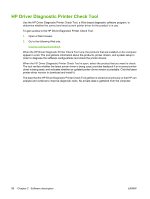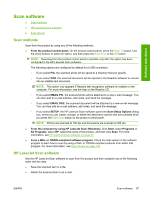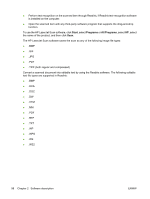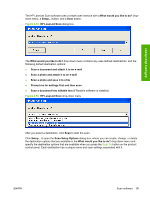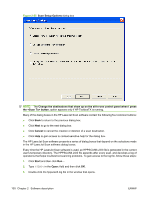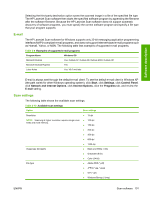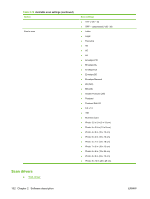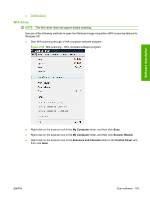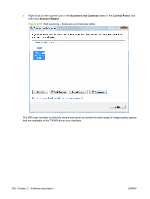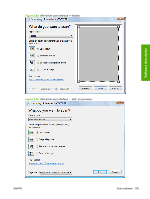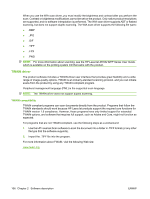HP M1522n HP LaserJet M1522 MFP - Software Technical Reference - Page 123
E-mail, Scan settings, Start, Settings, Control Panel, Network and Internet Options, Internet Options - laserjet review
 |
UPC - 883585238460
View all HP M1522n manuals
Add to My Manuals
Save this manual to your list of manuals |
Page 123 highlights
Software description Selecting the third-party destination option saves the scanned image in a file of the specified file type. The HP LaserJet Scan software then starts the specified software program by appending the filename after the software filename. Because the HP LaserJet Scan software does not support automatic discovery of software programs, you must specify the correct software program and specify a file type that your program supports. E-mail The HP LaserJet Scan software for Windows supports only 32-bit messaging application programming interface (MAPI)-compliant e-mail programs, and does not support Internet-based e-mail programs such as Hotmail, Yahoo, or MSN. The following table lists examples of supported e-mail programs. Table 2-9 Examples of supported e-mail programs Program Name Windows OS Microsoft Outlook Yes: Outlook 97, Outlook 98, Outlook 2003, Outlook XP Microsoft Outlook Express Yes Lotus Notes Yes: V3.0 and later E-mail is always sent through the default e-mail client. To see the default e-mail client in Windows XP (the path varies for other Windows operating system), click Start, click Settings, click Control Panel, click Network and Internet Options, click Internet Options, click the Programs tab, and review the E-mail setting. Scan settings The following table shows the available scan settings. Table 2-10 Available scan settings Option Scan settings Resolution ● 75 dpi NOTE: Scanning at higher resolution requires longer scan ● 100 dpi times and more memory. ● 150 dpi ● 200 dpi ● 300 dpi ● 600 dpi ● 1200 dpi Image type (bit depth) ● Black and White (1 bit) ● Grayscale (8 bit) ● Color (24 bit) File type ● Adobe PDF (*.pdf) ● JPEG (*.jpg, *.jpeg) ● GIF (*.gif) ● Windows Bitmap (*.bmp) ENWW Scan software 101