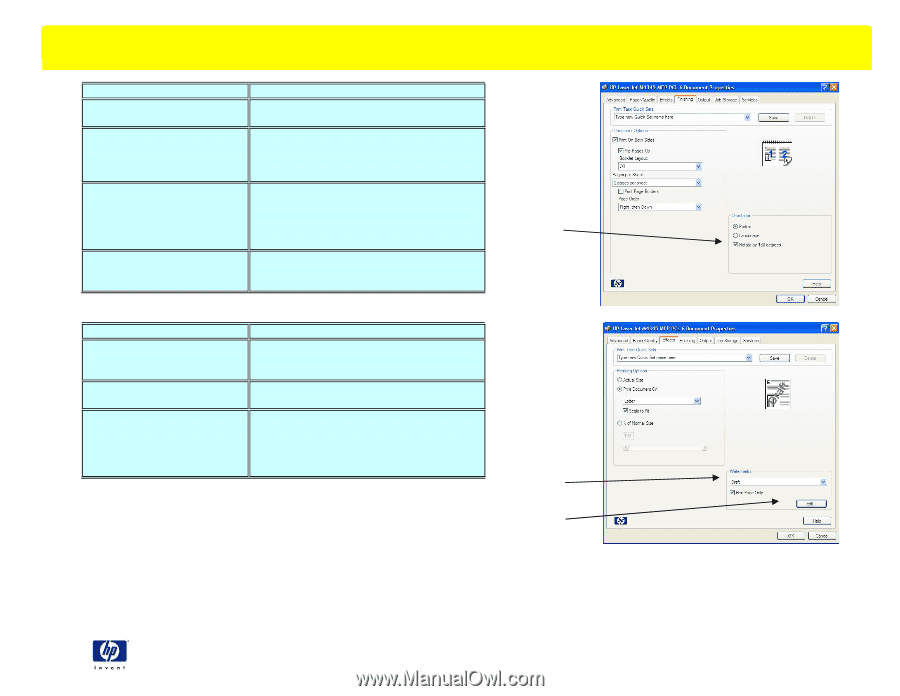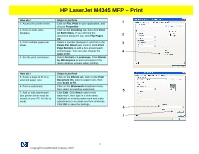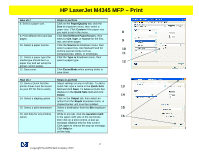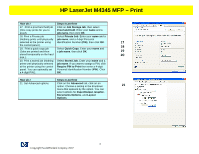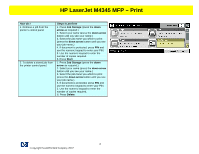HP M4345x HP LaserJet 4345 MFP - Job Aid - PCL 6 Print - Page 1
HP M4345x - LaserJet MFP B/W Laser Manual
 |
UPC - 882780548947
View all HP M4345x manuals
Add to My Manuals
Save this manual to your list of manuals |
Page 1 highlights
HP LaserJet M4345 MFP - Print How do I: 1. Access the printer driver. Steps to perform Click on File, Print in your application, and 1 choose Properties. 2. Print on both sides Click on the Finishing tab, then click Print (Duplex). on Both Sides. If you will bind the document along the top, click Flip Pages 2 Up. 3. Print multiple pages per Select a number (between 1 and 16) in the 3 sheet. Pages Per Sheet spin control. Click Print Page Borders to add a box around each printed page. You can also change the 4 page order. 4. Set the print orientation. Select Portrait or Landscape. Click Rotate by 180 degrees to print envelopes if the return address smears when printing. How do I: Steps to perform 5. Scale a page to fit on a selected paper size. Click on the Effects tab, click on the Print Document On, select a paper size, then click Scale to Fit. 6. Print a watermark. Click on the Watermark dropdown menu, then select an existing watermark. 5 7. Add or edit watermarks Click Edit. Click New to add a new (the printer driver must be watermark, then type in a new name. stored on your PC for this to Highlight an existing watermark and make work). adjustments to its angle and font attributes. Click OK to save the settings. 6 7 1 ©copyright Hewlett-Packard Company 2007