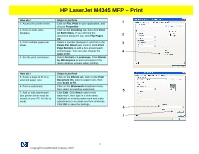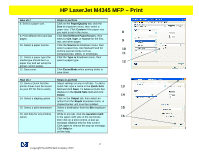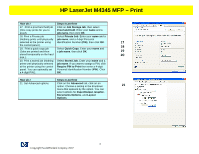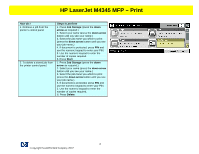HP M4345x HP LaserJet 4345 MFP - Job Aid - PCL 6 Print - Page 3
Require PIN to Print - printer
 |
UPC - 882780548947
View all HP M4345x manuals
Add to My Manuals
Save this manual to your list of manuals |
Page 3 highlights
HP LaserJet M4345 MFP - Print How do I: Steps to perform 17. Print a proof and hold job (One copy prints for you to proof). Click on Job Storage tab, then select Proof and Hold. Enter your name and a job name, then click OK. 18. Print a Private job Select Private Job. Enter your name and a (Nothing prints until physically job name, and a 4-digit Personal selected at the printer using Identification Number (PIN), then click OK. 17 the control panel.). 18 19. Print a quick copy job Select Quick Copy. Enter your name and (Jobs are printed and then a job name, then click OK. 19 stored temporarily on the hard 20 disk.). 20. Print a stored job (Nothing prints until physically selected at the printer using the control panel. You can optionally set a 4-digit PIN.). Select Stored Job. Enter your name and a job name. If you want to assign a PIN, click Require PIN to Print then enter a 4-digit Personal Identification Number (PIN). Click OK. How do I: Steps to perform 21. Set Advanced options. Click on the Advanced tab, click on an option. Choose a setting in the dropdown 21 menu that appears by the option. You can select options for Paper/Output, Graphic, Documents Options, and Layout Options. 3 ©copyright Hewlett-Packard Company 2007