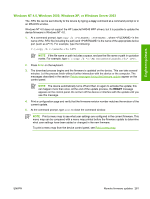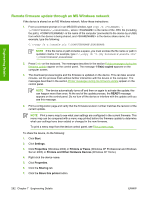HP M4345x HP LaserJet M4345 MFP - Software Technical Reference (external) - Page 298
Remote firmware update by using FTP through a browser, Table 7-4
 |
UPC - 882780548947
View all HP M4345x manuals
Add to My Manuals
Save this manual to your list of manuals |
Page 298 highlights
Table 7-3 Update messages (continued) Device message Explanation INITIALIZING This message appears from the time the device has finished reprogramming the flash until the device reinitializes. RESEND UPGRADE This message appears (in English only) if the firmware update fails because the RFU process is interrupted. It can also occur if firmware for accessories (such as the duplex unit or an output device becomes is corrupted. Perform another update by any means that is supported by the device, regardless of the connection (network or USB). RFU LOAD ERROR SEND RFU UPGRADE ON USB PORT This message appears (in English only) if the firmware update of the formatter fails because the print-engine firmware is corrupted. If this message appears, the update must now be sent only by a computer that is attached to the USB port of the device. Engineering Details NOTE To verify that the firmware update succeeded, print a new configuration page from the control panel and verify that the firmware date code on the configuration page has changed. The following table lists possible reasons for the failure of a remote firmware update and the corrective action required for each situation. Table 7-4 Troubleshooting a firmware update failure Reason for firmware update failure The .RFU file is corrupted. The wrong device is contained in the .RFU file. The upgrade was interrupted. A flash hardware failure occurred. Corrective action The device recognizes that the file is corrupted and rejects the update. Download the file again and send the new file to the device. Download the file from the following Web site: www.hp.com/go/ljm4345mfp_firmware The device recognizes the device mismatch and rejects the update. Download the correct file and send it to the device. Download the file from the following Web site: www.hp.com/go/ljm4345mfp_firmware See Table 7-3 Update messages. Although it is extremely unlikely, the device might have a hardware failure. Call technical support to address the problem (see the flyer that came with the device for a local telephone support list). Remote firmware update by using FTP through a browser Complete the following steps to update the device firmware by using file transfer protocol (FTP) through a browser on MS Windows or Macintosh operating systems. 1. Make note of the TCP/IP address of the device on the HP Embedded Jetdirect page. The HP Embedded Jetdirect page is the second page of the configuration page printout. To print a configuration page, see Print the configuration page . 2. Open a browser window. 3. In the address line of the browser, type ftp://, where is the TCP/ IP address of your device. For example, if the TCP/IP address is 192.168.0.90, type FTP:// 192.168.0.90 278 Chapter 7 Engineering Details ENWW