HP MSA2324i HP MSA Software Tools User Guide (635663-001, November 2011) - Page 16
Discovering arrays and updating firmware, The following actions can be performed in the Arrays tab
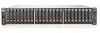 |
View all HP MSA2324i manuals
Add to My Manuals
Save this manual to your list of manuals |
Page 16 highlights
Discovering arrays and updating firmware The Arrays tab lists the HP P2000 MSA and MSA2000 arrays in the network and provides an easy method to update firmware on those arrays. The following actions can be performed in the Arrays tab: • To update firmware on arrays in the table, select the check box to the left of the System Name, and then click the Start Firmware Update button. (To select all arrays in the table, select the check box in the table heading. To clear a selection, clear the check box.) • To remove an array from the table, select the check box to the left of the System Name, and then click the Remove Array button. (To select all arrays in the table, select the check box in the table heading. To clear a selection, clear the check box.) • To update the information displayed for each discovered array, click the Refresh Arrays button. • To update the versions of firmware listed as available, click the Refresh Catalog button. The tool obtains the latest firmware catalog and updates the display. As the tool performs the task, progress information is displayed at the very bottom of the window. NOTE: If the check box is not selectable (or if all arrays were selected and a light grey check is displayed instead of a more vivid check), the array cannot be selected. For more information about the array and its status, view the "TO FIX" statement in the Status column. After correcting the issue, the array can be selected. The following information is included in the Table of Discovered Arrays: System Name-User-defined name assigned to the array This field is interactive: • Click the displayed system name to view a pop-up window containing basic system information about the array. • Hover the mouse over the Array Health Status icon to the right of the displayed system name to find out more information about that array. 16 HP P2000 MSA Firmware Update Tool















