HP MSA2324i HP MSA Software Tools User Guide (635663-001, November 2011) - Page 57
A Installation instructions for Smart Components
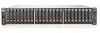 |
View all HP MSA2324i manuals
Add to My Manuals
Save this manual to your list of manuals |
Page 57 highlights
A Installation instructions for Smart Components The following MSA software tools are delivered as Smart Components and use these common installation procedures: • HP MSA Device Discovery Tool • HP P2000 MSA Firmware Update Tool • HP P2000 MSA Performance Tool Installing a Smart Component from the HP MSA Software Support/Documentation DVD 1. Insert the HP MSA Software Support/Documentation DVD in the DVD-ROM drive of the server. 2. Read and agree to the HP End User License Agreement. After a few moments, the Support/Documentation DVD main menu is displayed. 3. On the row of tabs near the top of the display, select the Setup tab. A table is displayed, providing an overview of tasks required to set up a new MSA storage system. • To view a list of key installation steps, select your hardware environment from the choices listed under the Hardware section in the left pane of the display. • To install a software tool, select your operating system environment from the choices listed under the Software heading in the left pane of the display. 4. In the table of tasks, scroll down the display and click the desired software tool. 5. In the HP Package Setup window, click one of the following options: • Install-Installs the tool on the server. • Extract-Copies the software package to a folder on the server for installation at a later time. Installing a Smart Component from a downloaded software package 1. Obtain the software package from the Web: a. Go to the HP Support Downloads website at http://www.hp.com/support/downloads. b. Locate and select your P2000/MSA Disk Array from the list. c. Select your model and operating system. d. Scroll through the display and download the desired software tool to a location on the server. 2. In Windows environments, install the software by doing the following: a. Using Windows Explorer, navigate to the temporary directory containing the download. b. Double-click the executable file. (This is a self-extracting executable module.) c. Follow the onscreen instructions. Installing a Smart Component from the HP MSA Software Support/Documentation DVD 57











