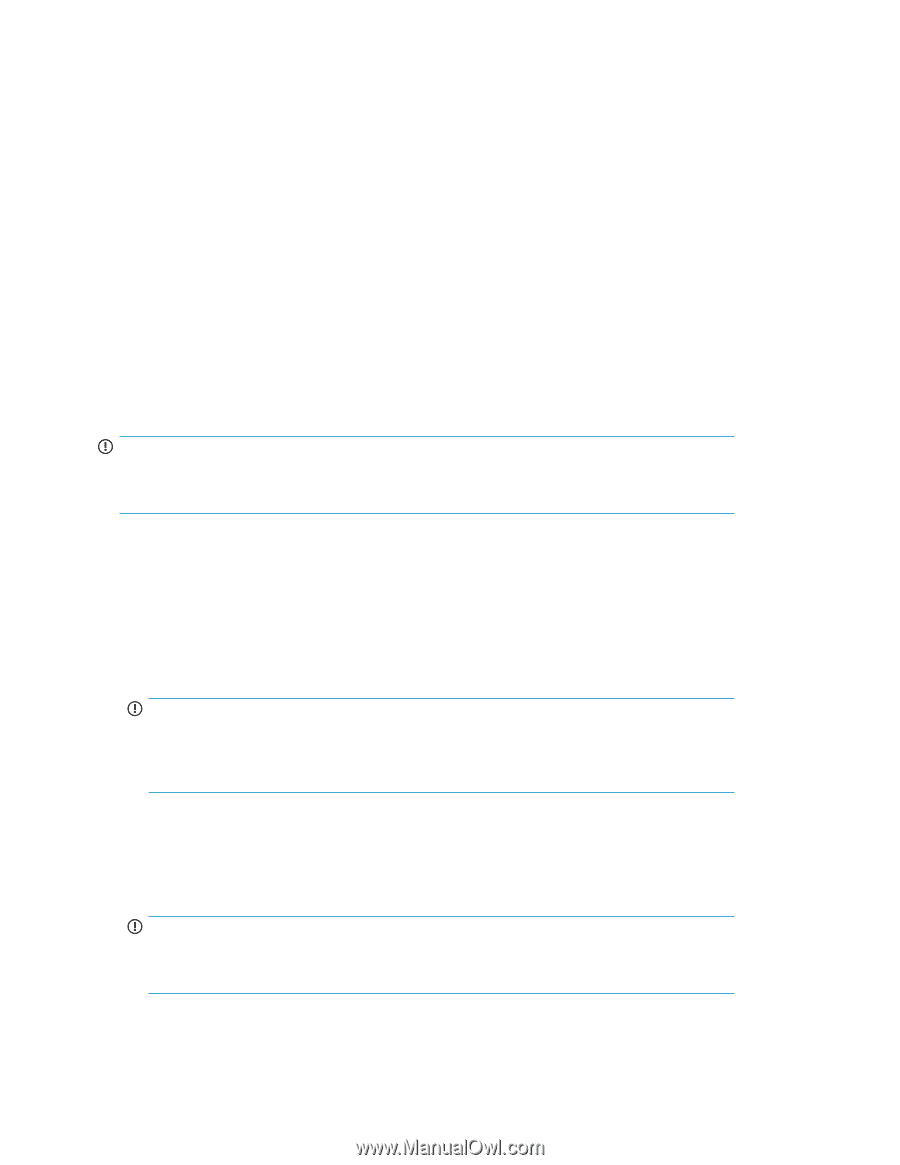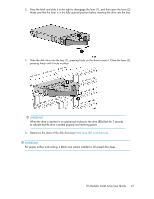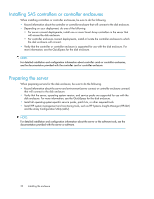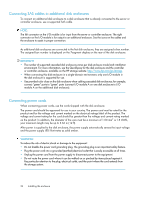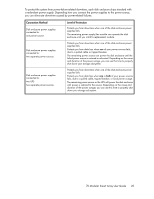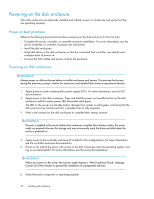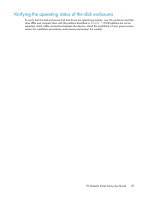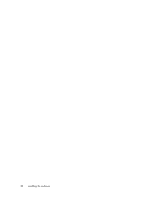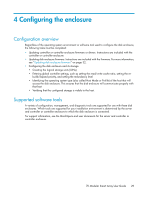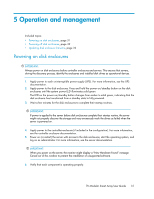HP MSA70 HP StorageWorks 70 Modular Smart Array Enclosure User Guide (434893-0 - Page 26
Powering on the disk enclosure, Power on best practices
 |
View all HP MSA70 manuals
Add to My Manuals
Save this manual to your list of manuals |
Page 26 highlights
Powering on the disk enclosure After disk enclosures are physically installed and cabled, power on all devices and verify that they are operating properly. Power on best practices Observe the following best practices before powering on the disk enclosure for the first time: • Complete the server, controller, or controller enclosure installation. For more information, see the server, controller, or controller enclosure user documents. • Install the disk enclosures. • Install disk drives in the disk enclosures so that the connected host controller can identify and configure them at power on. • Connect the SAS cables and power cords to the enclosure. Powering on disk enclosures IMPORTANT: Always power on disk enclosures before controller enclosures and servers. This ensures that servers, during the discovery process, identify the enclosures and installed disk drives as operational devices. 1. Apply power to each uninterruptible power supply (UPS). For more information, see the UPS documentation. 2. Apply power to the disk enclosures. Press and hold the power on/standby button on the disk enclosures until the system power LED illuminates solid green. The LED on the power on/standby button changes from amber to solid green, indicating that the disk enclosure has transitioned from a standby state to fully powered. 3. Wait a few minutes for the disk enclosures to complete their startup routines. IMPORTANT: If power is applied to the server before disk enclosures complete their startup routine, the server might not properly discover the storage and may erroneously mark the drives as failed when the server is powered on. 4. Apply power to the controller enclosure (if included in the configuration). For more information, see the controller enclosure documentation. 5. Power on (or restart) the server with access to the disk enclosures, start the operating system, and log on as administrator. For more information, see the server documentation. IMPORTANT: When you power on the server, the monitor might display a "New Hardware Found" message. Cancel out of this window to prevent the installation of unsupported software. 6. Verify that each component is operating properly. 26 Installing the enclosure