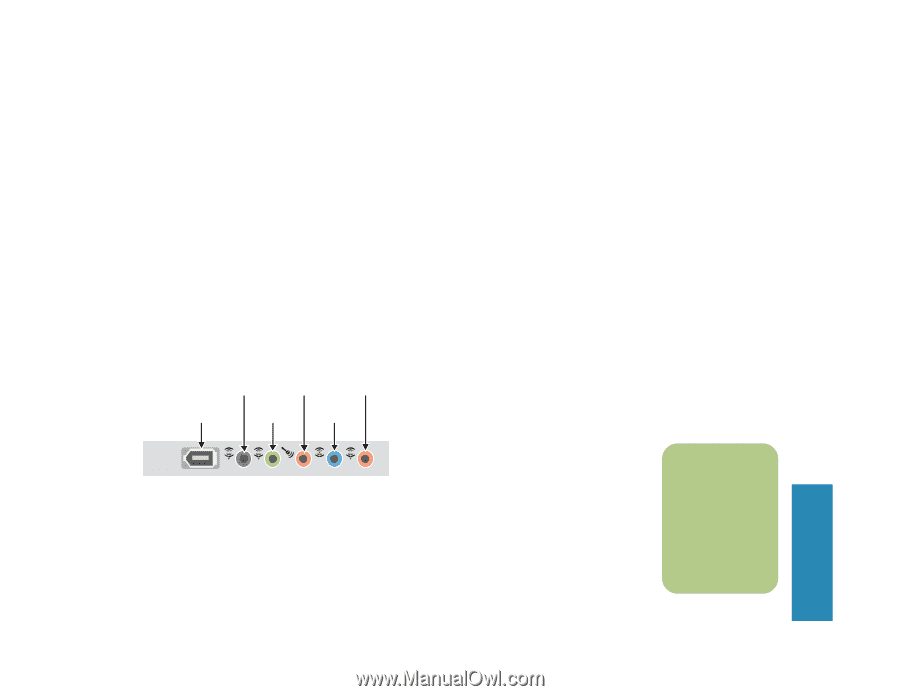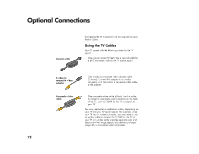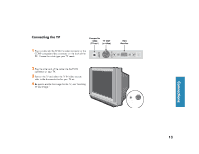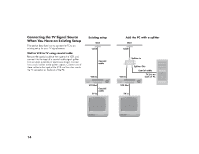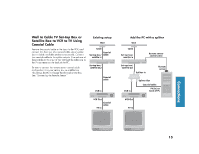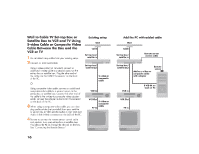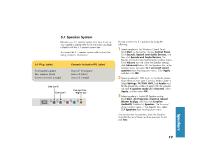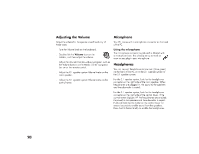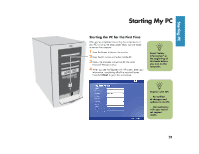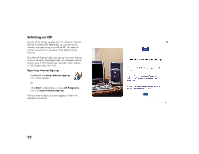HP Media Center 863n HP Media Center Desktop PCs - (English) Hardware User Gui - Page 25
HP Media Center 863n Manual
 |
View all HP Media Center 863n manuals
Add to My Manuals
Save this manual to your list of manuals |
Page 25 highlights
Connecting Your Speakers Speaker systems are not included in all PC models. Always turn on the PC before you turn on the speaker system. The 2.1 speaker system and the 5.1 speaker system are powered by the sound card that has a suite of software applications from Creative. Creative PlayCenter 3 is an integrated player for multiple media formats you can use to create various audio formats. Sound Blaster Audigy allows you to set up and audition various audio devices. To access these programs, click Start, All Programs, Creative, and then click Creative PlayCenter 3 or click Sound Blaster Audigy. Then, to learn more about the programs, choose Creative PlayCenter Help or choose User's Guide in Sound Blaster Audigy. Line out-3 or Microphone Digital out Line in PC Audio Connectors The audio connectors on the back of the PC include analog and digital outputs as well as a microphone and an audio input. Mic (pink) connects to a microphone. Line in (blue) connects to an analog audio device for sound input to the PC. Line out-1 (lime green) connects to an active stereo or multi-channel speaker system such as the 2.1 speaker system; refer to "2.1 Speaker System" to set up the speakers. Line out-1 (lime green) for front speakers, Line out-2 (black) for rear speakers, and Line out-3 (orange) for center and subwoofer speakers connect to an active multi-channel six speaker system such as the 5.1 speaker system; refer to "5.1 Speaker System" for more information. Digital out (Line out-3, orange) connects to a digital device such as a stereo system with digital input. To enable Digital out: Select digital speaker output in AudioHQ Speaker setting: Click Start, All Programs, Creative, Sound Blaster Audigy, and then click Creative AudioHQ. Double-click Speaker. The Surround Mixer window opens. Select Digital Output Only so that a check mark appears in the box. Line out-2 IEEE 1394 (6-pin) Line out-1 When Digital Output Only is selected, the analog Line out-2 and Line out-3 do not receive any signals. n Speakers 17