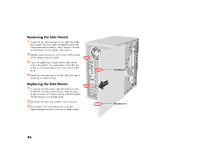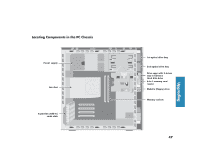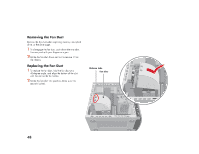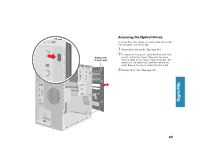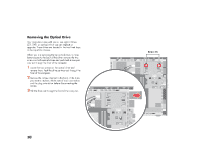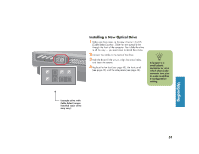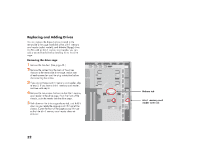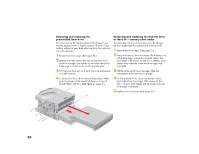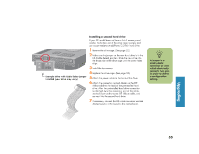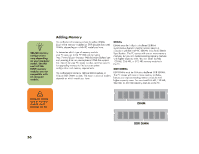HP Media Center 863n HP Media Center Desktop PCs - (English) Hardware User Gui - Page 59
HP Media Center 863n Manual
 |
View all HP Media Center 863n manuals
Add to My Manuals
Save this manual to your list of manuals |
Page 59 highlights
Installing a New Optical Drive 1 Make sure the jumper on the new drive is in the CS (Cable Select) position. Slide the new optical drive through the front of the computer. Don't slide the drive in all the way - you need room to attach the cables. 2 Connect the cables to the back of the drive. 3 Push the drive all the way in, align the screw holes, and insert the screws. 4 Replace the fan duct (see page 48), the front panel (see page 49), and the side panels (see page 46). A jumper is a small plastic connector or wire which electrically connects two pins in order to define a configuration setting. n Upgrading CS SL MA Example drive with Cable Select jumper installed (your drive may vary) 51
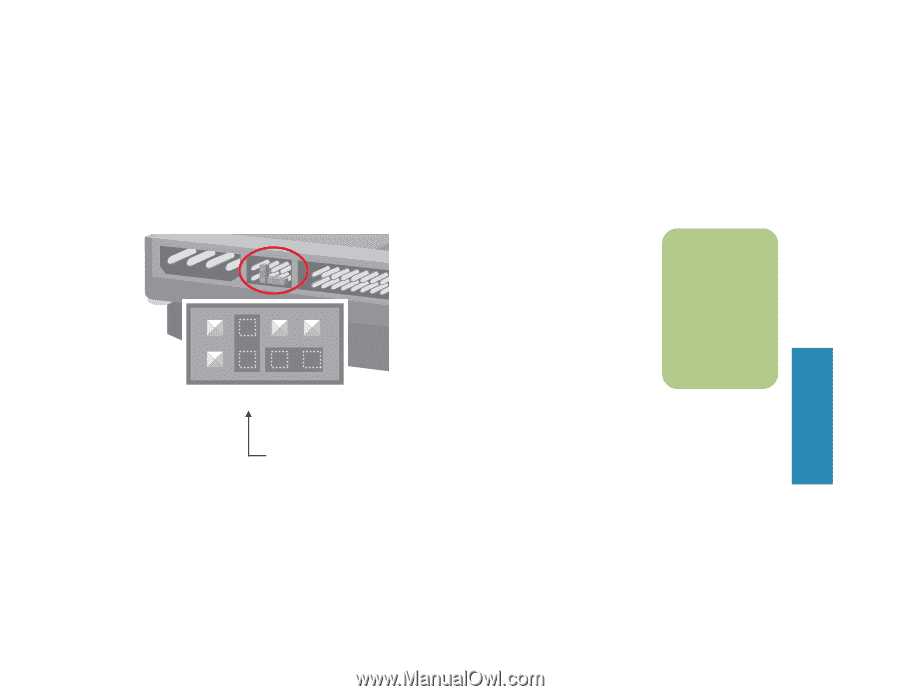
51
Upgrading
CS SL MA
Installing a New Optical Drive
1
Make sure the jumper on the new drive is in the CS
(Cable Select) position. Slide the new optical drive
through the front of the computer. Don’t slide the drive
in all the way — you need room to attach the cables.
2
Connect the cables to the back of the drive.
3
Push the drive all the way in, align the screw holes,
and insert the screws.
4
Replace the fan duct (see page 48), the front panel
(see page 49), and the side panels (see page 46).
Example drive with
Cable Select jumper
installed (your drive
may vary)
n
A jumper is a
small plastic
connector or wire
which electrically
connects two pins
in order to define
a configuration
setting.