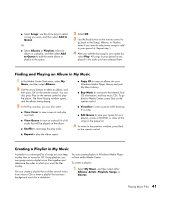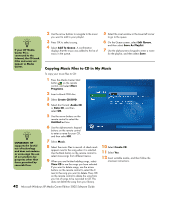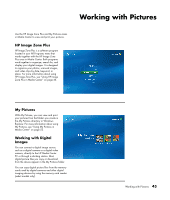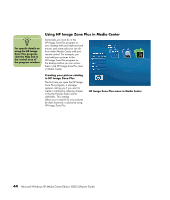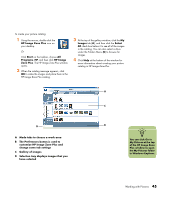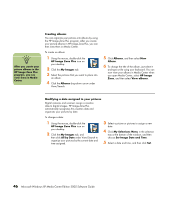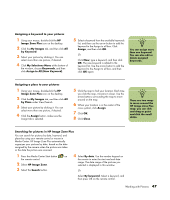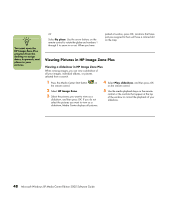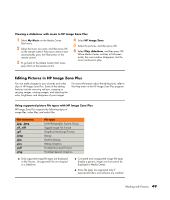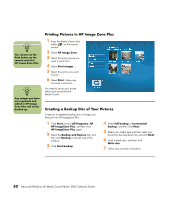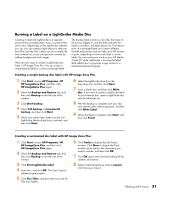HP Media Center m7100 Microsoft Windows XP Media Center Edition 2005 Software - Page 52
Creating albums, Modifying a date assigned to your pictures
 |
View all HP Media Center m7100 manuals
Add to My Manuals
Save this manual to your list of manuals |
Page 52 highlights
n After you create your picture albums in the HP Image Zone Plus program, you can view them in Media Center. Creating albums You can organize your pictures into albums by using the HP Image Zone Plus program. After you create your picture albums in HP Image Zone Plus, you can then view them in Media Center. To create an album: 1 Using the mouse, double-click the HP Image Zone Plus icon on your desktop. 2 Click the My Images tab. 3 Select the pictures that you want to place into an album. 4 Click the Albums drop-down arrow under View/Search. 5 Click Albums, and then select New Album. 6 To change the title of the album, just select it and type a title using your keyboard. You can now view your albums in Media Center when you open Media Center, select HP Image Zone, and then select View albums. Modifying a date assigned to your pictures Digital cameras and scanners assign a creation date to digital images. HP Image Zone Plus automatically recognizes this creation date and organizes your pictures by date. To change a date: 1 Using the mouse, double-click the HP Image Zone Plus icon on your desktop. 2 Click the My Images tab, and then click All by Date under View/Search to organize your pictures by the current date and time assigned. 3 Select a picture or pictures to assign a new date. 4 Click My Selections Menu in the selection tray at the bottom of the window, and then choose Set Image Date and Time. 5 Select a date and time, and then click Set. 46 Microsoft Windows XP Media Center Edition 2005 Software Guide