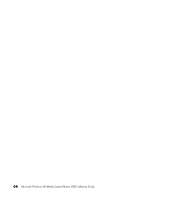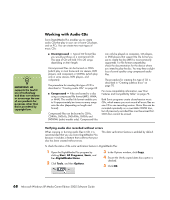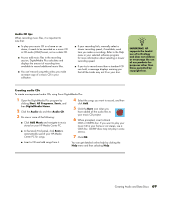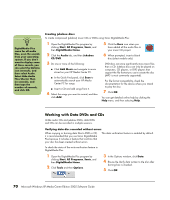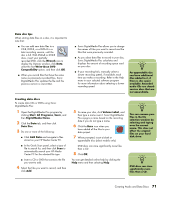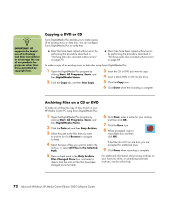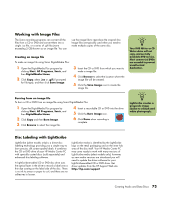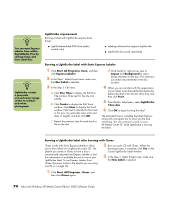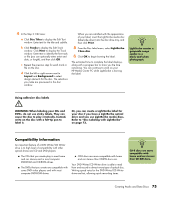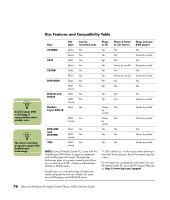HP Media Center m7100 Microsoft Windows XP Media Center Edition 2005 Software - Page 77
Data disc tips, Creating data discs
 |
View all HP Media Center m7100 manuals
Add to My Manuals
Save this manual to your list of manuals |
Page 77 highlights
Data disc tips When storing data files on a disc, it is important to note that: ■ You can add new data files to a CD-R, DVD-R, or a DVD+R in a later recording session, until the disc is full. With DVD+R or DVD-R discs, insert your partially recorded DVD, click the Wrench icon to display the Options window, click Data, select the first Write-Once DVD Compatibility option, and then click OK. ■ When you record files that have the same name as previously recorded files, Sonic DigitalMedia Plus updates the file and the previous version is overwritten. ■ Sonic DigitalMedia Plus allows you to change the names of files you want to record and the files that were previously recorded. ■ As you select data files to record to your disc, Sonic DigitalMedia Plus calculates and displays the amount of recording space used on your disc. ■ If your recording fails, manually select a slower recording speed, if available, each time you make a recording. Refer to the Help menu in your selected software program for more information about selecting a slower recording speed. n An appendable disc can have additional files added to it, if there is disc space available. Recorded audio CDs are closedsession discs that are not appendable. Creating data discs To create data CDs or DVDs using Sonic DigitalMedia Plus: 1 Open the DigitalMedia Plus program by clicking Start, All Programs, Sonic, and then DigitalMedia Home. 2 Click the Data tab, and then click Data Disc. 3 Do one or more of the following: ■ Click Add Data and navigate to files stored on your HP Media Center PC. ■ In the Quick Scan panel, select a type of file to search for, and then click Scan to automatically search your HP Media Center PC for the selected file type. ■ Insert a CD or DVD that contains the file you want to add. 4 Select the files you want to record, and then click Add. 5 To name your disc, click Volume Label, and then type a name over it. Sonic DigitalMedia Plus assigns a name based on the recording date if you do not type a name. 6 Click the Burn icon when you have added all the files to your data project. 7 When prompted, insert a blank or appendable disc (select models only). DVD discs can store significantly more files than a CD. 8 Click OK. You can get detailed online help by clicking the Help menu and then selecting Help. n You can rename your files in the file selection window by selecting and typing over the current name. This does not affect the original files on your hard disk drive. n DVD discs can store significantly more files than a CD. Creating Audio and Data Discs 71