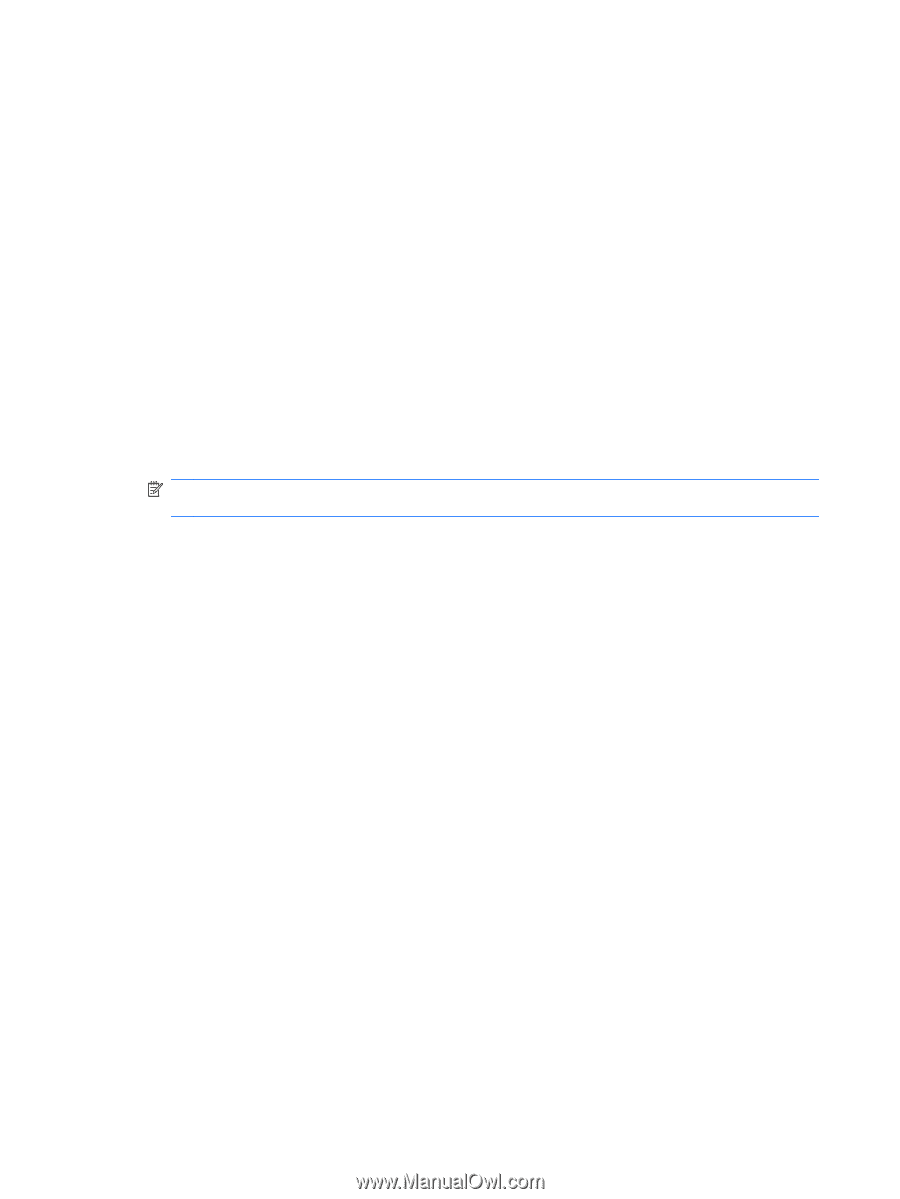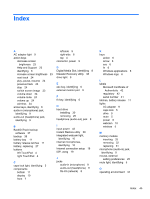HP Mini 110-3000 Getting Started Mini - Windows XP - Page 46
Using the Instant Restore utility when the operating system is functioning, Start, All Programs, Roxio
 |
View all HP Mini 110-3000 manuals
Add to My Manuals
Save this manual to your list of manuals |
Page 46 highlights
Using the Instant Restore utility when the operating system is functioning To recover information when the operating system is functioning properly, follow these steps: 1. Save and close all open documents and close any open programs. 2. Select Start > All Programs > Roxio. 3. Select BackOnTrack > BackOnTrack Home > Instant Restore. 4. Click Restore State, and then select a restore state. 5. Click the action button in the bottom-right corner of the computer screen. 6. Click Yes to confirm your selected restore state. When the restore process is complete, the computer restarts and a notification message is displayed. Using the Instant Restore utility when the operating system is not functioning To recover information when the operating system is not functioning, follow these steps: 1. Restart the computer. NOTE: If the operating system has stopped responding and the computer screen is blue, restart the computer by sliding the power switch off and then on. 2. When the computer logo is displayed on the screen, press the f6 key repeatedly until the Windows status bar is displayed. 3. When the Roxio BackOnTrack screen is displayed, follow the on-screen instructions. 40 Chapter 7 Backup and recovery