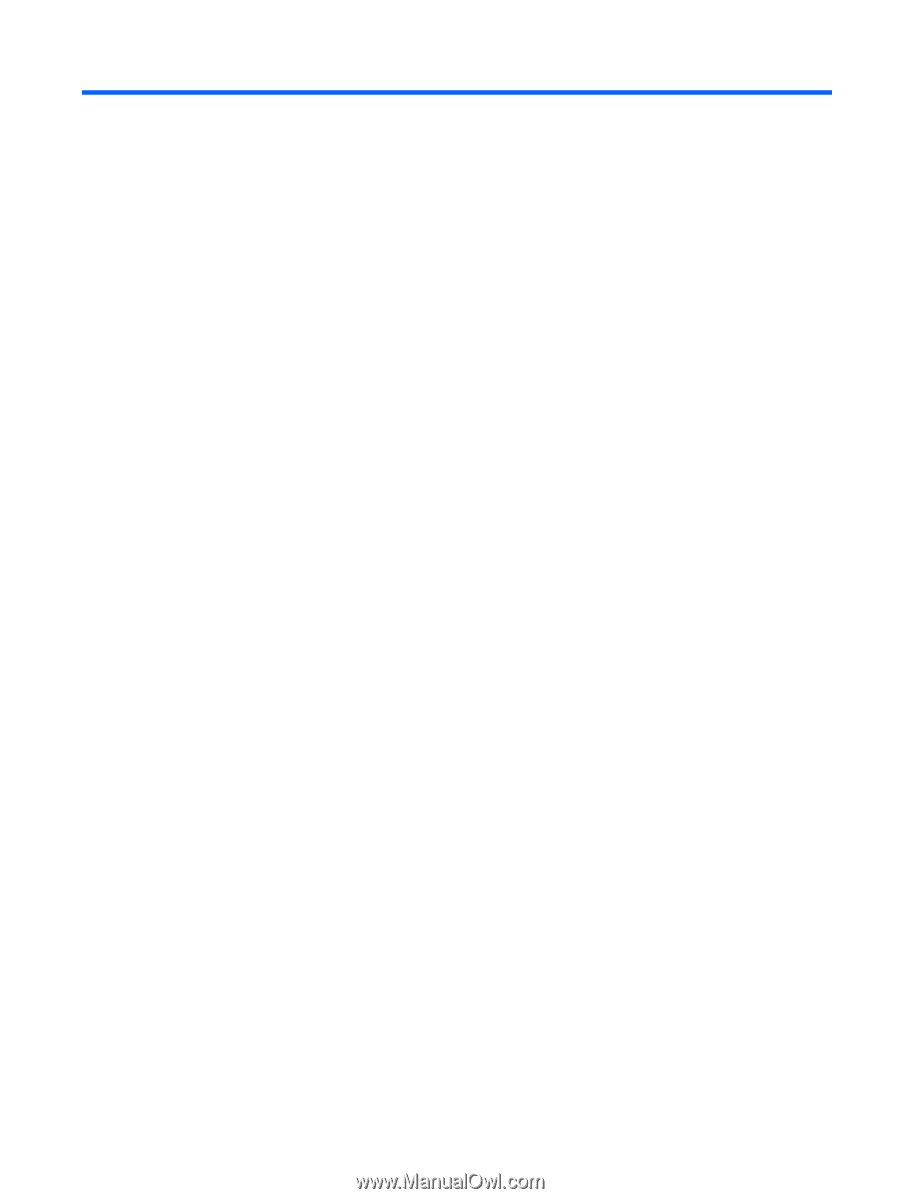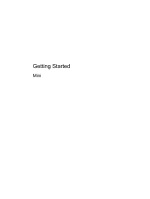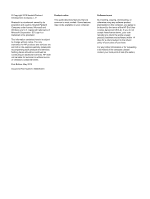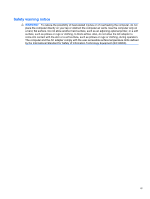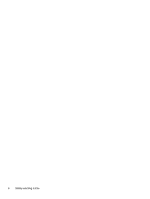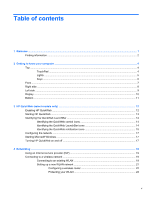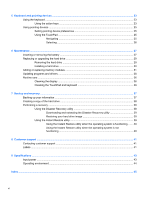Table of contents
1
Welcome
..........................................................................................................................................................
1
Finding information
...............................................................................................................................
2
2
Getting to know your computer
.....................................................................................................................
4
Top
.......................................................................................................................................................
4
TouchPad
............................................................................................................................
4
Lights
...................................................................................................................................
5
Keys
.....................................................................................................................................
6
Front
.....................................................................................................................................................
7
Right side
.............................................................................................................................................
8
Left side
................................................................................................................................................
9
Display
................................................................................................................................................
10
Bottom
................................................................................................................................................
11
3
HP QuickWeb (select models only)
.............................................................................................................
12
Enabling HP QuickWeb
......................................................................................................................
12
Starting HP QuickWeb
.......................................................................................................................
13
Identifying the QuickWeb LaunchBar
.................................................................................................
14
Identifying the QuickWeb control icons
..............................................................................
14
Identifying the QuickWeb LaunchBar icons
.......................................................................
14
Identifying the QuickWeb notification icons
.......................................................................
15
Configuring the network
.....................................................................................................................
17
Starting Microsoft Windows
................................................................................................................
17
Turning HP QuickWeb on and off
.......................................................................................................
17
4
Networking
....................................................................................................................................................
18
Using an Internet service provider (ISP)
............................................................................................
19
Connecting to a wireless network
.......................................................................................................
19
Connecting to an existing WLAN
.......................................................................................
19
Setting up a new WLAN network
.......................................................................................
21
Configuring a wireless router
............................................................................
22
Protecting your WLAN
.......................................................................................
22
v