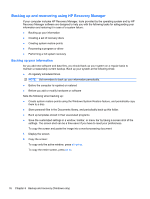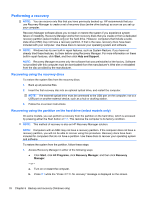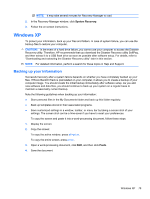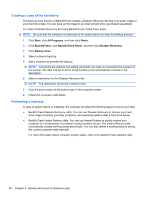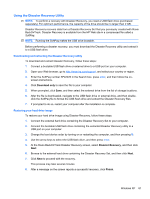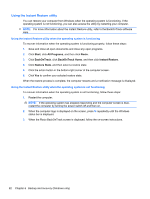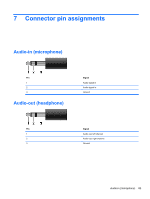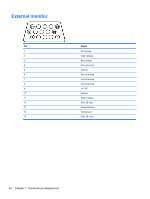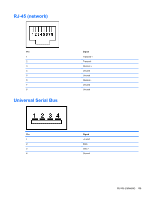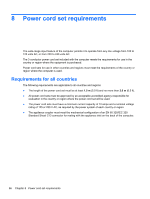HP Mini 210-1000 HP Mini 2102, HP Mini 210, and Compaq Mini 210 - Maintenance - Page 89
Using the Disaster Recovery Utility, Downloading and extracting the Disaster Recovery utility - windows xp
 |
View all HP Mini 210-1000 manuals
Add to My Manuals
Save this manual to your list of manuals |
Page 89 highlights
Using the Disaster Recovery Utility NOTE: To perform a recovery with Disaster Recovery, you need a USB flash drive (purchased separately). For optimum performance, the capacity of the drive should be no larger than 2 GB. Disaster Recovery recovers data from a Disaster Recovery Set that you previously created with Roxio BackOnTrack. Disaster Recovery is available from the HP Web site in a compressed file called a SoftPaq. NOTE: Running the SoftPaq makes the USB drive bootable. Before performing a disaster recovery, you must download the Disaster Recovery utility and extract it to a USB flash drive. Downloading and extracting the Disaster Recovery utility To download and extract Disaster Recovery, follow these steps: 1. Connect a bootable USB flash drive or external drive to a USB port on your computer. 2. Open your Web browser, go to http://www.hp.com/support, and select your country or region. 3. Enter the SoftPaq number SP42226 in the Search box, press enter, and then follow the onscreen instructions. 4. Click Download only to save the file to your computer. 5. When prompted, click Save, and then select the external drive from the list of storage locations. 6. After the file is downloaded, navigate to the USB flash drive or external drive, and then doubleclick the SoftPaq file to format the USB flash drive and extract the Disaster Recovery files. 7. If prompted to do so, restart your computer after the installation is complete. Restoring your hard drive image To restore your hard drive image using Disaster Recovery, follow these steps: 1. Connect the external hard drive containing the Disaster Recovery Set to your computer. 2. Connect the bootable USB flash drive containing the extracted Disaster Recovery utility to a USB port on your computer. 3. Change the boot device order by turning on or restarting the computer, and then pressing f9. 4. Use the arrow keys to select the USB flash drive, and then press enter. 5. At the Roxio BackOnTrack Disaster Recovery screen, select Disaster Recovery, and then click Next. 6. Browse to the external hard drive containing the Disaster Recovery Set, and then click Next. 7. Click Next to proceed with the recovery. This process may take several minutes. 8. After a message on the screen reports a successful recovery, click Finish. Windows XP 81