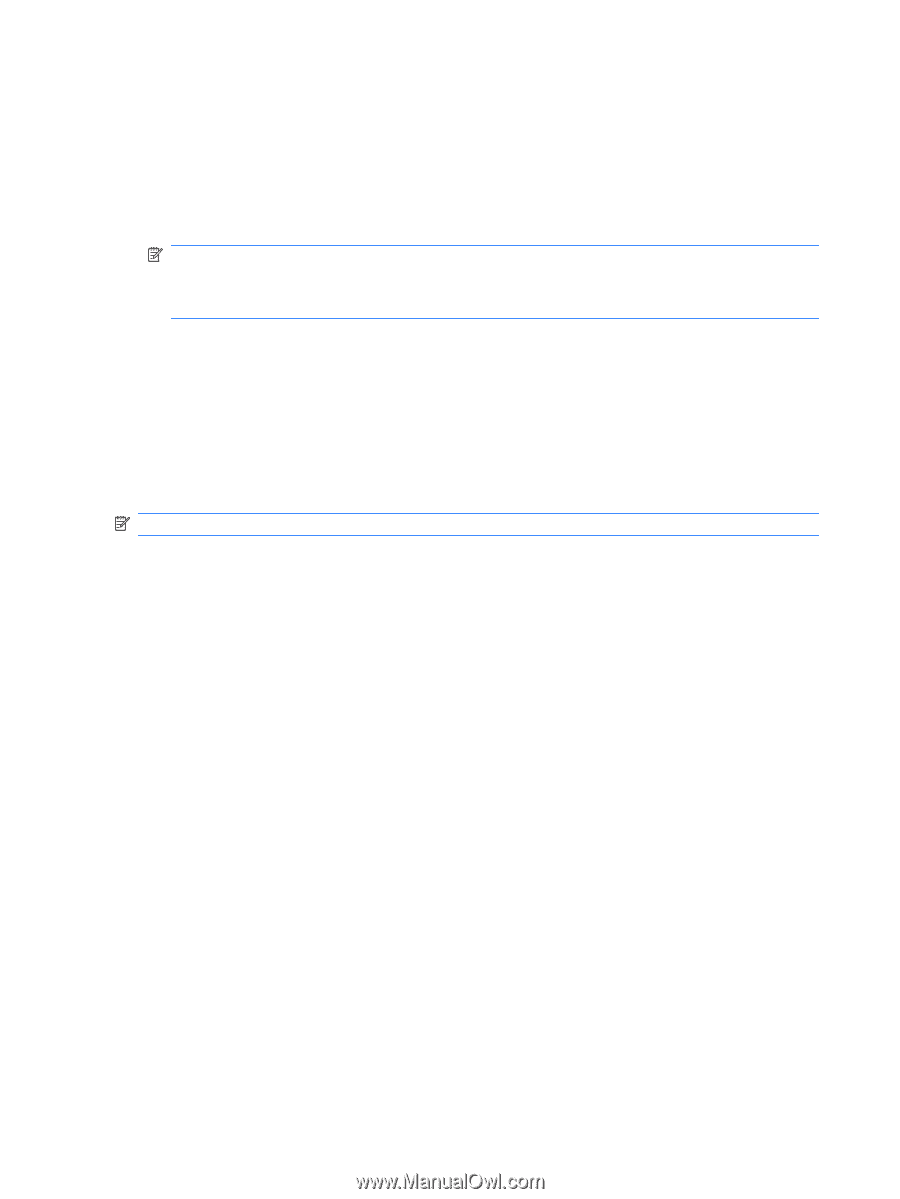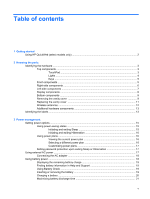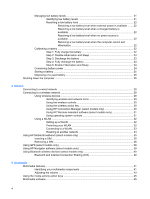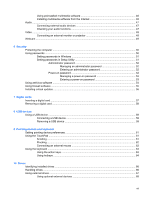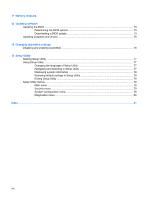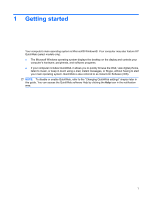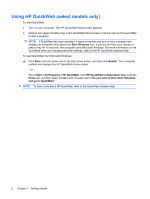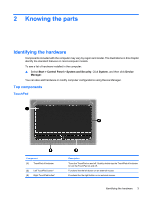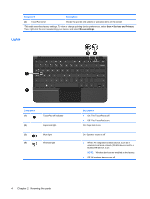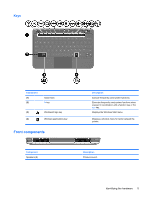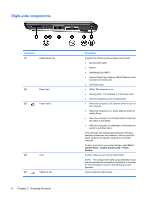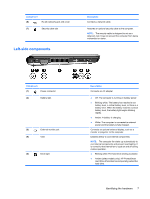HP Mini 210-1160NR Mini User Guide - Windows 7 - Page 10
Using HP QuickWeb (select models only), Start Windows, Start, Start > All Programs > HP QuickWeb
 |
View all HP Mini 210-1160NR manuals
Add to My Manuals
Save this manual to your list of manuals |
Page 10 highlights
Using HP QuickWeb (select models only) To start QuickWeb: 1. Turn on your computer. The HP QuickWeb Home screen appears. 2. Click an icon (select models only) on the QuickWeb Home screen or click an icon on the LaunchBar to start a program. NOTE: If QuickWeb has been activated, it starts every time you turn on your computer and displays an automatic timer above the Start Windows icon. If you do not move your mouse or press a key for 15 seconds, the computer starts Microsoft Windows. For more information on the QuickWeb timer and changing the timer settings, refer to the HP QuickWeb software Help. To start QuickWeb from Microsoft Windows: ▲ Click Start, click the arrow next to the Shut down button, and then click Restart. Your computer restarts and displays the HP QuickWeb Home screen. - or - Select Start > All Programs > HP QuickWeb. Click HP QuickWeb Configuration Tool. Click the Home tab, and then select the Go button located next to Do you want to shut down Windows and go to QuickWeb? NOTE: To learn more about HP QuickWeb, refer to the QuickWeb software Help. 2 Chapter 1 Getting started