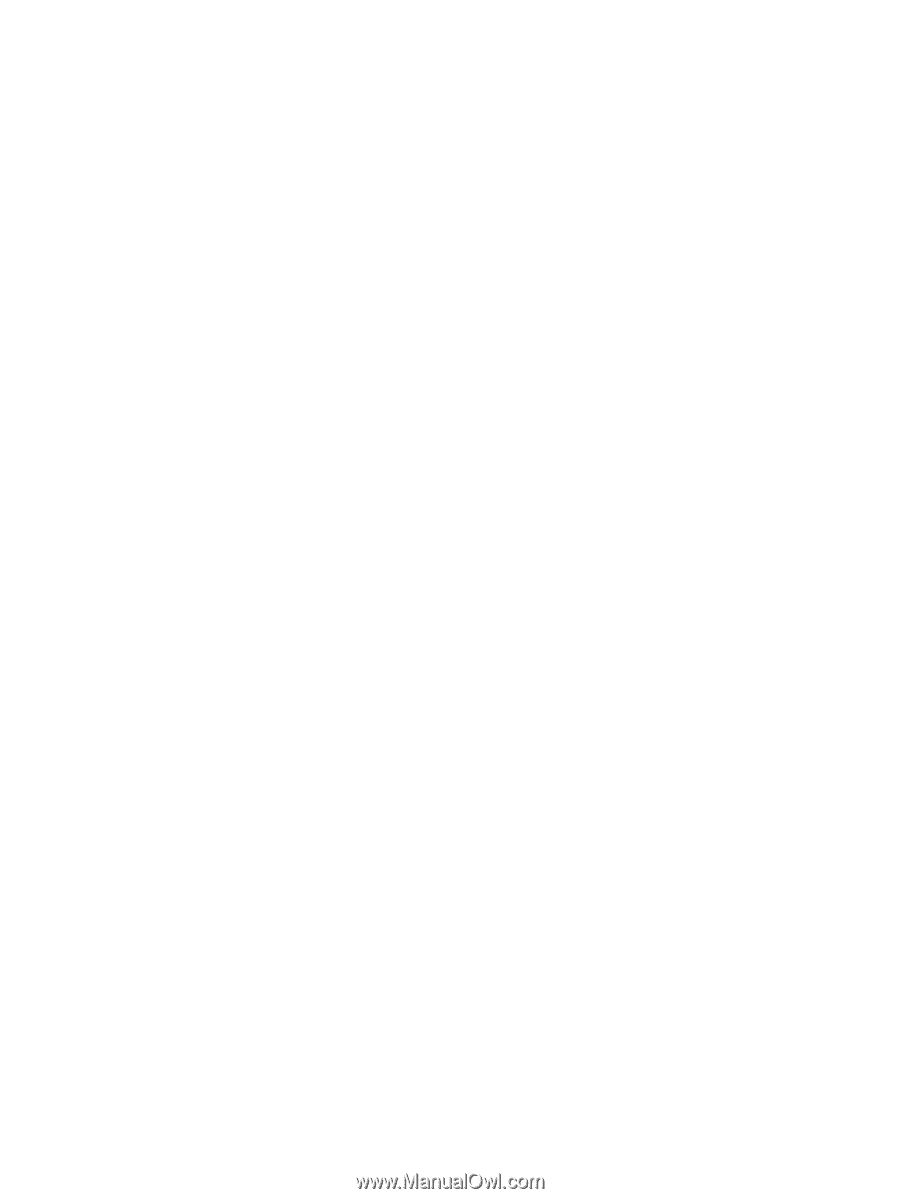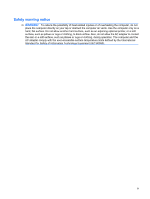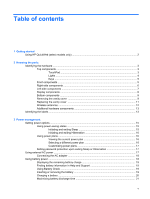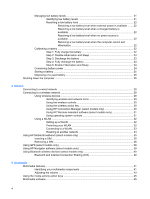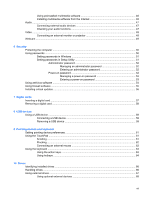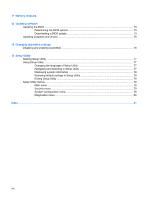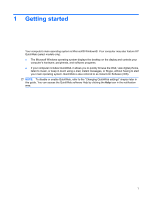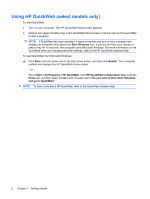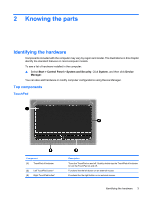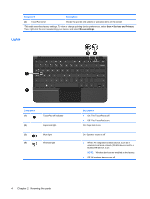Using preinstalled multimedia software
.............................................................................
46
Installing multimedia software from the Internet
................................................................
46
Audio
..................................................................................................................................................
47
Connecting external audio devices
....................................................................................
47
Checking your audio functions
...........................................................................................
47
Video
..................................................................................................................................................
48
Connecting an external monitor or projector
......................................................................
48
Webcam
.............................................................................................................................................
49
6
Security
Protecting the computer
.....................................................................................................................
50
Using passwords
................................................................................................................................
50
Setting passwords in Windows
..........................................................................................
51
Setting passwords in Setup Utility
.....................................................................................
51
Administrator password
.....................................................................................
52
Managing an administrator password
...............................................
52
Entering an administrator password
.................................................
52
Power-on password
..........................................................................................
52
Managing a power-on password
......................................................
53
Entering a power-on password
.........................................................
53
Using antivirus software
.....................................................................................................................
54
Using firewall software
.......................................................................................................................
55
Installing critical updates
....................................................................................................................
56
7
Digital cards
Inserting a digital card
........................................................................................................................
57
Removing a digital card
......................................................................................................................
58
8
USB devices
Using a USB device
...........................................................................................................................
59
Connecting a USB device
..................................................................................................
59
Removing a USB device
....................................................................................................
59
9
Pointing devices and keyboard
Setting pointing device preferences
...................................................................................................
61
Using the TouchPad
...........................................................................................................................
61
Scrolling
.............................................................................................................................
61
Pinching
.............................................................................................................................
62
Connecting an external mouse
..........................................................................................
62
Using the keyboard
............................................................................................................................
63
Using the action keys
.........................................................................................................
63
Using hotkeys
....................................................................................................................
64
10
Drives
Identifying installed drives
..................................................................................................................
66
Handling drives
...................................................................................................................................
66
Using external drives
..........................................................................................................................
67
Using optional external devices
.........................................................................................
68
vii