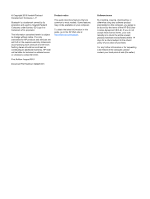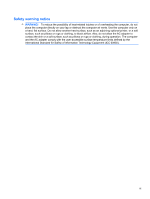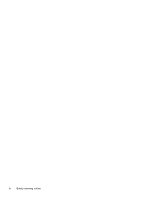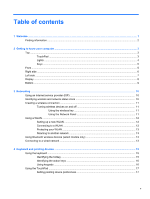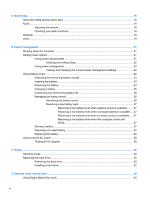HP Mini 210-2070nr HP Notebook User Guide - SuSE Linux
HP Mini 210-2070nr Manual
 |
View all HP Mini 210-2070nr manuals
Add to My Manuals
Save this manual to your list of manuals |
HP Mini 210-2070nr manual content summary:
- HP Mini 210-2070nr | HP Notebook User Guide - SuSE Linux - Page 1
HP Notebook User Guide - HP Mini 210-2070nr | HP Notebook User Guide - SuSE Linux - Page 2
for HP products and services are set forth in the express warranty statements accompanying such products and services. Nothing herein should . To obtain the latest information in this guide, go to the HP Web site at http://www.hp.com/support. Software terms By installing, copying, downloading, - HP Mini 210-2070nr | HP Notebook User Guide - SuSE Linux - Page 3
Safety warning notice WARNING! To reduce the possibility of heat-related injuries or of overheating the computer, do not place the computer directly on your lap or obstruct the computer air vents. Use the computer only on a hard, flat surface. Do not allow another hard surface, such as an adjoining - HP Mini 210-2070nr | HP Notebook User Guide - SuSE Linux - Page 4
iv Safety warning notice - HP Mini 210-2070nr | HP Notebook User Guide - SuSE Linux - Page 5
computer ...3 Top ...3 TouchPad ...3 Lights ...4 Keys ...5 Front ...5 Right side ...6 Left side ...7 Display ...8 Bottom ...9 3 Networking ...10 Using an Internet service provider (ISP 10 Identifying wireless and network status icons 10 Creating a wireless connection ...11 Turning wireless devices - HP Mini 210-2070nr | HP Notebook User Guide - SuSE Linux - Page 6
5 Multimedia ...18 Using the media activity action keys 18 Audio ...18 Adjusting the volume ...18 Checking your audio functions 19 Webcam ...19 Video ...19 6 Power management ...21 Shutting down the computer ...21 Setting power options ...21 Using power-saving states 21 Initiating and exiting - HP Mini 210-2070nr | HP Notebook User Guide - SuSE Linux - Page 7
47 Exiting Setup Utility ...47 Updating the BIOS ...48 Determining the BIOS version 48 Downloading a BIOS update 48 Appendix A Troubleshooting and support ...50 Troubleshooting ...50 The computer is unable to start up 50 The computer screen is blank 50 Software is functioning abnormally 50 The - HP Mini 210-2070nr | HP Notebook User Guide - SuSE Linux - Page 8
computer is unusually warm 51 An external device is not working 51 The wireless network connection is not working 51 Contacting customer support ...52 Labels ...53 Appendix B Routine care ...54 Cleaning the display ...54 Cleaning the TouchPad and keyboard 54 Appendix C Specifications ...55 Input - HP Mini 210-2070nr | HP Notebook User Guide - SuSE Linux - Page 9
the software included with the computer, refer to the software manufacturer's instructions, which may be provided with the software or on the manufacturer's available for 90 days. You can also go to http://www.hp.com/support to download updates from HP. ● Create recovery discs-Allows you to recover - HP Mini 210-2070nr | HP Notebook User Guide - SuSE Linux - Page 10
notices, click the Applications icon on ● Battery disposal information the MeeGo panel, and then click Help and Support. Safety & Comfort Guide To access this guide: ● Proper workstation setup, posture, health, and work habits ● Electrical and mechanical safety information Click the Applications - HP Mini 210-2070nr | HP Notebook User Guide - SuSE Linux - Page 11
2 Getting to know your computer ● Top ● Front ● Right side ● Left side ● Display ● Bottom Top TouchPad Component (1) TouchPad light (2) Left TouchPad button (3) Right TouchPad button (4) TouchPad zone Description Turns the TouchPad on and off. Quickly double-tap the TouchPad light to turn - HP Mini 210-2070nr | HP Notebook User Guide - SuSE Linux - Page 12
Lights Component (1) TouchPad light (2) Caps lock light (3) Mute light (4) Wireless light Description ● On: The TouchPad is off. ● Off: The TouchPad is on. ● On: Caps lock is on. ● Off: Caps lock is off. ● On: Computer sound is off. ● Off: Computer sound is on. ● White: An integrated - HP Mini 210-2070nr | HP Notebook User Guide - SuSE Linux - Page 13
Keys Component (1) esc key (2) fn key (3) action keys Front Component Speakers (2) Description Displays system information when pressed in combination with the fn key. Displays system information when pressed in combination with the esc key. Execute frequently used system functions. - HP Mini 210-2070nr | HP Notebook User Guide - SuSE Linux - Page 14
(1) Digital Media Slot (2) Power light (3) Power switch (4) USB ports (2) (5) Security cable slot (6) RJ-45 (network) jack Description Supports the following digital card formats: ● Memory Stick ● Memory Stick Pro ● MultiMediaCard ● Secure Digital (SD) Card ● Secure Digital High - HP Mini 210-2070nr | HP Notebook User Guide - SuSE Linux - Page 15
Left side Component (1) Power connector (2) Battery light (3) External monitor port (4) Vent (5) Drive light (6) USB port (7) Audio-out (headphone) jack/Audio-in (microphone) jack Description Connects an AC adapter. ● Off: The computer is running on battery power. ● Blinking white: - HP Mini 210-2070nr | HP Notebook User Guide - SuSE Linux - Page 16
Display Component Description (1) WLAN antennas (2)* Send and receive wireless signals to communicate with wireless local area networks (WLAN). (2) Internal microphone Records sound. (3) Webcam Records video and captures still photographs. (4) Webcam light On: The webcam is in use. * - HP Mini 210-2070nr | HP Notebook User Guide - SuSE Linux - Page 17
Bottom Component (1) Battery locking latch (2) Battery bay (3) Battery release latch Description Locks the battery into the battery bay. Holds the battery. Releases the battery from the battery bay. Bottom 9 - HP Mini 210-2070nr | HP Notebook User Guide - SuSE Linux - Page 18
3 Networking ● Using an Internet service provider (ISP) ● Identifying wireless and network status icons ● Creating a wireless connection ● Using a WLAN ● Using Bluetooth wireless devices (select models only) ● Connecting to a wired network Your computer may support one or both of the following - HP Mini 210-2070nr | HP Notebook User Guide - SuSE Linux - Page 19
disable a device. The color of the button indicates the status of the device. Blue is on and white is disabled. The following devices may be supported: ● Wi-Fi ● Wired ● 3G (additional hardware required) ● Bluetooth ● Offline mode (all network devices) Creating a wireless connection 11 - HP Mini 210-2070nr | HP Notebook User Guide - SuSE Linux - Page 20
point. Setting up a new WLAN Required equipment: ● A broadband modem (either DSL or cable) (1) and high-speed Internet service purchased from an Internet service provider (ISP) ● A wireless router (purchased separately) (2) ● The wireless computer (3) The illustration below shows an example of - HP Mini 210-2070nr | HP Notebook User Guide - SuSE Linux - Page 21
Protecting your WLAN When you set up a WLAN or access an existing WLAN, always enable security features to protect your network from unauthorized access. WLANs in public areas (hotspots) like coffee shops and airports may not provide any security. If you are concerned about the security of your - HP Mini 210-2070nr | HP Notebook User Guide - SuSE Linux - Page 22
To connect the network cable: 1. Plug the network cable into the network jack (1) on the computer. 2. Plug the other end of the cable into a network wall jack (2). WARNING! To reduce the risk of electric shock, fire, or damage to the equipment, do not plug a modem or telephone cable into the RJ-45 ( - HP Mini 210-2070nr | HP Notebook User Guide - SuSE Linux - Page 23
4 Keyboard and pointing devices ● Using the keyboard ● Using the TouchPad Using the keyboard Identifying the hotkey A hotkey is a combination of the fn key (1) and the esc key (2). Hotkey fn+esc Description Displays information about system hardware components and the system BIOS version number. - HP Mini 210-2070nr | HP Notebook User Guide - SuSE Linux - Page 24
key does not establish a wireless connection. To establish a wireless connection, a wireless network must be set up. Using keypads The computer supports an optional external numeric keypad or an optional external keyboard that includes a numeric keypad. 16 Chapter 4 Keyboard and pointing devices - HP Mini 210-2070nr | HP Notebook User Guide - SuSE Linux - Page 25
Using the TouchPad To move the pointer, slide one finger across the TouchPad in the direction you want the pointer to go. Use the left and right TouchPad buttons like the buttons on an external mouse. NOTE: In addition to the pointing devices included with your computer, you can use an external USB - HP Mini 210-2070nr | HP Notebook User Guide - SuSE Linux - Page 26
5 Multimedia ● Using the media activity action keys ● Audio ● Webcam ● Video Your computer may include the following: ● Integrated speakers ● Integrated microphones ● Integrated webcam ● Preinstalled multimedia software ● Multimedia buttons or keys Using the media activity action keys Media action - HP Mini 210-2070nr | HP Notebook User Guide - SuSE Linux - Page 27
NOTE: Refer to Getting to know your computer on page 3 and Keyboard and pointing devices on page 15 for information on what type of volume controls your computer has. Checking your audio functions To check the system sound on your computer, follow these steps: 1. Select the Devices icon on the MeeGo - HP Mini 210-2070nr | HP Notebook User Guide - SuSE Linux - Page 28
▲ To connect a VGA display device, connect the device cable to the external monitor port. NOTE: Press f4 to switch the image between the display devices connected to the computer. 20 Chapter 5 Multimedia - HP Mini 210-2070nr | HP Notebook User Guide - SuSE Linux - Page 29
6 Power management ● Shutting down the computer ● Setting power options ● Using battery power ● Using external AC power Shutting down the computer CAUTION: Unsaved information will be lost when the computer is shut down. Shut down the computer under any of the following conditions: ● When you need - HP Mini 210-2070nr | HP Notebook User Guide - SuSE Linux - Page 30
NOTE: You cannot initiate any type of networking connection or perform any computer functions while the computer is in the Sleep state. Initiating and exiting Sleep The system is set at the factory to initiate Sleep after a period of inactivity when running on battery power or on external power. - HP Mini 210-2070nr | HP Notebook User Guide - SuSE Linux - Page 31
Displaying the remaining battery charge ▲ Place the mouse pointer over the battery meter icon on the MeeGo panel to see how much battery charge remains, or click the Devices icon on the MeeGo panel. Using battery power 23 - HP Mini 210-2070nr | HP Notebook User Guide - SuSE Linux - Page 32
Inserting the battery To insert the battery: 1. Save your work and shut down the computer. 2. Disconnect all external devices connected to the computer. 3. Unplug the power cord from the AC outlet. 4. With the display closed, position the computer upside down on a flat surface with the battery bay - HP Mini 210-2070nr | HP Notebook User Guide - SuSE Linux - Page 33
6. Slide and hold the battery release latch (2) while removing the battery (3) from the battery bay. Charging a battery WARNING! Do not charge the computer battery while you are onboard aircraft. The battery charges whenever the computer is plugged into external power through an AC adapter or an - HP Mini 210-2070nr | HP Notebook User Guide - SuSE Linux - Page 34
Conserving and maximizing battery life To conserve battery life: ● Turn off wireless and local area network (LAN) connections and exit modem applications when you are not using them. ● Disconnect unused external devices that are not plugged into an external power source. ● Stop, disable, or remove - HP Mini 210-2070nr | HP Notebook User Guide - SuSE Linux - Page 35
Resolving a low battery level Resolving a low battery level when external power is available ▲ Connect one of the following devices: ● AC adapter ● Optional docking or expansion device ● Optional power adapter purchased as an accessory from HP Resolving a low battery level when a charged battery is - HP Mini 210-2070nr | HP Notebook User Guide - SuSE Linux - Page 36
on, the AC adapter is functioning properly. ● If the power light remains off, the AC adapter is not functioning and should be replaced. Contact technical support for information on obtaining a replacement AC power adapter. 28 Chapter 6 Power management - HP Mini 210-2070nr | HP Notebook User Guide - SuSE Linux - Page 37
7 Drives ● Handling drives ● Replacing the hard drive Handling drives Drives are fragile computer components that must be handled with care. Refer to the following cautions before handling drives. Additional cautions are included with the procedures to which they apply. Observe these precautions: ● - HP Mini 210-2070nr | HP Notebook User Guide - SuSE Linux - Page 38
Replacing the hard drive CAUTION: To prevent information loss or an unresponsive system: Shut down the computer before removing the hard drive from the hard drive bay. Do not remove the hard drive while the computer is on or in the Sleep state. If you are not sure whether the computer is off or in - HP Mini 210-2070nr | HP Notebook User Guide - SuSE Linux - Page 39
9. Grasp the tab on the hard drive, and lift the hard drive (3) out of the hard drive bay. Replacing the hard drive 31 - HP Mini 210-2070nr | HP Notebook User Guide - SuSE Linux - Page 40
Installing a hard drive 1. Grasp the tab on the hard drive, and lower the hard drive into the hard drive bay (1). 2. Replace the 3 hard drive screws (2). 3. Insert the hard drive cable into the cable routing channel. 4. Grasp the tab on the hard drive cable connector (3), and then carefully press - HP Mini 210-2070nr | HP Notebook User Guide - SuSE Linux - Page 41
7. Reconnect external power and external devices. 8. Turn on the computer. 9. After you install the hard drive you will need to format the drive. Follow the on-screen instructions to format the hard drive. Replacing the hard drive 33 - HP Mini 210-2070nr | HP Notebook User Guide - SuSE Linux - Page 42
. These cards are often used with digital media-equipped cameras and PDAs as well as with other computers. To determine which digital card formats are supported on your computer, refer to Getting to know your computer on page 3. Inserting a digital card CAUTION: To reduce the risk of damage to the - HP Mini 210-2070nr | HP Notebook User Guide - SuSE Linux - Page 43
, which is usually included with the device. For more information about device-specific software, refer to the manufacturer's instructions. The computer has 3 USB ports, which support USB 1.0, USB 1.1, and USB 2.0 devices. An optional USB hub provides additional USB ports that can be used with - HP Mini 210-2070nr | HP Notebook User Guide - SuSE Linux - Page 44
external devices NOTE: For more information about required software and drivers, or to learn which computer port to use, refer to the manufacturer's instructions. To connect an external device to the computer: CAUTION: To reduce the risk of damage to the equipment when connecting a powered device - HP Mini 210-2070nr | HP Notebook User Guide - SuSE Linux - Page 45
Using optional external drives Removable external drives expand your options for storing and accessing information. A USB drive can be added by connecting the drive to a USB port on the computer. NOTE: HP external USB optical drives should be connected to the powered USB port on the computer. USB - HP Mini 210-2070nr | HP Notebook User Guide - SuSE Linux - Page 46
9 Memory modules The computer memory module compartment is located on the bottom of the computer. WARNING! To reduce the risk of electric shock and damage to the equipment, unplug the power cord and remove all batteries before installing a memory module. CAUTION: Electrostatic discharge (ESD) can - HP Mini 210-2070nr | HP Notebook User Guide - SuSE Linux - Page 47
6. Remove the existing memory module: a. Pull away the retention clips (1) on each side of the memory module. The memory module tilts up. b. Grasp the edge of the memory module (2), and then gently pull the memory module out of the memory module slot. CAUTION: To prevent damage to the memory module, - HP Mini 210-2070nr | HP Notebook User Guide - SuSE Linux - Page 48
c. Gently press the memory module (3) down, applying pressure to both the left and right edges of the memory module, until the retention clips snap into place. CAUTION: To prevent damage to the memory module, be sure that you do not bend the memory module. 8. Replace the vanity cover: a. Insert the - HP Mini 210-2070nr | HP Notebook User Guide - SuSE Linux - Page 49
10 Security ● Protecting the computer ● Using passwords ● Installing an optional security cable Protecting the computer NOTE: Security solutions are designed to act as deterrents, but they may not deter software attacks or prevent the computer from being mishandled or stolen. Security features - HP Mini 210-2070nr | HP Notebook User Guide - SuSE Linux - Page 50
Setting passwords in Setup Utility Setup Utility passwords Function Administrator password* Power-on password* ● Protects access to Setup Utility. ● After this password is set, it must be entered each time you access Setup Utility. CAUTION: If you forget your administrator password, you cannot - HP Mini 210-2070nr | HP Notebook User Guide - SuSE Linux - Page 51
Entering an administrator password At the Enter password prompt, type your administrator password, and then press enter. After 3 unsuccessful attempts to enter the administrator password, you must restart the computer and try again. Managing a power-on password To set, change, or delete this - HP Mini 210-2070nr | HP Notebook User Guide - SuSE Linux - Page 52
3. Insert the cable lock into the security cable slot on the computer (3), and then lock the cable lock with the key. 4. Remove the key and keep it in a safe place. 44 Chapter 10 Security - HP Mini 210-2070nr | HP Notebook User Guide - SuSE Linux - Page 53
were installed at the factory. Software, drivers, and updates not installed by HP must be manually reinstalled. Personal files must be restored from a backup. To recover the original hard drive image is displayed on the screen. 5. Follow the on-screen instructions. Performing a system recovery 45 - HP Mini 210-2070nr | HP Notebook User Guide - SuSE Linux - Page 54
Exit > Exit Saving Changes, and then press enter. Your change takes effect immediately. Navigating and selecting in Setup Utility Setup Utility does not support the TouchPad. Navigation and selection are by keystroke. ● To choose a menu or a menu item, use the arrow keys. ● To choose an item in - HP Mini 210-2070nr | HP Notebook User Guide - SuSE Linux - Page 55
Displaying system information 1. Start Setup Utility. 2. Select the Main menu. System information such as the system time and date, and identification information about the computer is displayed. 3. To exit Setup Utility without changing any settings, use the arrow keys to select Exit > Exit - HP Mini 210-2070nr | HP Notebook User Guide - SuSE Linux - Page 56
You will be notified if an update is available. Follow the on-screen instructions to complete the update. NOTE: To set how often the BIOS updates the MeeGo panel. Click System Tools, and then click Update System. To manually install BIOS updates, follow these steps: 1. Click the Applications icon on - HP Mini 210-2070nr | HP Notebook User Guide - SuSE Linux - Page 57
to a network, consult the network administrator before installing any software updates, especially system BIOS updates. BIOS installation procedures vary. Follow any instructions that are displayed on the screen after the download is complete. NOTE: After a message on the screen reports a successful - HP Mini 210-2070nr | HP Notebook User Guide - SuSE Linux - Page 58
A Troubleshooting and support ● Troubleshooting ● Contacting customer support ● Labels Troubleshooting The following sections describe several common issues and solutions. The computer is unable next section, The computer is on but not responding on page 51. 50 Appendix A Troubleshooting and support - HP Mini 210-2070nr | HP Notebook User Guide - SuSE Linux - Page 59
if an external device does not function as expected: ● Turn on the device according to the manufacturer's instructions. ● Be sure that all device connections are secure. ● Be sure that the device is receiving electrical power cord are properly connected and that the lights are on. Troubleshooting 51 - HP Mini 210-2070nr | HP Notebook User Guide - SuSE Linux - Page 60
● Chat online with an HP technician. NOTE: When technical support chat is not available in a particular language, it is available in English. ● E-mail HP Customer Support. ● Find HP Customer Support worldwide telephone numbers. ● Locate an HP service center. 52 Appendix A Troubleshooting and support - HP Mini 210-2070nr | HP Notebook User Guide - SuSE Linux - Page 61
to the computer provide information you may need when you troubleshoot system problems or travel internationally with the computer: ● Serial number (5) Model description Have this information available when you contact technical support. The serial number label is affixed to the bottom of the - HP Mini 210-2070nr | HP Notebook User Guide - SuSE Linux - Page 62
B Routine care ● Cleaning the display ● Cleaning the TouchPad and keyboard Cleaning the display CAUTION: To prevent permanent damage to the computer, never spray water, cleaning fluids, or chemicals on the display. To remove smudges and lint, frequently clean the display with a soft damp, lint-free - HP Mini 210-2070nr | HP Notebook User Guide - SuSE Linux - Page 63
C Specifications ● Input power ● Operating environment Input power The power information in this section may be helpful if you plan to travel internationally with the computer. The computer operates on DC power, which can be supplied by an AC or a DC power source. The AC power source must be rated - HP Mini 210-2070nr | HP Notebook User Guide - SuSE Linux - Page 64
drive, or loss of information, observe these precautions: ● If removal or installation instructions direct you to unplug the computer, unplug it after being properly grounded and before removing with component removal or installation, contact Customer Support. 56 Appendix D Electrostatic discharge - HP Mini 210-2070nr | HP Notebook User Guide - SuSE Linux - Page 65
Index A action keys adjusting volume 16 audio CD or DVD controls 16 decrease screen brightness 16 identifying 5 increase screen brightness 16 media 18 muting speaker sound 16 switching screen image 16 volume 18 wireless 16 administrator password creating 42 entering 43 managing 42 airport security - HP Mini 210-2070nr | HP Notebook User Guide - SuSE Linux - Page 66
K keyboard hotkey, identifying 15 keyboard, using 15 keys action 5 esc 5 fn 5 L labels Bluetooth 53 regulatory 53 serial number 53 wireless certification 53 WLAN 53 latch, battery release 9 lights caps lock 4 drive 7 mute 4 power 6 webcam 8 wireless 4 local area network (LAN) cable required 13 - HP Mini 210-2070nr | HP Notebook User Guide - SuSE Linux - Page 67
W webcam identifying 8 using 19 webcam light, identifying 8 wireless certification label 53 wireless devices, types 11 wireless encryption 13 wireless icon 10 wireless key identifying 16 using 11 wireless light 4, 11 wireless network (WLAN) connecting 12 corporate WLAN connection 12 described 11
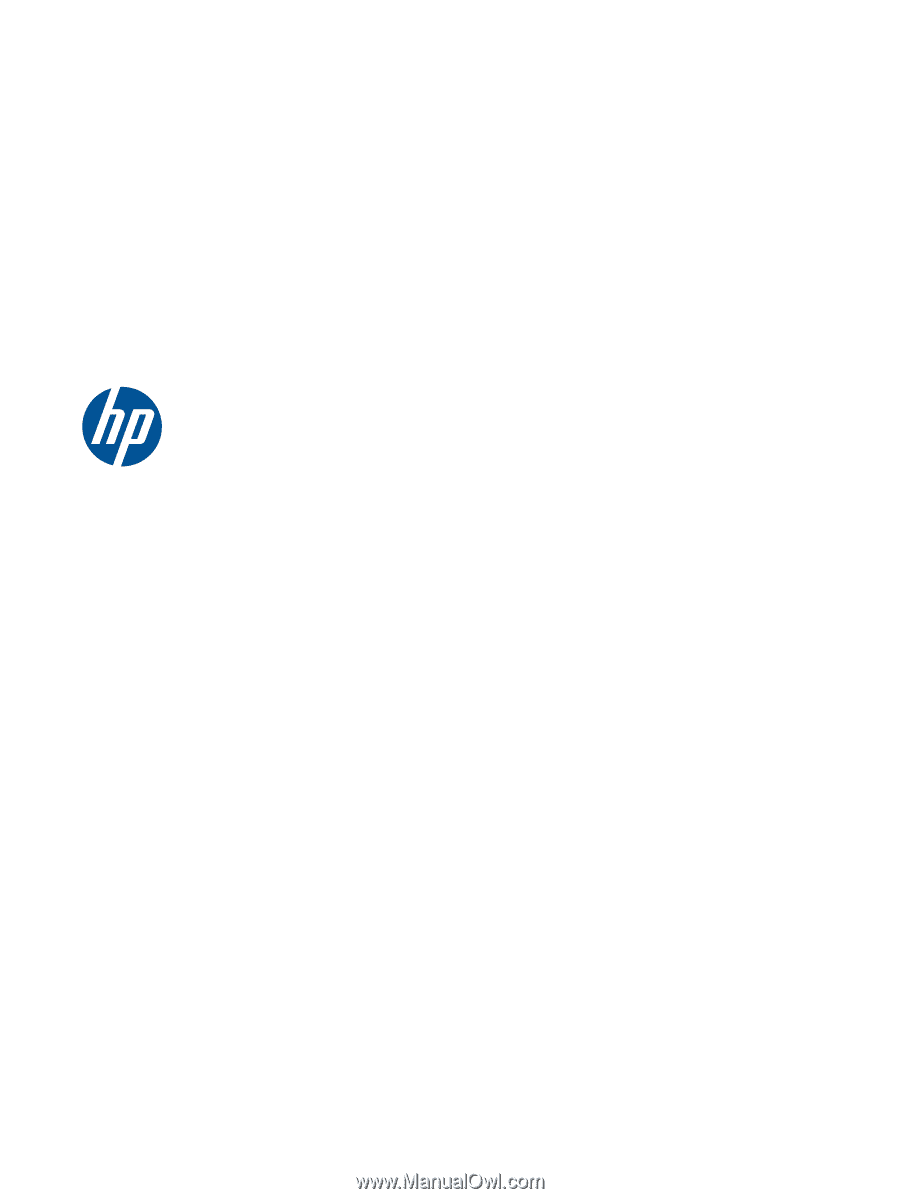
HP Notebook User Guide