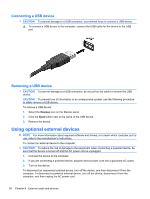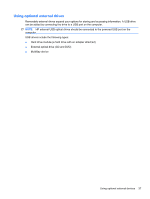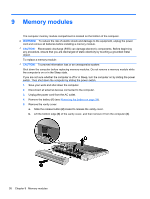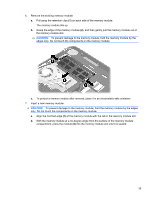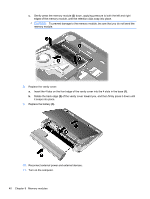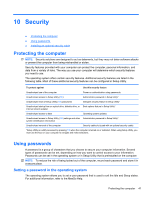HP Mini 210-2070nr HP Notebook User Guide - SuSE Linux - Page 44
Connecting a USB device, Removing a USB device, Using optional external devices
 |
View all HP Mini 210-2070nr manuals
Add to My Manuals
Save this manual to your list of manuals |
Page 44 highlights
Connecting a USB device CAUTION: To prevent damage to a USB connector, use minimal force to connect a USB device. ▲ To connect a USB device to the computer, connect the USB cable for the device to the USB port. Removing a USB device CAUTION: To prevent damage to a USB connector, do not pull on the cable to remove the USB device. CAUTION: To prevent loss of information or an unresponsive system, use the following procedure to safely remove a USB device. To remove a USB device: 1. Select the Devices icon on the MeeGo panel. 2. Click the Eject button next to the name of the USB device. 3. Remove the device. Using optional external devices NOTE: For more information about required software and drivers, or to learn which computer port to use, refer to the manufacturer's instructions. To connect an external device to the computer: CAUTION: To reduce the risk of damage to the equipment when connecting a powered device, be sure that the device is turned off and the AC power cord is unplugged. 1. Connect the device to the computer. 2. If you are connecting a powered device, plug the device power cord into a grounded AC outlet. 3. Turn on the device. To disconnect an unpowered external device, turn off the device, and then disconnect it from the computer. To disconnect a powered external device, turn off the device, disconnect it from the computer, and then unplug the AC power cord. 36 Chapter 8 External cards and devices