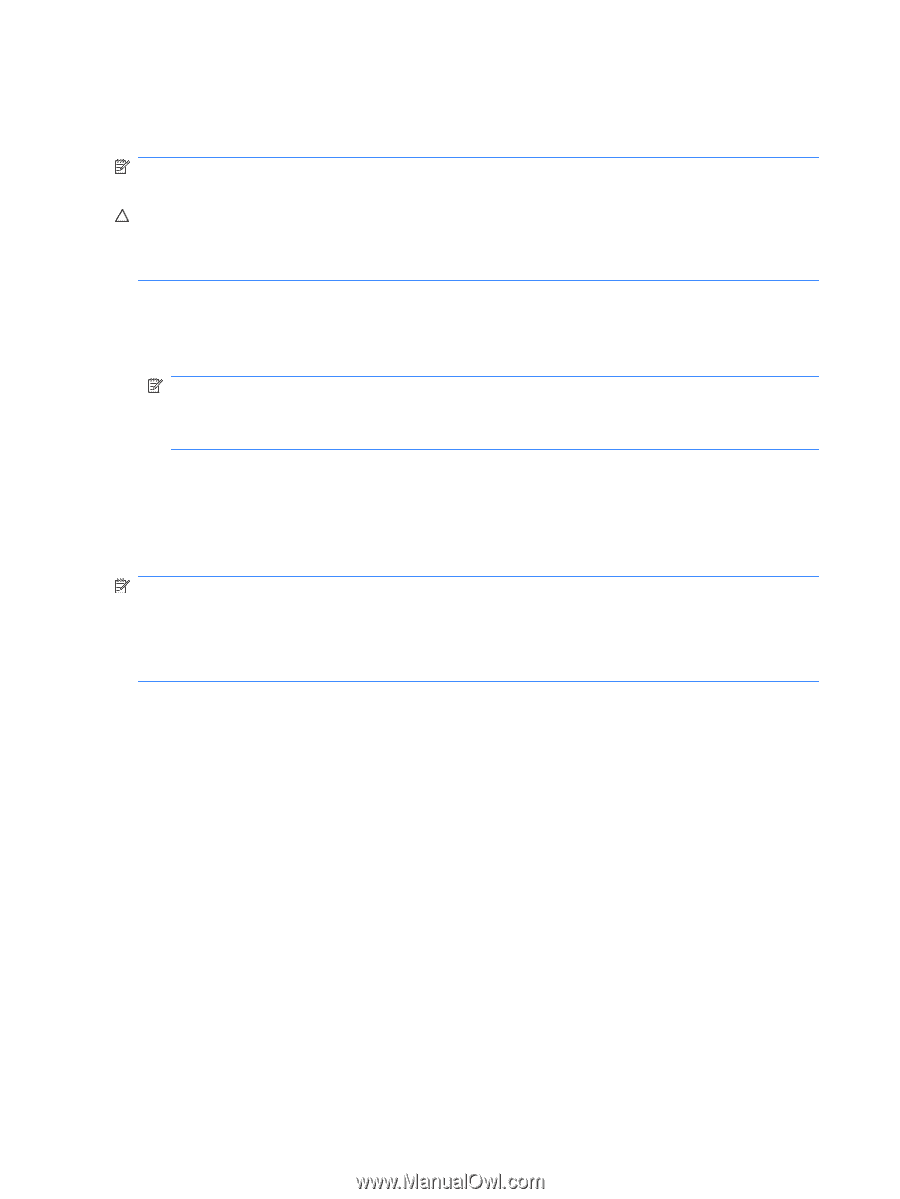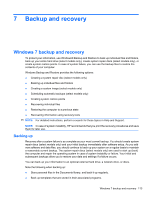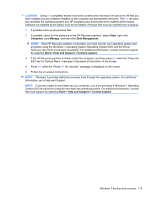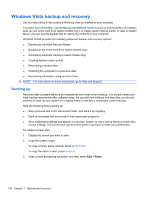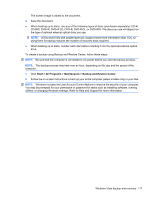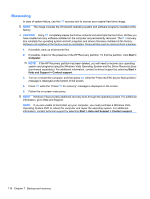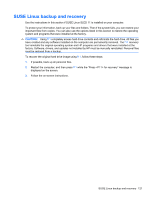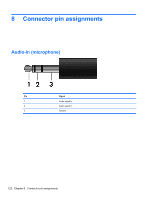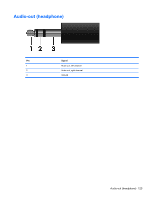HP Mini 5102 HP Mini 5102 - Maintenance and Service Guide - Page 126
Recovering, Windows Vista Operating System, Driver Recovery, Windows Vista, Operating System
 |
View all HP Mini 5102 manuals
Add to My Manuals
Save this manual to your list of manuals |
Page 126 highlights
Recovering In case of system failure, use the f11 recovery tool to recover your original hard drive image. NOTE: The image includes the Windows® operating system and software programs installed at the factory. CAUTION: Using f11 completely erases hard drive contents and reformats the hard drive. All files you have created and any software installed on the computer are permanently removed. The f11 recovery tool reinstalls the operating system and HP programs and drivers that were installed at the factory. Software not installed at the factory must be reinstalled. Personal files must be restored from a backup. 1. If possible, back up all personal files. 2. If possible, check for the presence of the HP Recovery partition. To find the partition, click Start > Computer. NOTE: If the HP Recovery partition has been deleted, you will need to recover your operating system and programs using the Windows Vista Operating System and the Driver Recovery discs (purchased separately). For additional information, contact technical support by selecting Start > Help and Support > Contact support. 3. Turn on or restart the computer, and then press esc while the "Press the ESC key for Startup Menu" message is displayed at the bottom of the screen. 4. Press f11 while the "Press f11 for recovery" message is displayed on the screen. 5. Follow the on-screen instructions. NOTE: Windows Vista provides additional recovery tools through the operating system. For additional information, go to Help and Support. NOTE: If you are unable to boot (start up) your computer, you must purchase a Windows Vista Operating System DVD to reboot the computer and repair the operating system. For additional information, contact technical support by selecting Start > Help and Support > Contact support. 118 Chapter 7 Backup and recovery