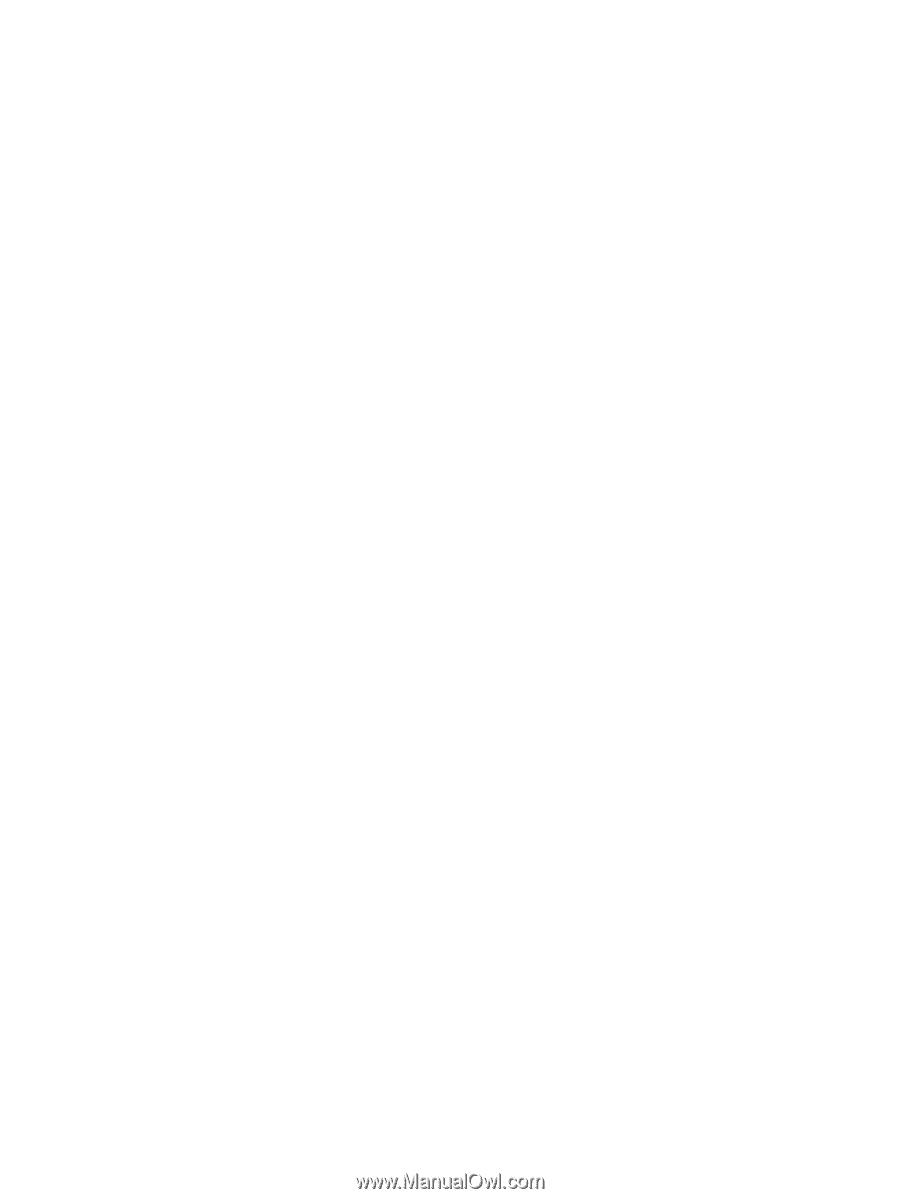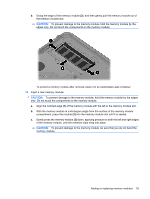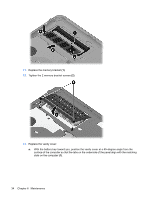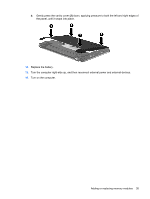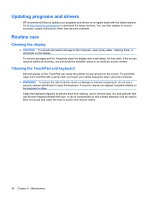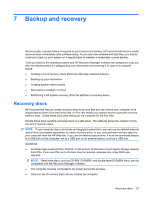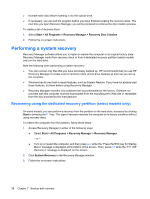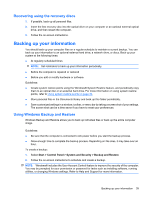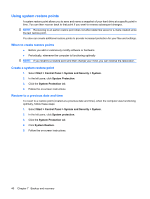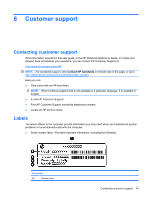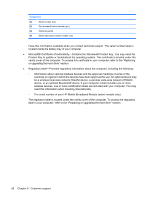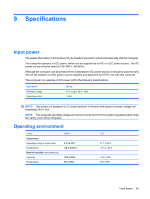HP Mini CQ10-510CA Getting Started - Windows 7 - Page 44
Performing a system recovery, Recovering using the dedicated recovery partition (select models only)
 |
View all HP Mini CQ10-510CA manuals
Add to My Manuals
Save this manual to your list of manuals |
Page 44 highlights
● Number each disc before inserting it into the optical drive. ● If necessary, you can exit the program before you have finished creating the recovery discs. The next time you open Recovery Manager, you will be prompted to continue the disc creation process. To create a set of recovery discs: 1. Select Start > All Programs > Recovery Manager > Recovery Disc Creation. 2. Follow the on-screen instructions. Performing a system recovery Recovery Manager software allows you to repair or restore the computer to its original factory state. Recovery Manager works from recovery discs or from a dedicated recovery partition (select models only) on the hard drive. Note the following when performing a system recovery: ● You can recover only files that you have previously backed up. HP recommends that you use HP Recovery Manager to create a set of recovery discs (entire drive backup) as soon as you set up the computer. ● Windows has its own built-in repair features, such as System Restore. If you have not already tried these features, try them before using Recovery Manager. ● Recovery Manager recovers only software that was preinstalled at the factory. Software not provided with this computer must be downloaded from the manufacturer's Web site or reinstalled from the disc provided by the manufacturer. Recovering using the dedicated recovery partition (select models only) On some models, you can perform a recovery from the partition on the hard drive, accessed by clicking Start or pressing the f11 key. This type of recovery restores the computer to its factory condition without using recovery discs. To restore the computer from the partition, follow these steps: 1. Access Recovery Manager in either of the following ways: ● Select Start > All Programs > Recovery Manager > Recovery Manager. - or - ● Turn on or restart the computer, and then press esc while the "Press the ESC key for Startup Menu" message is displayed at the bottom of the screen. Then, press f11 while the "F11 (HP Recovery)" message is displayed on the screen. 2. Click System Recovery in the Recovery Manager window. 3. Follow the on-screen instructions. 38 Chapter 7 Backup and recovery