HP N246v User Guide - Page 17
Support and troubleshooting, Solving common problems - manual
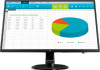 |
View all HP N246v manuals
Add to My Manuals
Save this manual to your list of manuals |
Page 17 highlights
3 Support and troubleshooting Solving common problems The following table lists possible problems, the possible cause of each problem, and the recommended solutions. Problem Screen is blank or video is flashing. Image appears blurred, indistinct, or too dark. Check Video Cable is displayed on screen. Input Signal Out of Range is displayed on screen. The monitor is off but it did not seem to enter into sleep mode. OSD Lockout is displayed. Power Button Lockout is displayed. Possible Cause Power cord is disconnected. Solution Connect the power cord. Monitor is off. Video cable is improperly connected. System is in sleep mode. Video card is incompatible. Brightness is too low. Monitor video cable is disconnected. Video resolution and/or refresh rate are set higher than what the monitor supports. The monitor's power saving control is disabled. Press the Power button. NOTE: If pressing the Power button has no effect, press and hold the Power button for 10 seconds to disable the Power button lockout feature. Connect the video cable properly. See Connecting the cables on page 6 for more information. Press any key on the keyboard or move the mouse to exit sleep mode. Open the OSD menu and select the Input Control menu. Set Auto-Switch Input to Off and manually select the input. Open the OSD menu and select Brightness to adjust the brightness scale as needed. Connect the appropriate video signal cable between the computer and monitor. Be sure that the computer power is off while you connect the video cable. Change the settings to a supported setting. See Preset display resolutions on page 19 for more information. Open the OSD menu and select Power Control > Auto-Sleep Mode and set auto-sleep to On. The monitor's OSD Lockout function is enabled. The monitor's Power Button Lockout function is enabled. Press and hold the Menu button on the bottom side of the front bezel for 10 seconds to disable the OSD Lockout function. Press and hold the Power button for 10 seconds to disable the Power Button Lockout function. 12 3 Support and troubleshooting















