HP N246v User Guide - Page 20
Button lockouts, Product support, Preparing to call technical support, Find your, Product
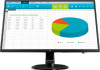 |
View all HP N246v manuals
Add to My Manuals
Save this manual to your list of manuals |
Page 20 highlights
2. Press the Function buttons on the bottom of the front bezel that display up and down arrow icons to properly adjust the position of the image in the display area of the monitor. The Horizontal Position shifts the image left or right; the Vertical Position shifts the image up and down. Button lockouts Holding down the Power button or Menu button for ten seconds will lock out the functionality of that button. You can restore the functionality by holding the button down again for ten seconds. This functionality is only available when the monitor is powered on, displaying an active signal, and the OSD is not active. Product support For additional information on using your monitor, go to http://www.hp.com/support. Select Find your Product, and then follow the on-screen directions. Here you can: • Chat online with an HP technician NOTE: When support chat is not available in a particular language, it is available in English. • Locate an HP service center Preparing to call technical support If you cannot solve a problem using the troubleshooting tips in this section, you may need to call technical support. Have the following information available when you call: • Monitor model number • Monitor serial number • Purchase date on invoice • Conditions under which the problem occurred • Error messages received • Hardware configuration • Name and version of the hardware and software you are using 3 Support and troubleshooting 15















