HP N300 User Guide - Page 16
Using the On-Screen Display (OSD), Main Menu, Description
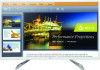 |
View all HP N300 manuals
Add to My Manuals
Save this manual to your list of manuals |
Page 16 highlights
Using the On-Screen Display (OSD) Use the On-Screen Display (OSD) menu to adjust the monitor screen image based on your preferences. You can access and make adjustments in the OSD menu using the 5-in-1 Navigation Key buttons located on the rear of the monitor. To access the OSD menu and make adjustments, do the following: 1. If the monitor is not already on, press the Power button on the 5-in-1 Navigation Key to turn on the monitor. 2. To access the OSD menu, press the 5-in-1 Navigation key to activate and display the menu icons on the screen, and then navigate to Menu to open. 3. Use the 5-in-1 Navigation Key to navigate, select, and adjust the menu choices. The button labels are variable depending on the menu or submenu that is active. The following table lists the menu selections in the OSD menu. Main Menu Brightness Contrast Color Control Input Control Image Control Power Control Menu Control Management Language Information Exit Description Adjusts the brightness level of the screen. Adjusts the screen contrast. Selects and adjusts the screen color. Selects the video input signal. Adjusts the screen image. Adjusts the power settings. Adjusts the on-screen display (OSD) and 5-in-1 Navigation key button controls. Enables/disables DDC/CI support and returns all OSD menu settings to the factory default settings. Selects the language in which the OSD menu is displayed. The factory default is English. Displays important information about the monitor. Exits the OSD menu screen. ENWW Using the On-Screen Display (OSD) 12















