HP N300 User Guide - Page 8
Setting Up the Monitor, Unpacking the Monitor
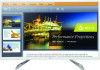 |
View all HP N300 manuals
Add to My Manuals
Save this manual to your list of manuals |
Page 8 highlights
3. Setting Up the Monitor Unpacking the Monitor 1. Unpack the monitor. Make sure all contents are included. Store the packing box. 2. Turn off the computer and other attached devices. 3. Prepare a flat area to assemble the monitor. You may need a flat, soft, protected area for placing the monitor screen-down while preparing it for installation. 4. Follow the steps provided in the Quick Setup to assemble the stand to the monitor. Installing the Monitor You can install the monitor on a desktop or wall-mount it. Place the monitor in a convenient, well-ventilated location near your computer. Connect the monitor cables after you have installed the monitor. Preparing the monitor for desktop use 1. Set the monitor screen face down on a flat, soft, protected table or desk surface to assemble the stand to the monitor. CAUTION: Do not apply pressure to the monitor while faced down. Stress on the curvature of the display panel may damage the panel if too much pressure is applied. The screen is fragile. Avoid touching or applying pressure to the LCD screen; doing so can cause damage. 2. Lift the monitor to an upright position and place on a flat, stable surface. ENWW Preparing the monitor for wall-mounting 1. Check the stability of the wall-mounting fixture. WARNING! To reduce the risk of personal injury or of damage to the equipment, check that the wall-mounting fixture is adequately installed and secured before attaching the monitor. Refer to the instructions supplied with the wall-mounting fixture and check that it is capable of supporting the monitor. 2. Disconnect the power cable and any other cables from the monitor if attached. 3. Place the monitor face down on a flat, protected surface. CAUTION: Do not apply pressure to the monitor while faced down. Stress on the curvature of the display panel may damage the panel if too much pressure is applied. Unpacking the Monitor 4















