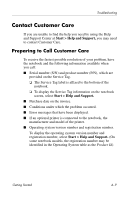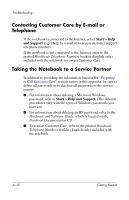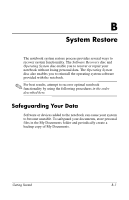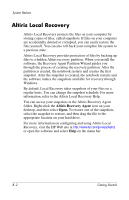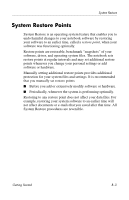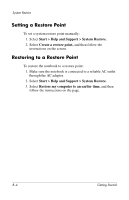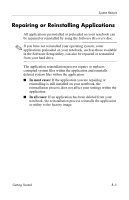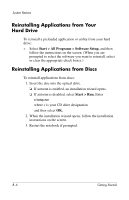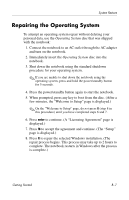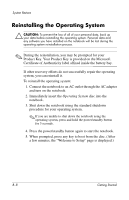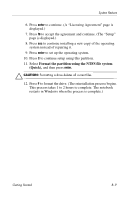HP Nc8230 Getting Started - Page 50
Setting a Restore Point, Start > Help and Support > System Restore.
 |
View all HP Nc8230 manuals
Add to My Manuals
Save this manual to your list of manuals |
Page 50 highlights
System Restore Setting a Restore Point To set a system restore point manually: 1. Select Start > Help and Support > System Restore. 2. Select Create a restore point, and then follow the instructions on the screen. Restoring to a Restore Point To restore the notebook to a restore point: 1. Make sure the notebook is connected to a reliable AC outlet through the AC adapter. 2. Select Start > Help and Support > System Restore. 3. Select Restore my computer to an earlier time, and then follow the instructions on the page. B-4 Getting Started
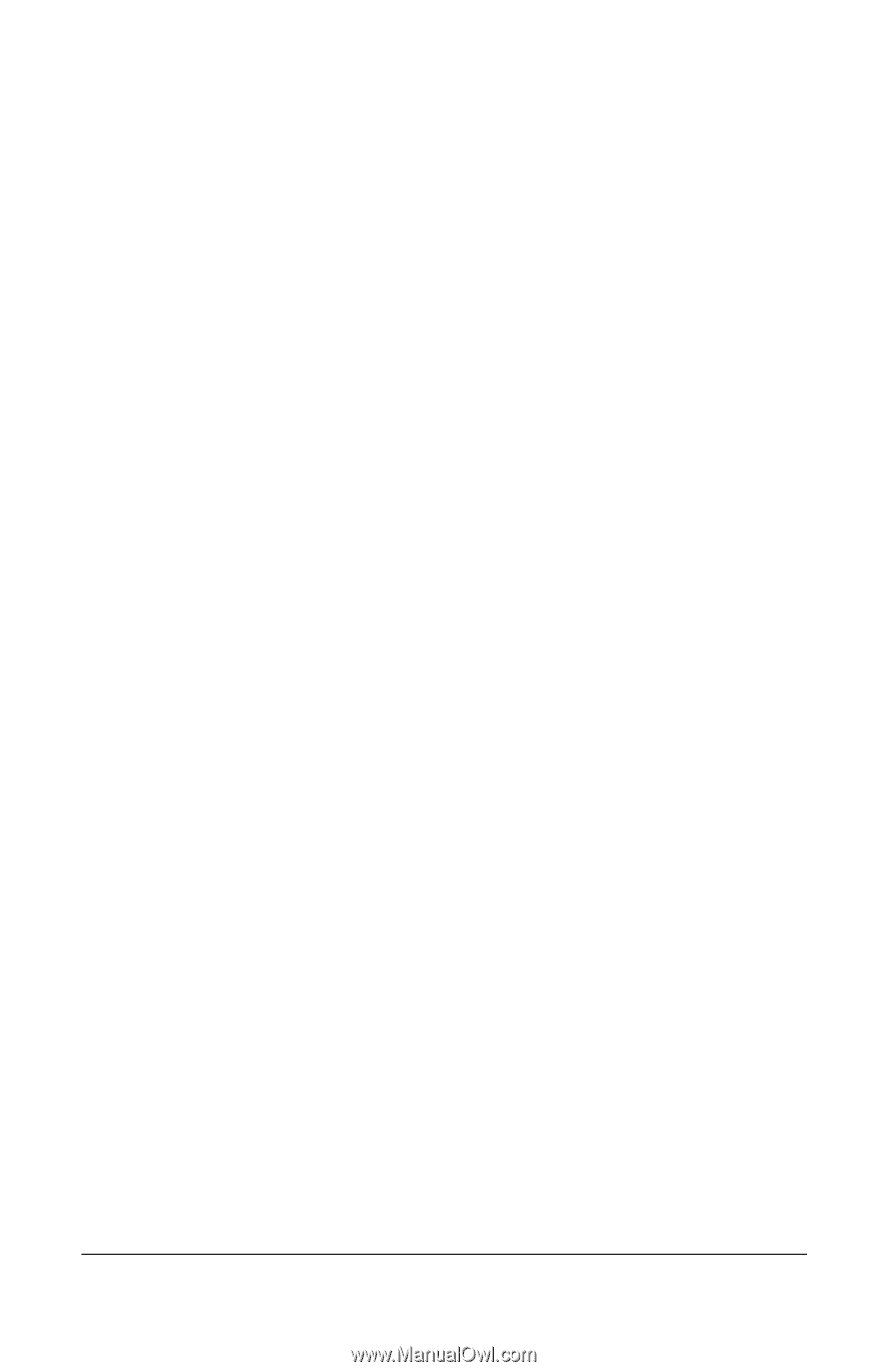
System Restore
Setting a Restore Point
To set a system restore point manually:
1. Select
Start > Help and Support > System Restore.
2. Select
Create a restore point,
and then follow the
instructions on the screen.
Restoring to a Restore Point
To restore the notebook to a restore point:
1. Make sure the notebook is connected to a reliable AC outlet
through the AC adapter.
2. Select
Start > Help and Support > System Restore.
3. Select
Restore my computer to an earlier time,
and then
follow the instructions on the page.
B–4
Getting Started