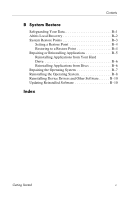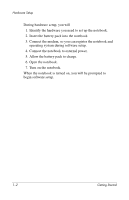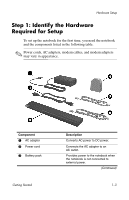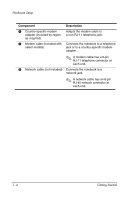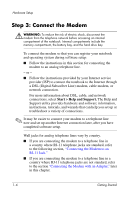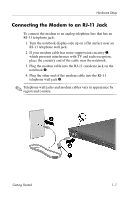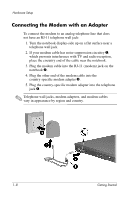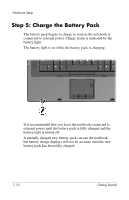HP Nc8230 Getting Started - Page 9
Step 2: Insert the Battery Pack
 |
View all HP Nc8230 manuals
Add to My Manuals
Save this manual to your list of manuals |
Page 9 highlights
Hardware Setup Step 2: Insert the Battery Pack Ä CAUTION: To prevent a lack of response when you turn on the notebook, make sure the battery pack is firmly seated. Ä CAUTION: To ensure that the correct drivers load and to prevent file corruption or damage to components, do not remove the battery pack until the notebook has been connected to external power. To insert the battery pack: 1. Turn the notebook upside down with the primary battery bay facing you. 2. Slide the battery pack into the battery bay until it locks into place. Getting Started 1-5
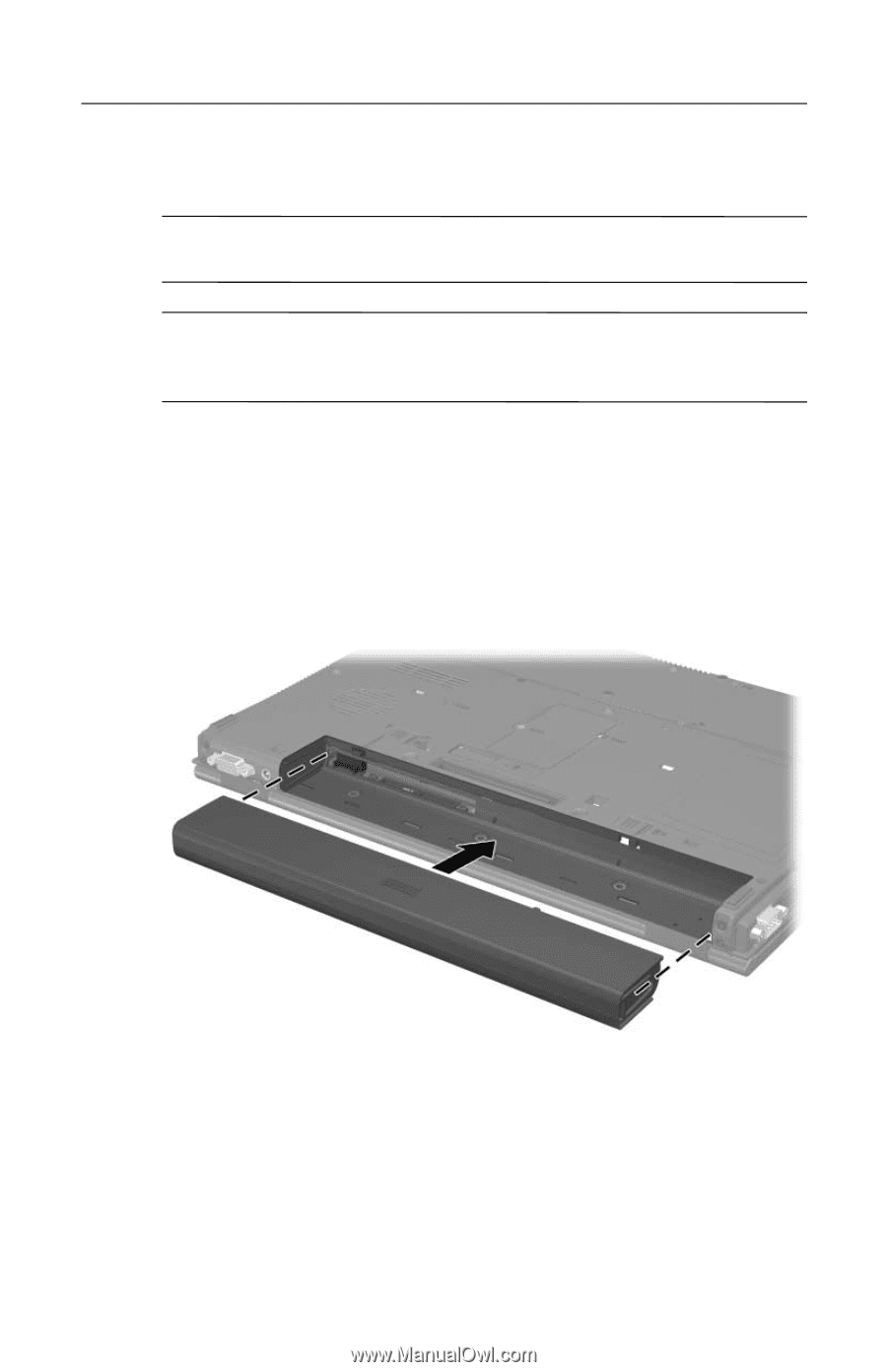
Hardware Setup
Step 2: Insert the Battery Pack±
Ä
CAUTION:
To prevent a lack of response when you turn on the
notebook, make sure the battery pack is firmly seated.
Ä
CAUTION:
To ensure that the correct drivers load and to prevent file
corruption or damage to components, do not remove the battery pack
until the notebook has been connected to external power.
To insert the battery pack:
1. Turn the notebook upside down with the primary battery bay
facing you.
2. Slide the battery pack into the battery bay until it locks into
place.
Getting Started
1–5