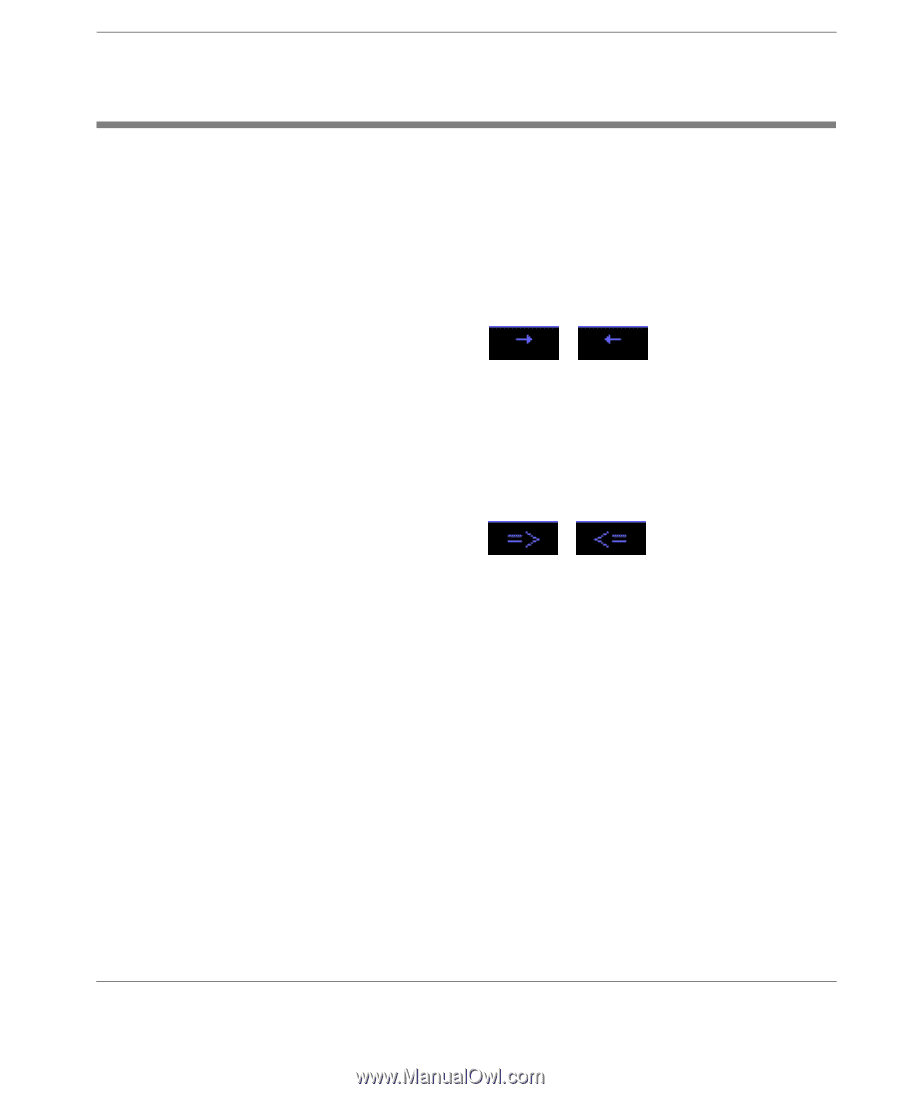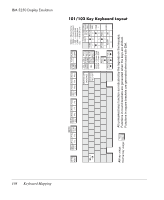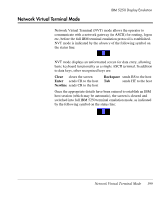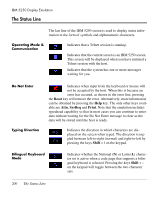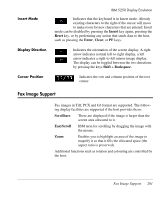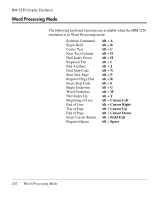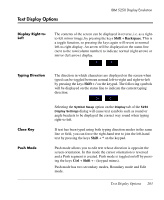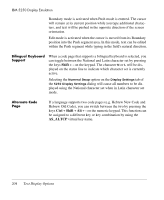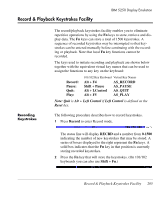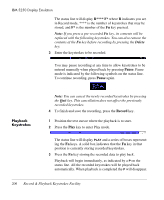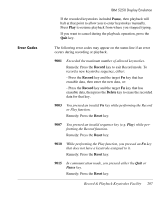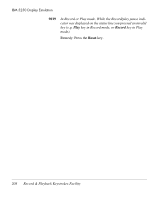HP Neoware e90 HP TeemTalk Terminal Emulator 7.0 User Manual - Page 219
Text Display Options, Display Right-to- Left, Typing Direction, Close Key, Push Mode
 |
View all HP Neoware e90 manuals
Add to My Manuals
Save this manual to your list of manuals |
Page 219 highlights
Text Display Options IBM 5250 Display Emulation Display Right-toLeft The contents of the screen can be displayed in reverse, i.e. as a rightto-left mirror image, by pressing the keys Shift + Backspace. This is a toggle function, so pressing the keys again will revert to normal left-to-right display. An arrow will be displayed on the status line (next to the row/column number) to indicate normal (right arrow) or mirror (left arrow) display. Typing Direction The direction in which characters are displayed on the screen when typed can be toggled between normal left-to-right and right-to-left by pressing the keys Shift + / on the keypad. The following symbols will be displayed on the status line to indicate the current typing direction: Close Key Push Mode Selecting the Symbol Swap option on the Display tab of the 5250 Display Settings dialog will cause text symbols such as round or angle brackets to be displayed the correct way round when typing right-to-left. If text has been typed using both typing direction modes in the same line or field, you can force the right-hand text to join the left-hand text by pressing the keys Shift + * on the keypad. Push mode allows you to edit text whose direction is opposite the screen orientation. In this mode the cursor orientation is reversed and a Push segment is created. Push mode is toggled on/off by pressing the keys Ctrl + Shift + - (keypad minus). Push mode has two secondary modes, Boundary mode and Edit mode. Text Display Options 203