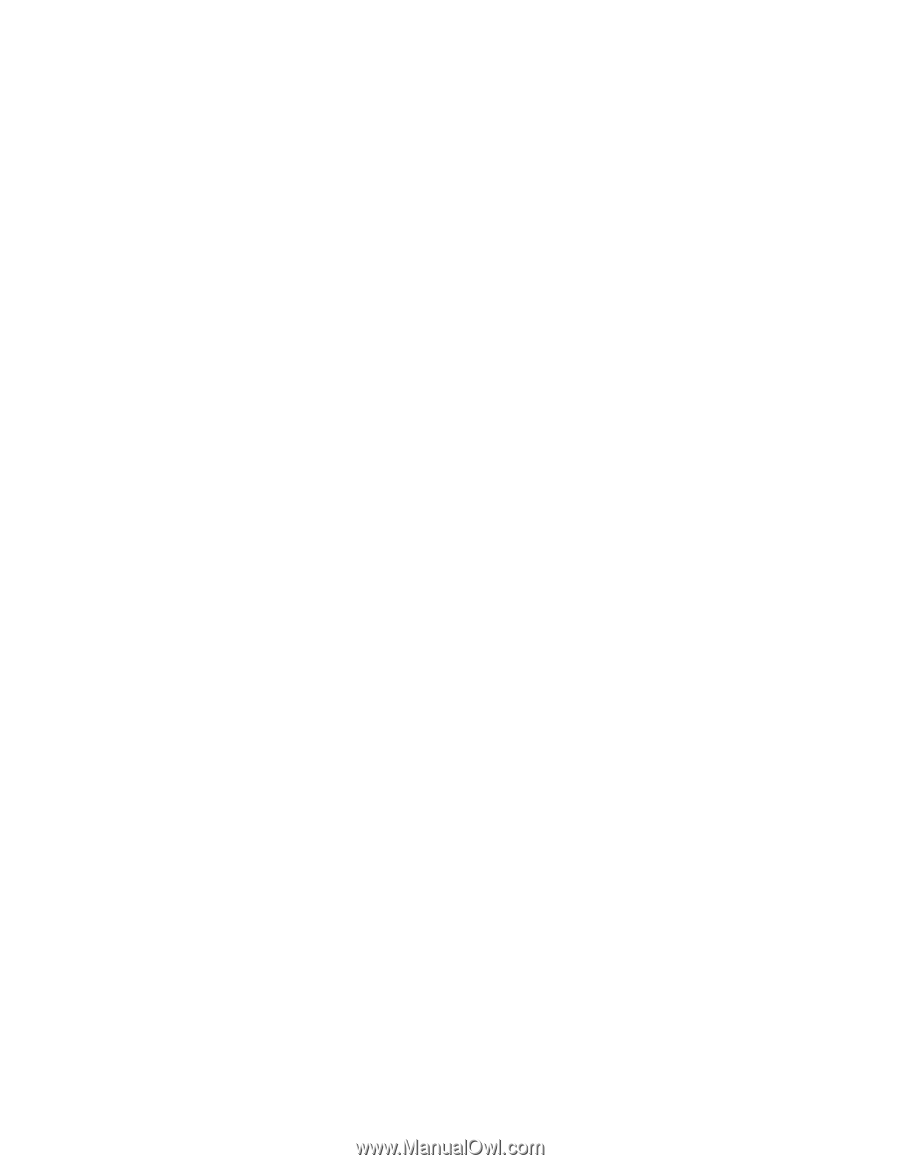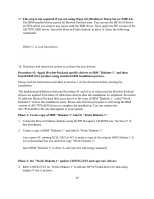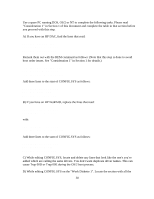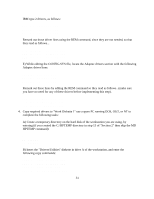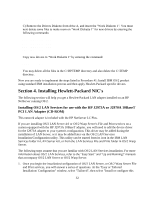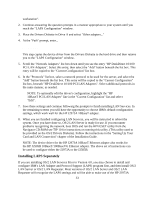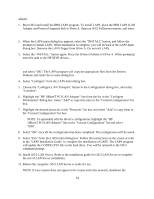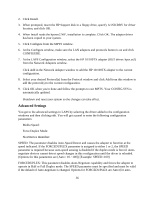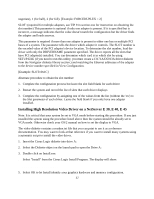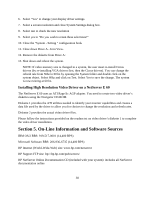HP NetServer LP 1000r Installing IBM OS/2 on an HP Netserver - Page 34
Boot OS/2 and install the IBM LAPS program. To install LAPS, place the IBM LAPS LAN
 |
View all HP NetServer LP 1000r manuals
Add to My Manuals
Save this manual to your list of manuals |
Page 34 highlights
adapter. 1. Boot OS/2 and install the IBM LAPS program. To install LAPS, place the IBM LAPS (LAN Adapter and Protocol Support) disk in Drive A. Open an OS/2 Fullscreen session, and enter: A:\LAPS 2. When the LAPS main dialog box appears, select the "INSTALL" button, and follow the prompts to install LAPS. When installation is complete, you will be back at the LAPS main dialog box. Remove the LAPS floppy from Drive A. Do not exit LAPS. 3. Select the "INSTALL" button again. Place the Drivers Diskette in Drive A. When prompted, enter the path to the HP NDIS drivers... A:\NICDRV and select "OK". The LAPS program will copy the appropriate files from the Drivers Diskette and return the to main dialog box. 4. Select "Configure" from the LAPS main dialog box. 5. Choose the "Configure LAN Transport" button in the Configuration dialog box, and select "Continue". 6. Highlight the "HP 10BaseT PCI LAN Adapter" line from the list in the "Configure Workstation" dialog box. Select "Add" to copy this entry to the "Current Configuration" list box. 7. Highlight the desired protocols in the "Protocols" list box and select "Add" to copy them to the "Current Configuration" list box. NOTE: To optionally edit the driver's configuration, highlight the "HP 10BaseT PCI LAN Adapter" line in the "Current Configuration" list and select "Edit". 8. Select "OK" once all the configuration has been completed. The configuration will be saved. 9. Select "Exit" from the LAPS main dialog box. Follow the instructions on the screen or refer to the "LAPS Installation Guide" to complete the installation of LAPS. The LAPS program will update the CONFIG.SYS file on the hard drive. You will be returned to the OS/2 command prompt. 10. Install OS/2 LAN Server. Refer to the installation guide for OS/2 LAN Server to complete the rest of LAN Server installation. 11. Reboot the computer. OS/2 LAN Server is ready for use. NOTE: If your system does not appear to be connected to the network, shutdown the 34