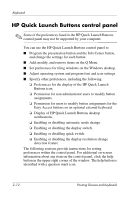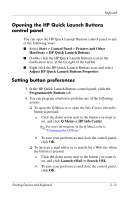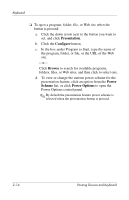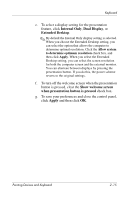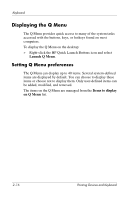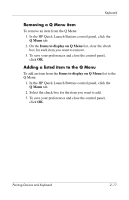HP Nx9420 Pointing Devices and Keyboard - Page 26
Internal Only, Dual Display, Extended Desktop, Show welcome screen - screen resolution
 |
UPC - 882780919211
View all HP Nx9420 manuals
Add to My Manuals
Save this manual to your list of manuals |
Page 26 highlights
Keyboard e. To select a display setting for the presentation feature, click Internal Only, Dual Display, or Extended Desktop. ✎ By default the Internal Only display setting is selected. When you choose the Extended Desktop setting, you can select the option that allows the computer to determine optimal resolution. Click the Allow system to determine optimum resolution check box, and then click Apply. When you select the Extended Desktop setting, you can select the screen resolution for both the computer screen and the external monitor. You can alternate between displays by pressing the presentation button. If you do this, the power scheme reverts to the original settings. f. To turn off the welcome screen when the presentation button is pressed, clear the Show welcome screen when presentation button is pressed check box. g. To save your preferences and close the control panel, click Apply and then click OK. Pointing Devices and Keyboard 2-15