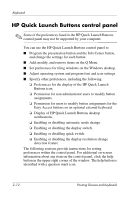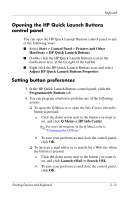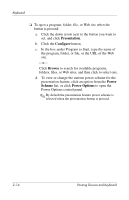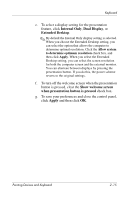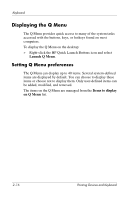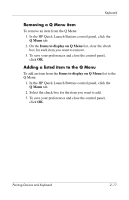HP Nx9420 Pointing Devices and Keyboard - Page 27
Displaying the Q Menu, Setting Q Menu preferences
 |
UPC - 882780919211
View all HP Nx9420 manuals
Add to My Manuals
Save this manual to your list of manuals |
Page 27 highlights
Keyboard Displaying the Q Menu The Q Menu provides quick access to many of the system tasks accessed with the buttons, keys, or hotkeys found on most computers. To display the Q Menu on the desktop: » Right-click the HP Quick Launch Buttons icon and select Launch Q Menu. Setting Q Menu preferences The Q Menu can display up to 40 items. Several system-defined items are displayed by default. You can choose to display these items or choose not to display them. Only user-defined items can be added, modified, and removed. The items on the Q Menu are managed from the Items to display on Q Menu list. 2-16 Pointing Devices and Keyboard

2–16
Pointing Devices and Keyboard
Keyboard
Displaying the Q Menu
The Q Menu provides quick access to many of the system tasks
accessed with the buttons, keys, or hotkeys found on most
computers.
To display the Q Menu on the desktop:
»
Right-click the HP Quick Launch Buttons icon and select
Launch Q Menu
.
Setting Q Menu preferences
The Q Menu can display up to 40 items. Several system-defined
items are displayed by default. You can choose to display these
items or choose not to display them. Only user-defined items can
be added, modified, and removed.
The items on the Q Menu are managed from the
Items to display
on Q Menu
list.