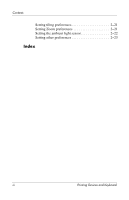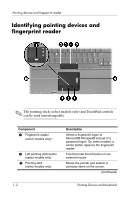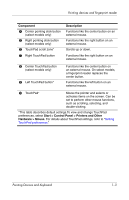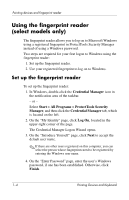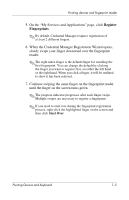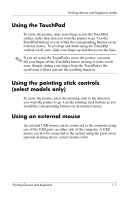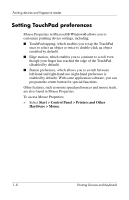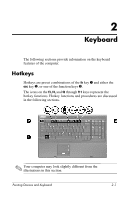HP Nx9420 Pointing Devices and Keyboard - Page 8
Register, Fingerprints, When the Credential Manager Registration Wizard opens
 |
UPC - 882780919211
View all HP Nx9420 manuals
Add to My Manuals
Save this manual to your list of manuals |
Page 8 highlights
Pointing devices and fingerprint reader 5. On the "My Services and Applications" page, click Register Fingerprints. ✎ By default, Credential Manager requires registration of at least 2 different fingers. 6. When the Credential Manager Registration Wizard opens, slowly swipe your finger downward over the fingerprint reader. ✎ The right index finger is the default finger for enrolling the first fingerprint. You can change the default by clicking the finger you want to register first, on either the left hand or the right hand. When you click a finger, it will be outlined to show it has been selected. 7. Continue swiping the same finger on the fingerprint reader until the finger on the screen turns green. ✎ The progress indicator progresses after each finger swipe. Multiple swipes are necessary to register a fingerprint. ✎ If you need to start over during the fingerprint registration process, right-click the highlighted finger on the screen and then click Start Over. Pointing Devices and Keyboard 1-5