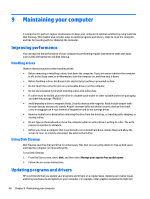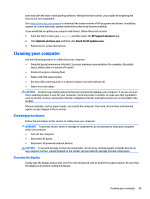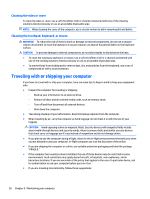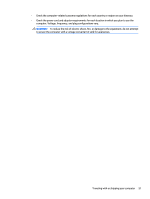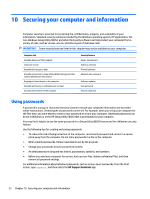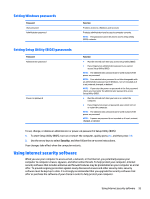HP OMEN 15-5100 User Guide - Page 56
Maintaining your computer, Improving performance, Handling drives, Using Disk Cleanup
 |
View all HP OMEN 15-5100 manuals
Add to My Manuals
Save this manual to your list of manuals |
Page 56 highlights
9 Maintaining your computer It is important to perform regular maintenance to keep your computer in optimal condition by using tools like Disk Cleanup. This chapter also includes ways to update programs and drivers, steps to clean the computer, and tips for traveling with (or shipping) the computer. Improving performance You can improve the performance of your computer by performing regular maintenance tasks with tools such as Disk Defragmenter and Disk Cleanup. Handling drives Observe these precautions when handling drives: ● Before removing or installing a drive, shut down the computer. If you are unsure whether the computer is off, in the Sleep state, or in Hibernation, turn the computer on, and then shut it down. ● Before handling a drive, discharge static electricity by touching a grounded surface. ● Do not touch the connector pins on a removable drive or on the computer. ● Do not use excessive force when inserting a drive into a drive bay. ● If a drive must be mailed, place the drive in a bubble-pack mailer or other suitable protective packaging and label the package "FRAGILE." ● Avoid exposing a drive to magnetic fields. Security devices with magnetic fields include airport walk- through devices and security wands. Airport conveyer belts and similar security devices that check carry-on baggage use X-rays instead of magnetism and do not damage drives. ● Remove media from a drive before removing the drive from the drive bay, or traveling with, shipping, or storing a drive. ● Do not type on the keyboard or move the computer while an optical drive is writing to a disc. The write process is sensitive to vibration. ● Before you move a computer that is connected to an external hard drive, initiate Sleep and allow the screen to clear, or properly disconnect the external hard drive. Using Disk Cleanup Disk Cleanup searches the hard drive for unnecessary files that you can safely delete to free up disk space and help the computer run more efficiently. To run Disk Cleanup: 1. From the Start screen, select disk, and then select Manage your apps to free up disk space. 2. Follow the on-screen instructions. Updating programs and drivers HP recommends that you update your programs and drivers on a regular basis. Updates can resolve issues and bring new features and options to your computer. For example, older graphics components might not 48 Chapter 9 Maintaining your computer