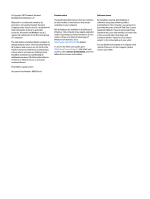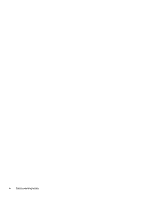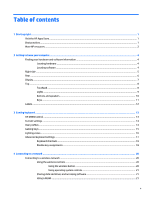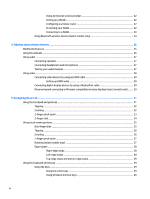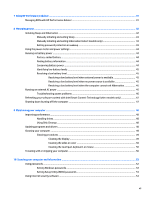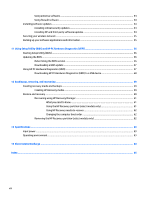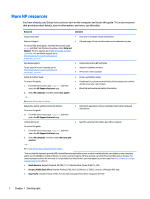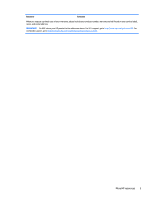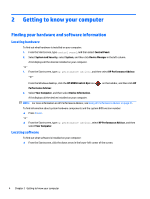7
Using HP Performance Advisor
......................................................................................................................
41
Managing BIOS with HP Performance Advisor
....................................................................................................
41
8
Managing power
..........................................................................................................................................
42
Initiating Sleep and Hibernation
..........................................................................................................................
42
Manually initiating and exiting Sleep
................................................................................................
43
Manually initiating and exiting Hibernation (select models only)
...................................................
43
Setting password protection on wakeup
..........................................................................................
43
Using the power meter and power settings
........................................................................................................
44
Running on battery power
...................................................................................................................................
44
Factory-sealed battery
.....................................................................................................................
44
Finding battery information
..............................................................................................................
44
Conserving battery power
.................................................................................................................
44
Identifying low battery levels
...........................................................................................................
45
Resolving a low battery level
............................................................................................................
45
Resolving a low battery level when external power is available
..................................
45
Resolving a low battery level when no power source is available
................................
45
Resolving a low battery level when the computer cannot exit Hibernation
.................
45
Running on external AC power
............................................................................................................................
45
Troubleshooting power problems
....................................................................................................
46
Refreshing your software content with Intel Smart Connect Technology (select models only)
.......................
47
Shutting down (turning off) the computer
.........................................................................................................
47
9
Maintaining your computer
..........................................................................................................................
48
Improving performance
.......................................................................................................................................
48
Handling drives
..................................................................................................................................
48
Using Disk Cleanup
............................................................................................................................
48
Updating programs and drivers
..........................................................................................................................
48
Cleaning your computer
......................................................................................................................................
49
Cleaning procedures
.........................................................................................................................
49
Cleaning the display
........................................................................................................
49
Cleaning the sides or cover
.............................................................................................
50
Cleaning the touchpad, keyboard, or mouse
.................................................................
50
Traveling with or shipping your computer
..........................................................................................................
50
10
Securing your computer and information
.....................................................................................................
52
Using passwords
..................................................................................................................................................
52
Setting Windows passwords
.............................................................................................................
53
Setting Setup Utility (BIOS) passwords
............................................................................................
53
Using Internet security software
.........................................................................................................................
53
vii