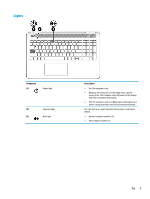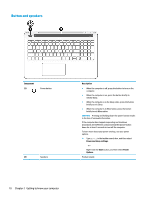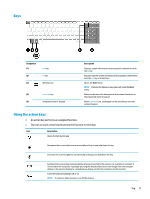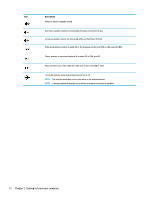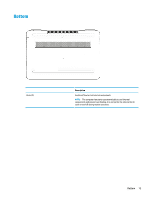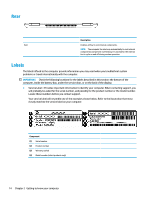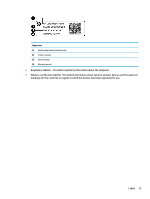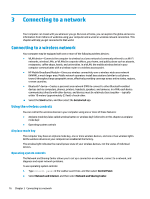HP OMEN 15-ax200 User Guide - Page 19
Keys, Using the action keys, An action key performs an assigned function.
 |
View all HP OMEN 15-ax200 manuals
Add to My Manuals
Save this manual to your list of manuals |
Page 19 highlights
Keys Component (1) (2) (3) esc key fn key Windows key (4) num lock key (5) Integrated numeric keypad Description Displays system information when pressed in combination with the fn key. Executes specific system functions when pressed in combination with the esc key or action keys. Opens the Start menu. NOTE: Pressing the Windows key again will close the Start menu. Alternates between the navigational and numeric functions on the integrated numeric keypad. When num lock is on, the keypad can be used like an external numeric keypad. Using the action keys ● An action key performs an assigned function. ● The icon on each action key illustrates the function for that key. Icon Description Opens the Get started app. Decreases the screen brightness incrementally as long as you hold down the key. Increases the screen brightness incrementally as long as you hold down the key. Switches the screen image between display devices connected to the system. For example, if a monitor is connected to the computer, repeatedly pressing this key alternates the screen image from the computer display to the monitor display to a simultaneous display on both the computer and the monitor. Turns the keyboard backlight off or on. NOTE: To conserve battery power, turn off this feature. Top 11