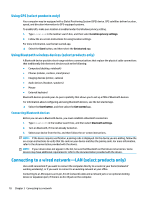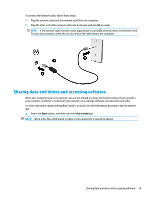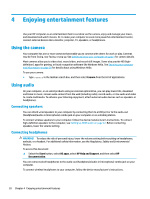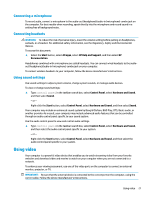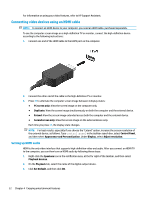HP OMEN 15-ax200 User Guide - Page 31
Discovering and connecting to Miracast-compatible wireless displays (select products only)
 |
View all HP OMEN 15-ax200 manuals
Add to My Manuals
Save this manual to your list of manuals |
Page 31 highlights
To return the audio stream to the computer speakers: 1. Right-click the Speakers icon in the notification area, at the far right of the taskbar, and then click Playback devices. 2. On the Playback tab, click Speakers. 3. Click Set Default, and then click OK. Discovering and connecting to Miracast-compatible wireless displays (select products only) NOTE: To learn what type of display you have, refer to the documentation that came with your TV or secondary display device. To discover and connect to Miracast-compatible wireless displays without leaving your current apps, follow the steps below. To open Miracast: ▲ Type project in the taskbar search box, and then click Project to a second screen. Click Connect to a wireless display, and then follow the on-screen instructions. Using gaming features SteelSeries Engine SteelSeries Engine is a unified platform software that allows you to customize your computer for all of your gaming needs. With SteelSeries Engine, you can do the following: ● Store and configure all of your gear in one place ● Configure settings and external devices ● Customize sound and lighting effects on your external devices ● Use Macros to perform actions (select products only) To open SteelSeries Engine: ▲ Select the Start button, select All apps, select SteelSeries, and then select SteelSeries Engine. Using gaming features 23