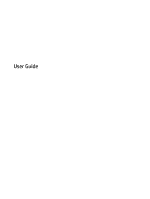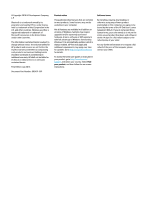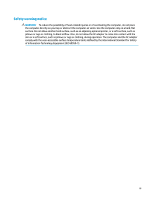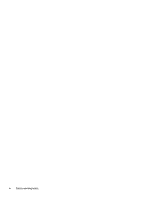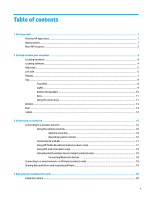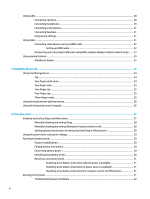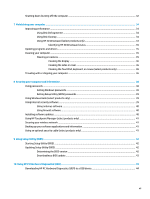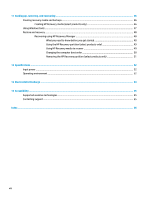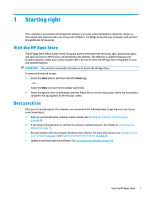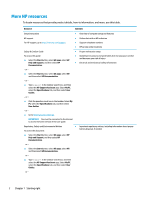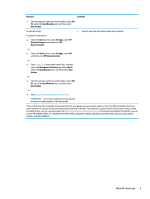Using audio
..........................................................................................................................................................
20
Connecting speakers
.........................................................................................................................
20
Connecting headphones
....................................................................................................................
20
Connecting a microphone
.................................................................................................................
21
Connecting headsets
.........................................................................................................................
21
Using sound settings
.........................................................................................................................
21
Using video
..........................................................................................................................................................
21
Connecting video devices using an HDMI cable
................................................................................
22
Setting up HDMI audio
....................................................................................................
22
Discovering and connecting to Miracast-compatible wireless displays (select products only)
......
23
Using gaming features
.........................................................................................................................................
23
SteelSeries Engine
.............................................................................................................................
23
5
Navigating the screen
..................................................................................................................................
24
Using TouchPad gestures
....................................................................................................................................
24
Tap
.....................................................................................................................................................
24
Two-finger
pinch zoom
.....................................................................................................................
24
Two-finger
slide
................................................................................................................................
25
Two-finger
tap
...................................................................................................................................
25
Four-finger
tap
..................................................................................................................................
25
Three-finger
swipe
............................................................................................................................
26
Using the keyboard and optional mouse
.............................................................................................................
26
Using the integrated numeric keypad
.................................................................................................................
26
6
Managing power
..........................................................................................................................................
27
Initiating and exiting Sleep and Hibernation
.......................................................................................................
27
Manually initiating and exiting Sleep
................................................................................................
28
Manually initiating and exiting Hibernation (select products only)
.................................................
28
Setting password protection on wakeup (exiting Sleep or Hibernation)
.........................................
28
Using the power meter and power settings
........................................................................................................
29
Running on battery power
...................................................................................................................................
29
Factory-sealed battery
......................................................................................................................
29
Finding battery information
..............................................................................................................
30
Conserving battery power
.................................................................................................................
30
Identifying low battery levels
...........................................................................................................
30
Resolving a low battery level
............................................................................................................
31
Resolving a low battery level when external power is available
...................................
31
Resolving a low battery level when no power source is available
.................................
31
Resolving a low battery level when the computer cannot exit Hibernation
..................
31
Running on AC power
...........................................................................................................................................
31
Troubleshooting power problems
.....................................................................................................
32
vi