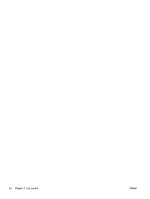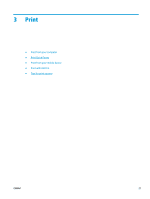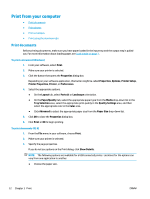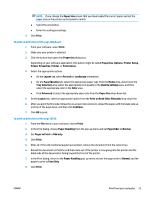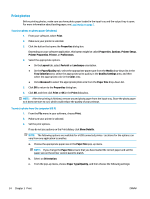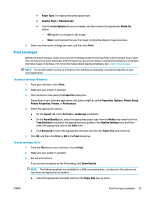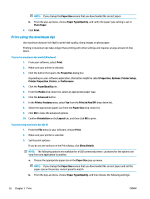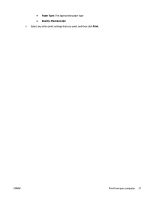HP OfficeJet 3830 User Guide - Page 31
Print envelopes, Printer Setup
 |
View all HP OfficeJet 3830 manuals
Add to My Manuals
Save this manual to your list of manuals |
Page 31 highlights
● Paper Type: The appropriate photo paper type ● Quality: Best or Maximum dpi ● Click the Color Options disclosure triangle, and then choose the appropriate Photo Fix option. - Off: applies no changes to the image. - Basic: automatically focuses the image; moderately adjusts image sharpness. 4. Select any other print settings you want, and then click Print. Print envelopes Before printing envelopes, make sure you have envelopes loaded in the input tray and the output tray is open. You can load one or more envelopes into the input tray. Do not use shiny or embossed envelopes or envelopes that have clasps or windows. For more information about loading envelopes, see Load media on page 7. NOTE: For specific details on how to format text for printing on envelopes, consult the help files in your word application. To print an envelope (Windows) 1. From your software, select Print. 2. Make sure your printer is selected. 3. Click the button that opens the Properties dialog box. Depending on your software application, this button might be called Properties, Options, Printer Setup, Printer Properties, Printer, or Preferences. 4. Select the appropriate options. ● On the Layout tab, select Portrait or Landscape orientation. ● On the Paper/Quality tab, select the appropriate paper type from the Media drop-down list in the Tray Selection area, select the appropriate print quality in the Quality Settings area, and then select the appropriate color in the Color area. ● Click Advanced to select the appropriate envelope size from the Paper Size drop-down list. 5. Click OK, and then click Print or OK in the Print dialog box. To print envelopes (OS X) 1. From the File menu in your software, choose Print. 2. Make sure your printer is selected. 3. Set the print options. If you do not see options on the Print dialog, click Show Details. NOTE: The following options are available for a USB connected printer. Locations for the options can vary from one application to another. a. Select the appropriate envelope size from the Paper Size pop-up menu. ENWW Print from your computer 25